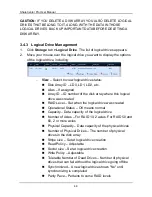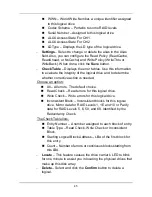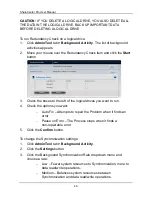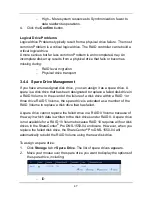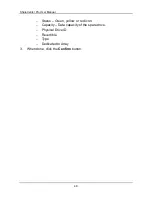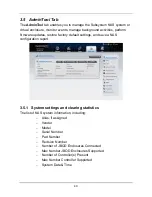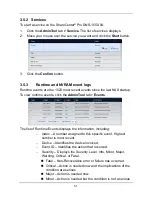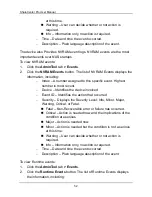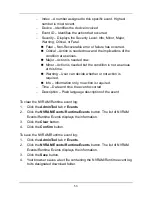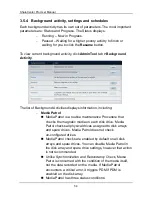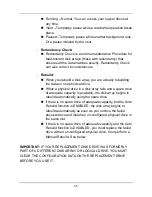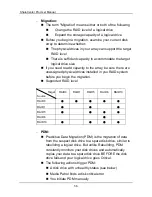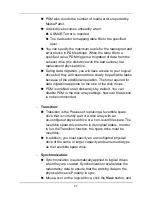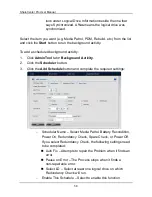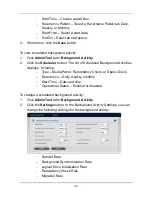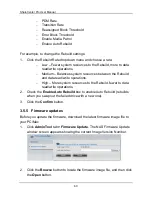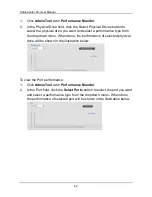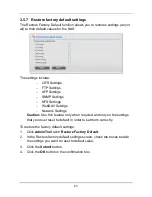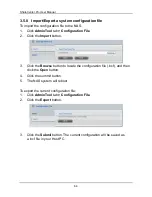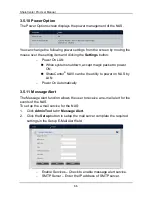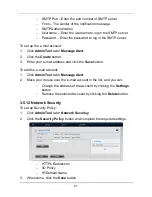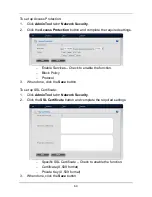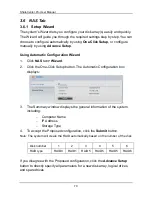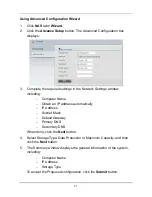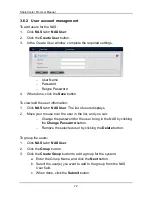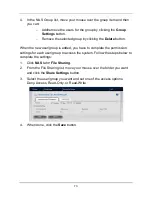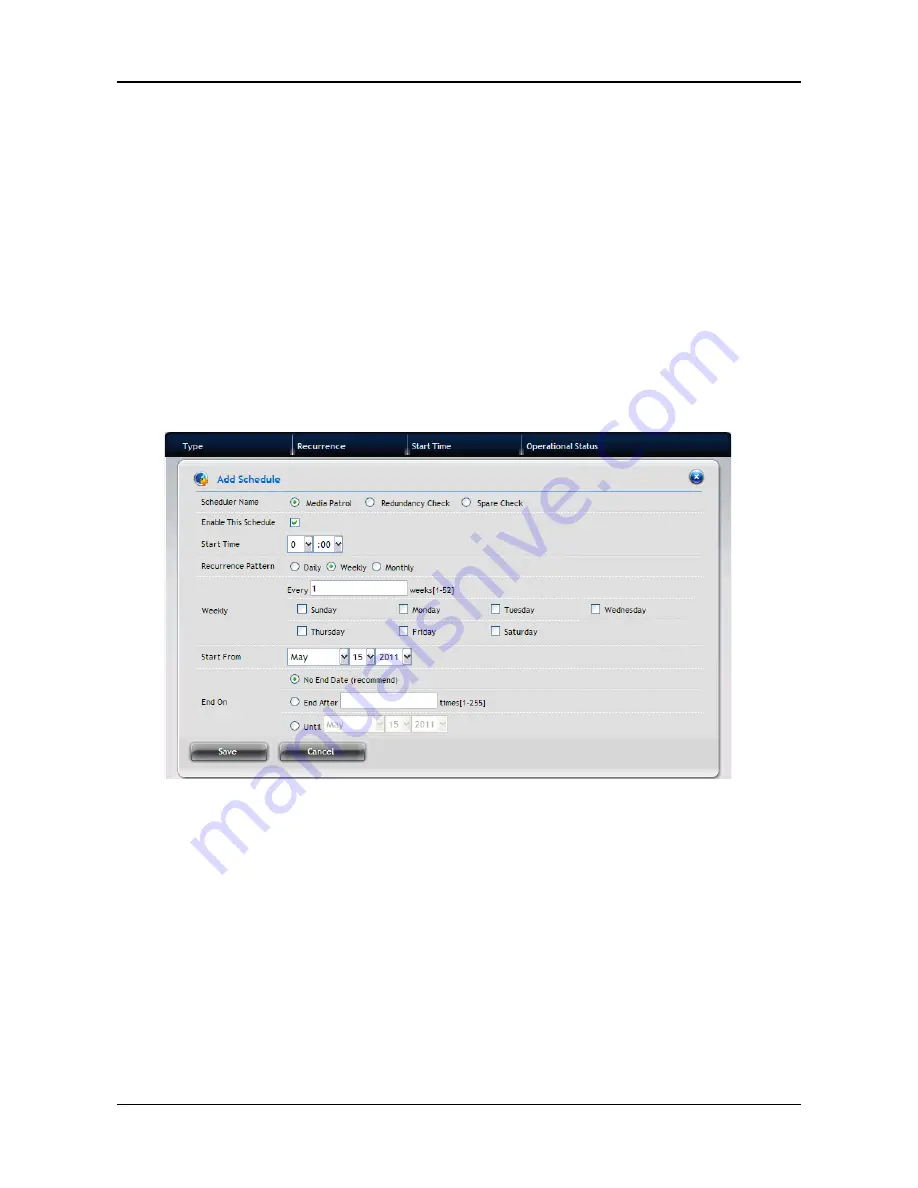
ShareCenter Pro User Manual
58
look under Logical Drive Information beside the line that
says Synchronized. A
Yes
means the logical drive was
synchronized.
Select the item you want (e.g. Media Patrol, PDM, Rebuild, etc.) from the list
and click the
Start
button to run the background activity.
To add a scheduled background activity:
1.
Click
AdminTool
tab
>
Background Activity
.
2.
Click the
Scheduler
button.
3.
Click the
Add Schedule
button and complete the required settings:
−
Scheduler Name – Select Media Patrol, Battery Recondition,
Power On, Redundancy Check, Spare Check, or Power Off.
If you select Redundancy Check, the following settings need
to be completed:
Auto Fix – Attempts to repair the Problem when it finds an
error.
Pause on Error – The Process stops when it finds a
non-repairable error.
Select LD – Select at least one logical drive on which
Redundancy Check will run.
−
Enable This Schedule – Select to enable this function.
Содержание ShareCenter Pro
Страница 1: ...1 ...
Страница 68: ...ShareCenter Pro User Manual 68 ...
Страница 94: ...ShareCenter Pro User Manual 94 If you close ShareCenter NAVI this way you must open it from the Start menu ...
Страница 102: ...ShareCenter Pro User Manual 102 Drag and drop the folders you want to backup to the Backup your data from window ...
Страница 104: ...ShareCenter Pro User Manual 104 9 Click the Add button The newly created schedule appears in the Schedule List ...
Страница 119: ...119 The Share Folder List appears 4 Double click the individual share folder to view its contents ...
Страница 142: ...ShareCenter Pro User Manual 142 6 The shutdown runs automatically ...