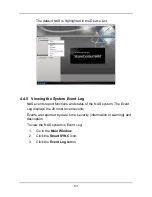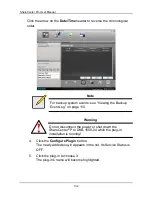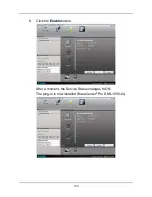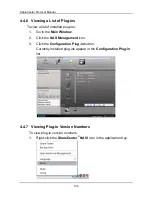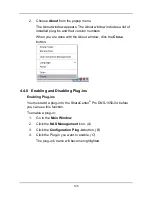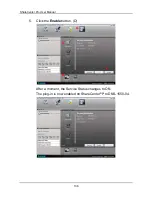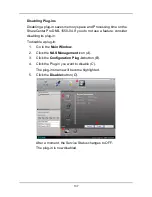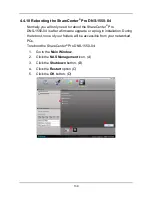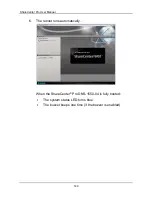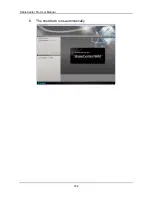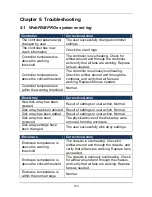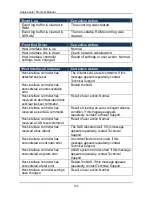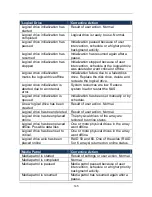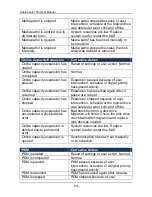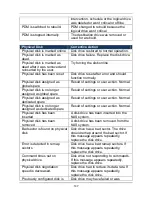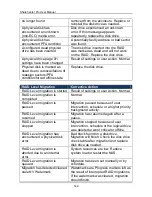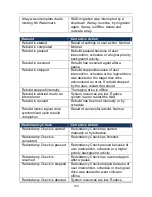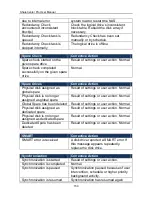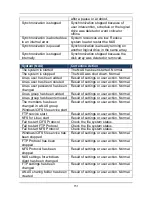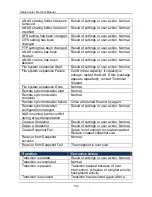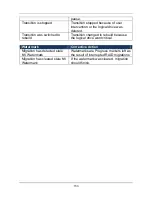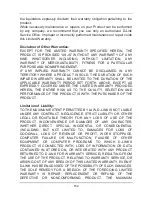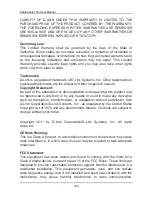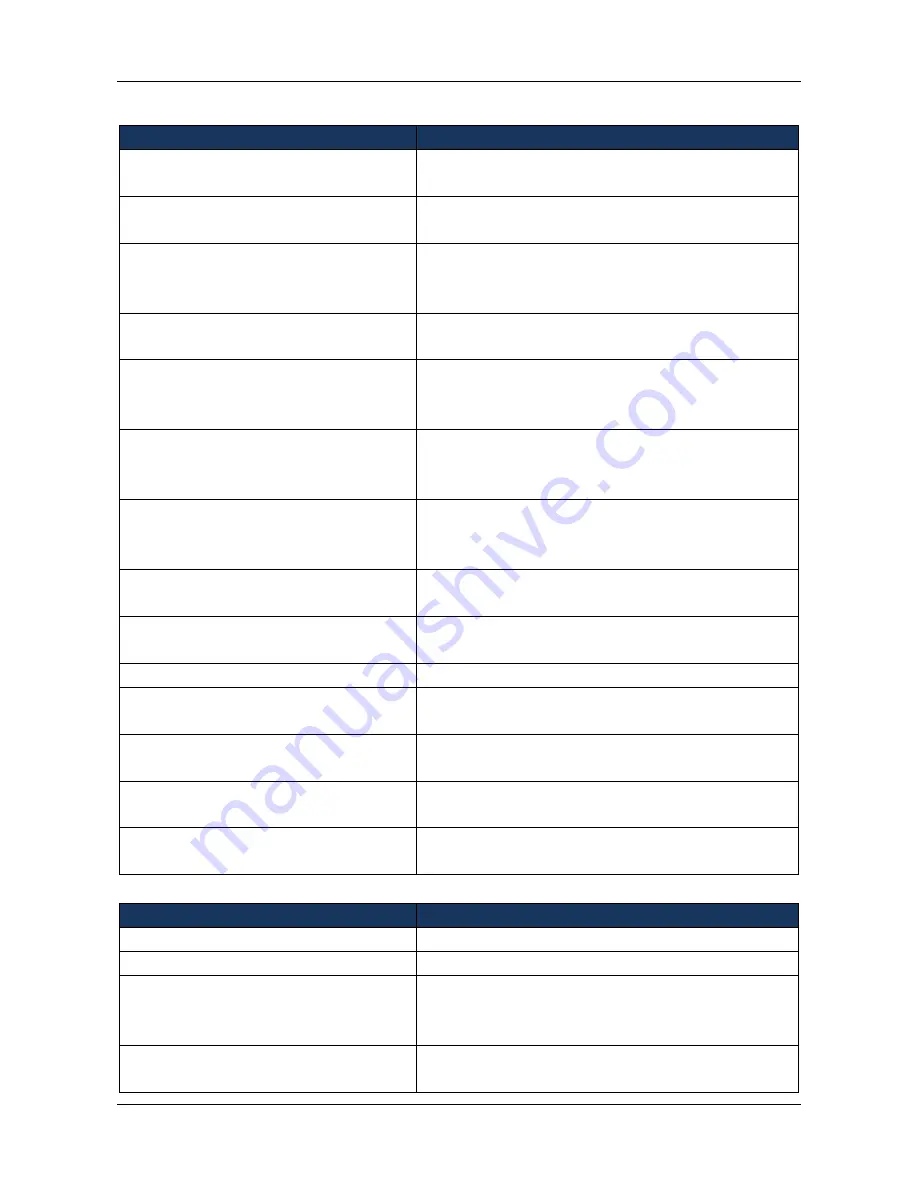
145
Logical Drive
Corrective Action
Logical drive initialization has
started
Result of user action. Normal.
Logical drive initialization has
completed
Logical drive is ready to use. Normal.
Logical drive initialization has
paused
Initialization paused because of user
intervention, schedule or a higher priority
background activity.
Logical drive initialization has
resumed
Initialization has resumed again after a
pause.
Logical drive initialization has
stopped
Initialization stopped because of user
intervention, schedule or the logical drive
was deleted or went critical or offline.
Logical drive initialization
marks the logical drive offline
Initialization failure due to a failed disk
drive. Replace the disk drive, delete and
recreate the logical drive.
Logical drive initialization is
aborted due to an internal
error.
System resources are low. Reduce
system load or restart the NAS.
Logical drive initialization is
queued
Initialization has been set manually or by
schedule.
A new logical drive has been
created
Result of user action. Normal.
Logical drive has been deleted
Result of user action. Normal.
Logical drive has been placed
online
The physical drives of the array are
restored to online status.
Logical drive has been placed
offline. Possible data loss
One or more physical drives in the array
went offline.
Logical drive has been set to
critical.
One or more physical drives in the array
went offline.
Logical drive axle has been
placed online
RAID 50 and 60. One of the axles (RAID
5 or 6 arrays) returned on online status.
Media Patrol
Corrective Action
Media patrol is started
Result of settings or user action. Normal.
Media patrol is completed
Normal.
Media patrol is paused
Media patrol paused because of user
intervention, schedule or a higher priority
background activity.
Media patrol is resumed
Media patrol has resumed again after a
pause.
Содержание ShareCenter Pro
Страница 1: ...1 ...
Страница 68: ...ShareCenter Pro User Manual 68 ...
Страница 94: ...ShareCenter Pro User Manual 94 If you close ShareCenter NAVI this way you must open it from the Start menu ...
Страница 102: ...ShareCenter Pro User Manual 102 Drag and drop the folders you want to backup to the Backup your data from window ...
Страница 104: ...ShareCenter Pro User Manual 104 9 Click the Add button The newly created schedule appears in the Schedule List ...
Страница 119: ...119 The Share Folder List appears 4 Double click the individual share folder to view its contents ...
Страница 142: ...ShareCenter Pro User Manual 142 6 The shutdown runs automatically ...