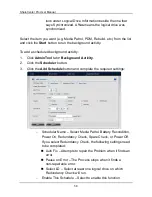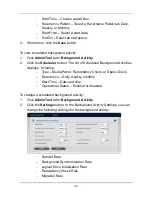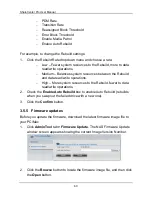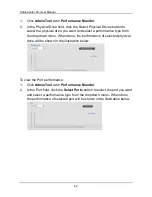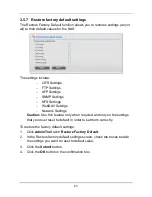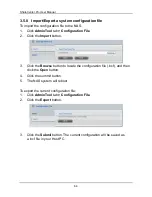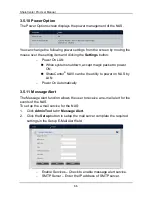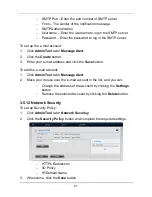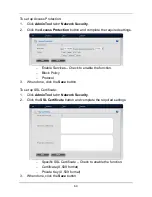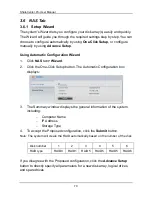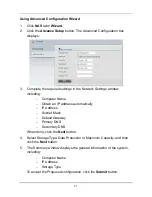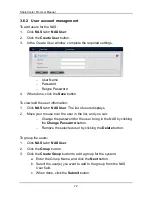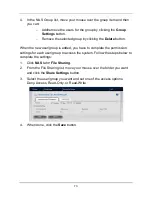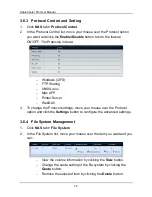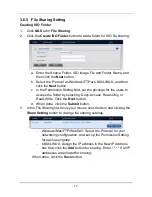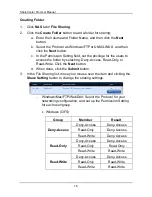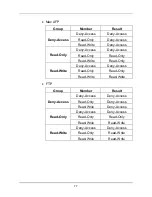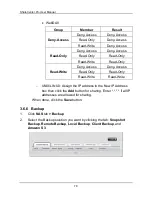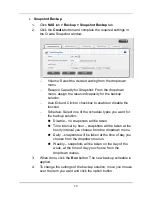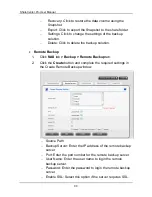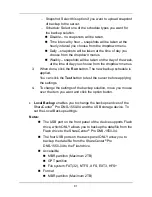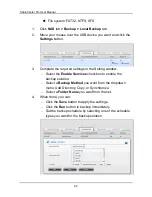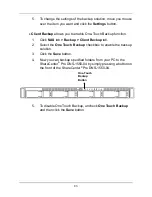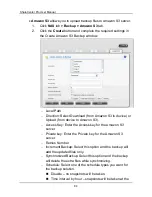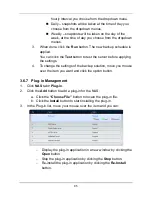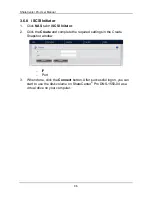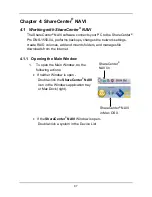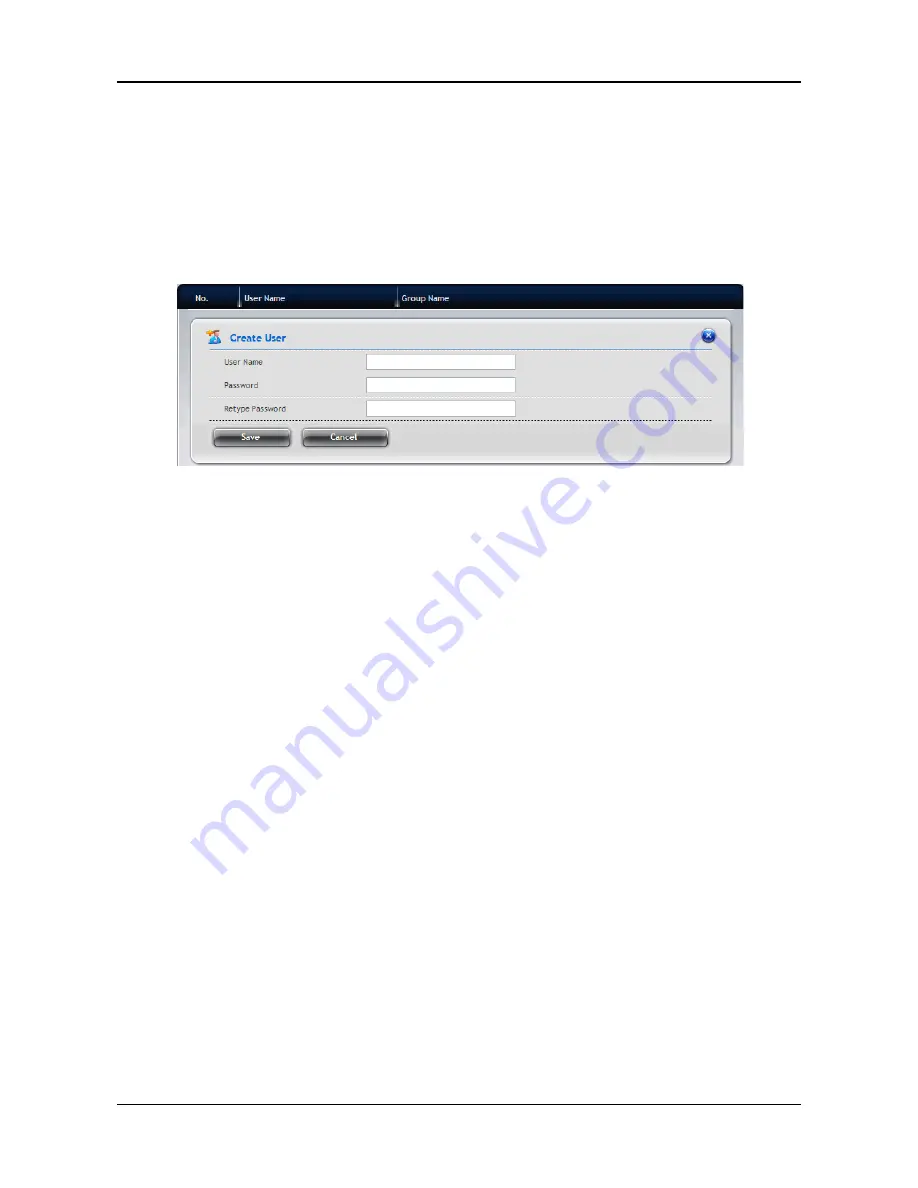
ShareCenter Pro User Manual
72
3.6.2 User account management
To add users for the NAS:
1.
Click
NAS
tab
>
NAS User
.
2.
Click the
Create User
button.
3.
In the Create User window, complete the required settings.
−
User Name
−
Password
−
Retype Password
4.
When done, click the
Save
button.
To view/edit the user information:
1.
Click
NAS
tab
> NAS User
. The list of users displays.
2.
Move your mouse over the user in the list, and you can:
−
Change the password for the user to log in the NAS by clicking
the
Change Password
button.
−
Remove the selected user by clicking the
Delete
button.
To group the users:
1.
Click
NAS
tab
>
NAS User
.
2.
Click the
Group
button.
3.
Click the
Create Group
button to add a group for the system:
a. Enter the Group Name, and click the
Next
button.
b. Select the user(s) you want to add to the group from the NAS
User field.
c. When done, click the
Submit
button.
Содержание ShareCenter Pro
Страница 1: ...1 ...
Страница 68: ...ShareCenter Pro User Manual 68 ...
Страница 94: ...ShareCenter Pro User Manual 94 If you close ShareCenter NAVI this way you must open it from the Start menu ...
Страница 102: ...ShareCenter Pro User Manual 102 Drag and drop the folders you want to backup to the Backup your data from window ...
Страница 104: ...ShareCenter Pro User Manual 104 9 Click the Add button The newly created schedule appears in the Schedule List ...
Страница 119: ...119 The Share Folder List appears 4 Double click the individual share folder to view its contents ...
Страница 142: ...ShareCenter Pro User Manual 142 6 The shutdown runs automatically ...