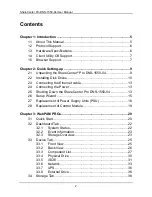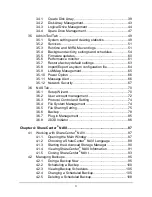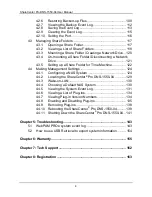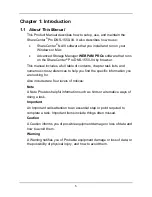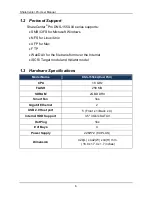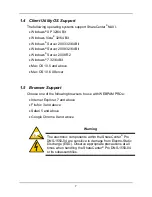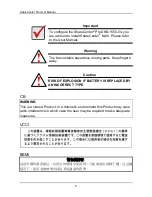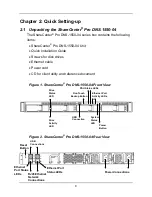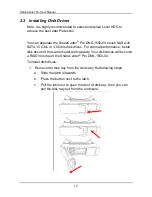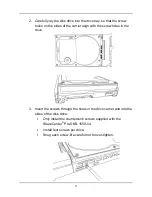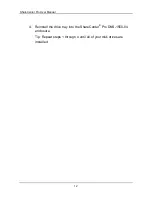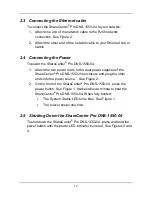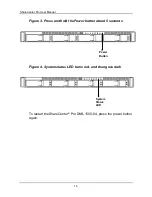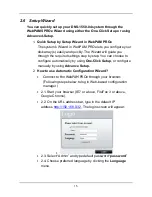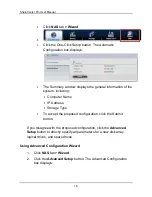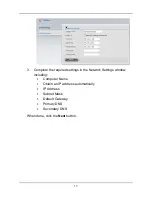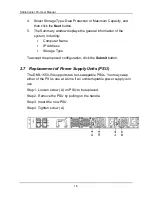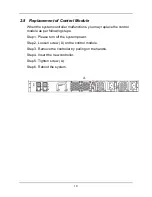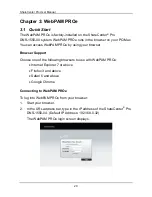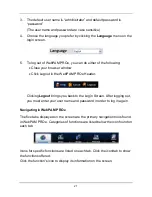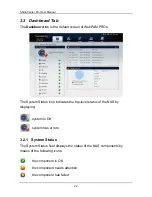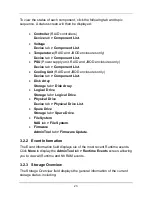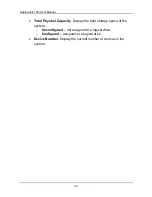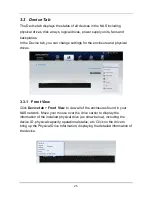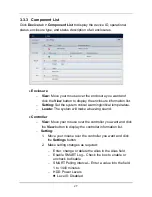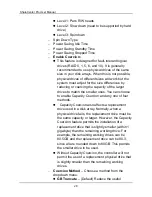13
2.3 Connecting the Ethernet cable
To connect the ShareCenter
®
Pro DNS-1550-04 to your network:
1. Attach one end of the network cable to the RJ45 network
connection. See Figure 2.
2. Attach the other end of the network cable to your Ethernet hub or
switch.
2.4 Connecting the Power
To power the ShareCenter
®
Pro DNS-1550-04:
1. Attach the two power cords to the dual power supplies of the
ShareCenter
®
Pro DNS-1550-04 enclosure and plug the other
ends into the power source. See Figure 2.
2. On the front of the ShareCenter
®
Pro DNS-1550-04, press the
power button. See Figure 1. It takes about a minute to boot the
ShareCenter
®
Pro DNS-1550-04. When fully booted:
․
The System Status LED turns blue. See Figure 1.
․
The buzzer beeps one time.
2.5 Shutting Down the ShareCenter Pro DNS-1550-04
To shut down the ShareCenter
®
Pro DNS-1550-04, press and hold the
power button until the power LED indicator turns red. See Figures 3 and
4.
Содержание ShareCenter Pro
Страница 1: ...1 ...
Страница 68: ...ShareCenter Pro User Manual 68 ...
Страница 94: ...ShareCenter Pro User Manual 94 If you close ShareCenter NAVI this way you must open it from the Start menu ...
Страница 102: ...ShareCenter Pro User Manual 102 Drag and drop the folders you want to backup to the Backup your data from window ...
Страница 104: ...ShareCenter Pro User Manual 104 9 Click the Add button The newly created schedule appears in the Schedule List ...
Страница 119: ...119 The Share Folder List appears 4 Double click the individual share folder to view its contents ...
Страница 142: ...ShareCenter Pro User Manual 142 6 The shutdown runs automatically ...