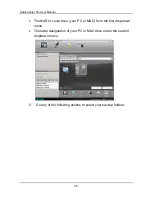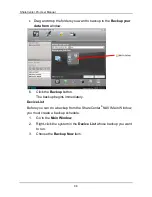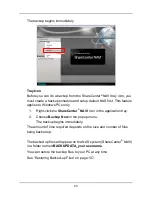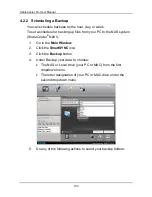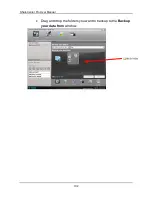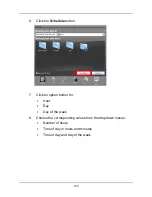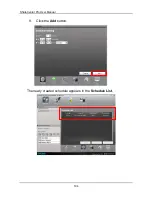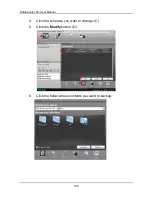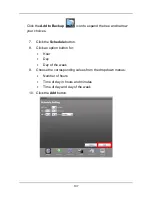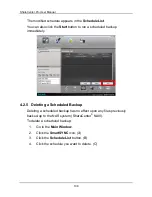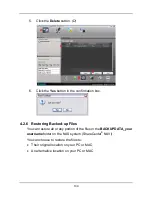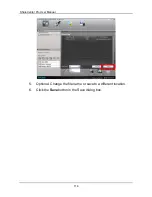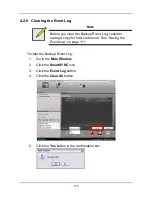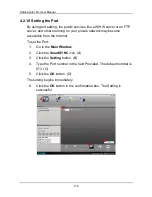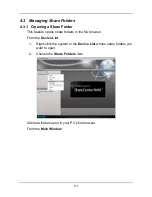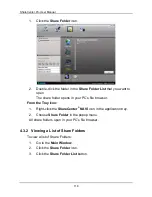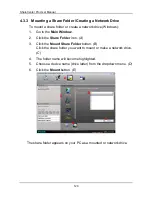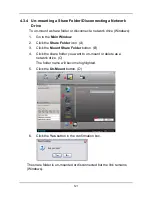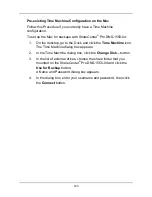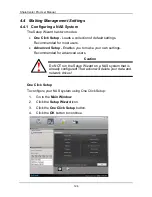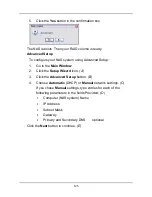ShareCenter Pro User Manual
110
The original file structure is maintained during backup and restoration.
Caution
If you restore to the original folders on your PC, the
restore function will overwrite the files in those folders.
Be careful which files you restore and where on your PC
you direct the backup files.
To restore your backed-up files from the NAS system to your PC:
1.
Go to the
Main Window
.
2.
Click the
SmartSYNC
icon.
(A)
3.
Click the
Restore
button.
(B)
4.
Click the folder whose contents you want to restore.
(C)
Click the arrow icons to expand the tree and narrow your choices.
(D)
5.
Click an option button for:
․
Restore to original folder - The backup files will overwrite the
files on your PC
(E)
․
Restore to a specific folder - No files are overwritten on your
PC
(E)
6.
If you chose
Restore to a specific folder
, do one of the following
actions:
A
E
C
D
B
Содержание ShareCenter Pro
Страница 1: ...1 ...
Страница 68: ...ShareCenter Pro User Manual 68 ...
Страница 94: ...ShareCenter Pro User Manual 94 If you close ShareCenter NAVI this way you must open it from the Start menu ...
Страница 102: ...ShareCenter Pro User Manual 102 Drag and drop the folders you want to backup to the Backup your data from window ...
Страница 104: ...ShareCenter Pro User Manual 104 9 Click the Add button The newly created schedule appears in the Schedule List ...
Страница 119: ...119 The Share Folder List appears 4 Double click the individual share folder to view its contents ...
Страница 142: ...ShareCenter Pro User Manual 142 6 The shutdown runs automatically ...