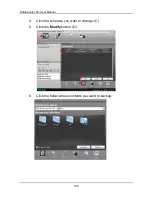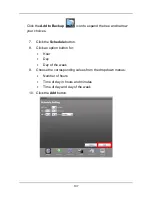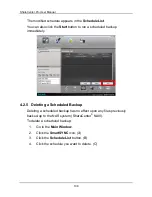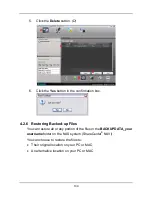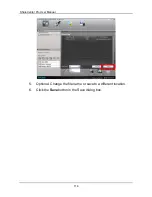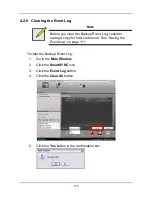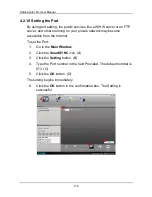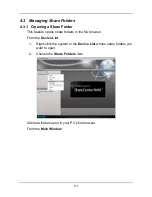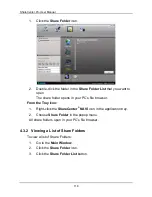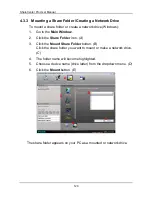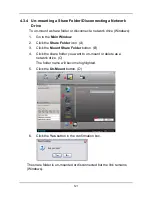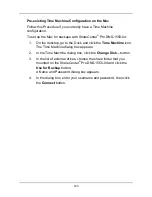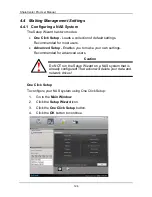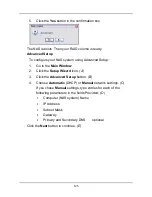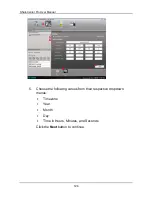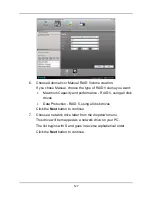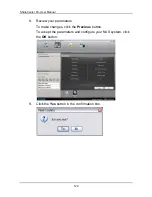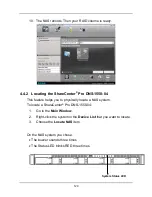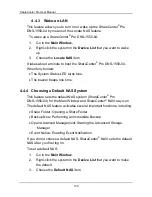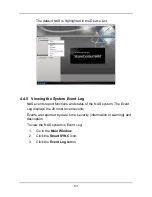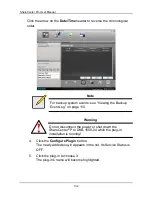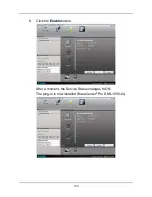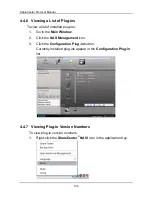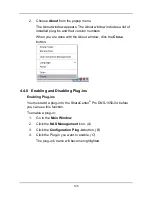ShareCenter Pro User Manual
120
4.3.3 Mounting a Share Folder /Creating a Network Drive
To mount a share folder or create a network drive (Windows):
1.
Go to the
Main Window
.
2.
Click the
Share Folder
icon.
(A)
3.
Click the
Mount Share Folder
button.
(B)
Click the share folder you want to mount or make a network drive.
(C)
4.
The folder name will become highlighted.
5.
Choose a device name (drive letter) from the dropdown menu.
(D)
6.
Click the
Mount
button.
(E)
The share folder appears on your PC as a mounted or network drive.
A
C
D
E
B
Содержание ShareCenter Pro
Страница 1: ...1 ...
Страница 68: ...ShareCenter Pro User Manual 68 ...
Страница 94: ...ShareCenter Pro User Manual 94 If you close ShareCenter NAVI this way you must open it from the Start menu ...
Страница 102: ...ShareCenter Pro User Manual 102 Drag and drop the folders you want to backup to the Backup your data from window ...
Страница 104: ...ShareCenter Pro User Manual 104 9 Click the Add button The newly created schedule appears in the Schedule List ...
Страница 119: ...119 The Share Folder List appears 4 Double click the individual share folder to view its contents ...
Страница 142: ...ShareCenter Pro User Manual 142 6 The shutdown runs automatically ...