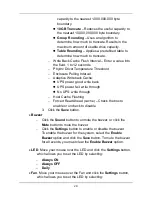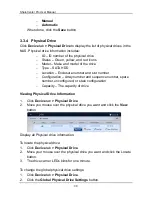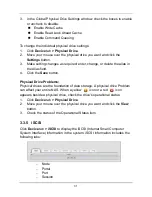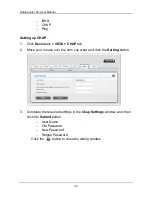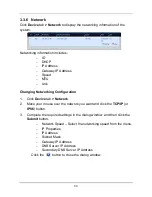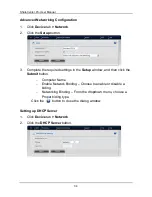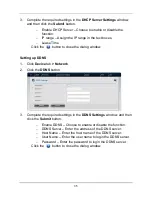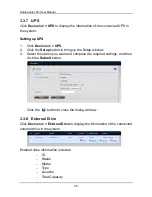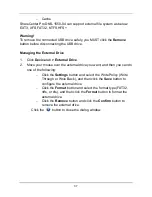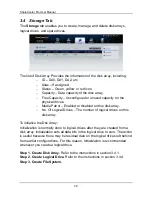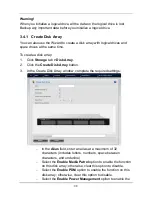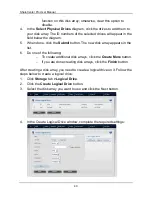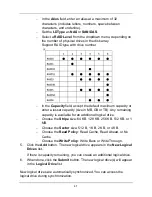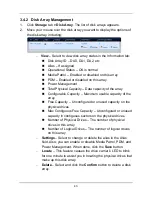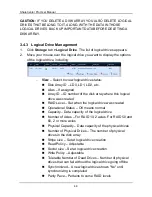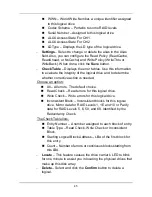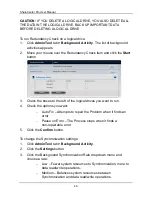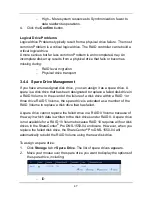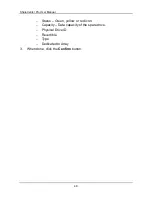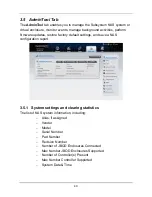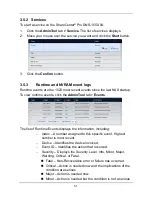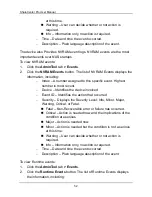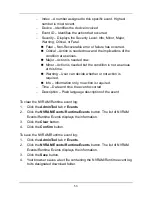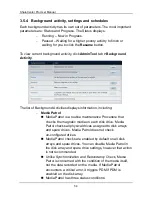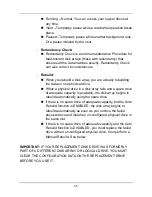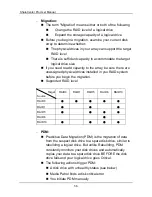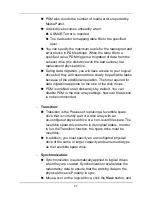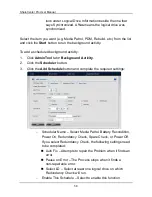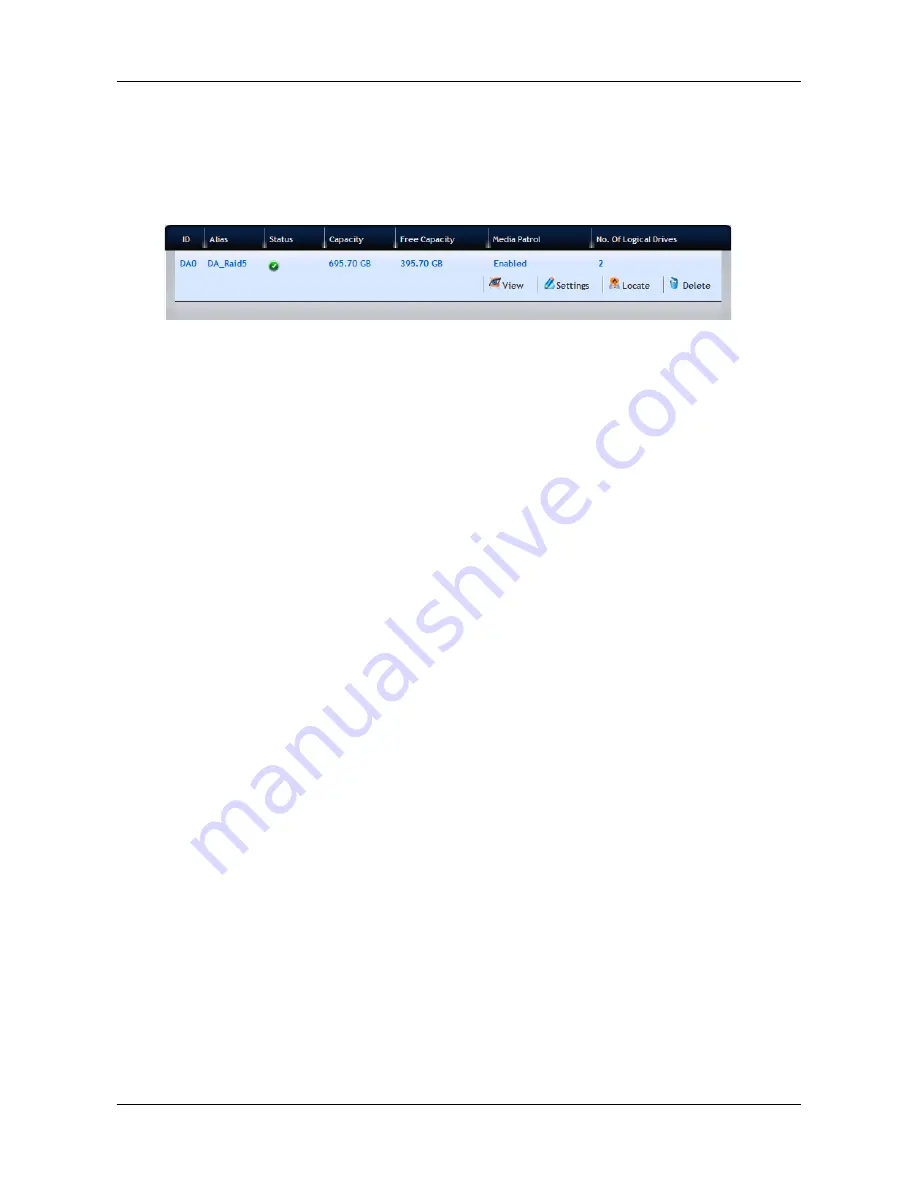
43
3.4.2 Disk Array Management
1.
Click
Storage
tab
> Disk Array
. The list of disk arrays appears.
2.
Move your mouse over the disk array you want to display the options of
the disk array, including:
−
View
– Select to view disk array status in the Information tab:
Disk Array ID – DA0, DA1, DA2, etc.
Alias – If assigned
Operational Status – OK is normal
Media Patrol – Enabled or disabled on this array
PDM – Enabled or disabled on this array
Power Management
Total Physical Capacity – Data capacity of the array
Configurable Capacity – Maximum usable capacity of the
array
Free Capacity – Unconfigured or unused capacity on the
physical drives
Max Contiguous Free Capacity – Unconfigured or unused
capacity in contiguous sectors on the physical drives
Number of Physical Drives – The number of physical
drives in this array
Number of Logical Drives – The number of logical drives
on this array
−
Settings
– Select to change or delete the alias in the Alias
field. Also, you can enable or disable Media Patrol, PDM, and
Power Management.
When done, click the
Save
button.
−
Locate
– This feature causes the drive carrier’s LED to blink
for one minute to assist you in locating the physical drives that
make up this disk array.
−
Delete
– Select and click the
Confirm
button to delete a disk
array.
Содержание ShareCenter Pro
Страница 1: ...1 ...
Страница 68: ...ShareCenter Pro User Manual 68 ...
Страница 94: ...ShareCenter Pro User Manual 94 If you close ShareCenter NAVI this way you must open it from the Start menu ...
Страница 102: ...ShareCenter Pro User Manual 102 Drag and drop the folders you want to backup to the Backup your data from window ...
Страница 104: ...ShareCenter Pro User Manual 104 9 Click the Add button The newly created schedule appears in the Schedule List ...
Страница 119: ...119 The Share Folder List appears 4 Double click the individual share folder to view its contents ...
Страница 142: ...ShareCenter Pro User Manual 142 6 The shutdown runs automatically ...