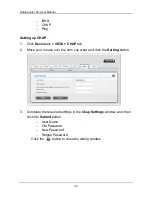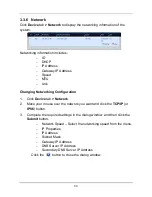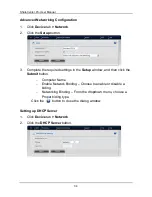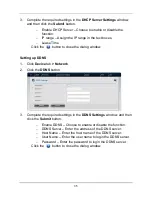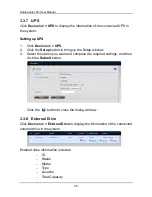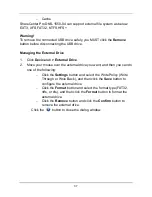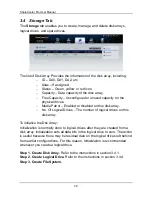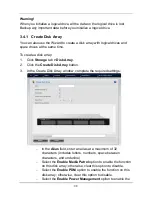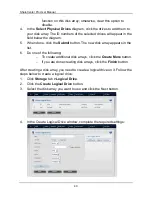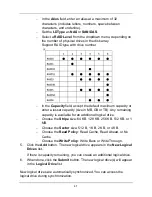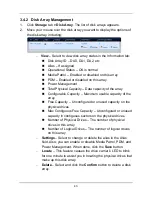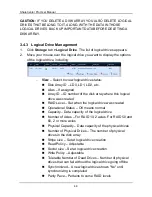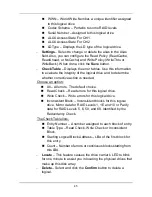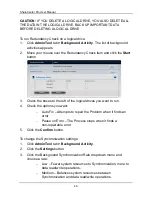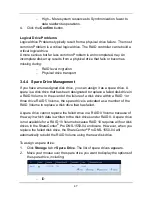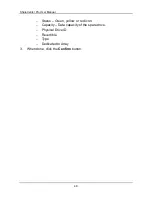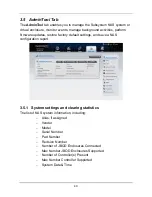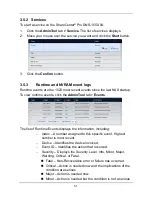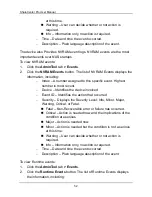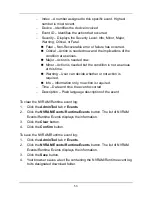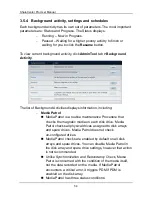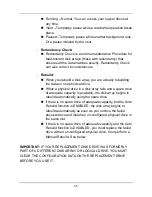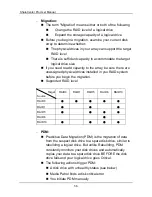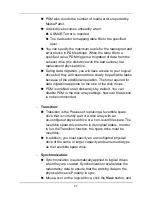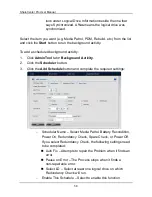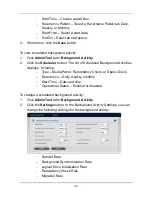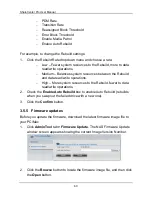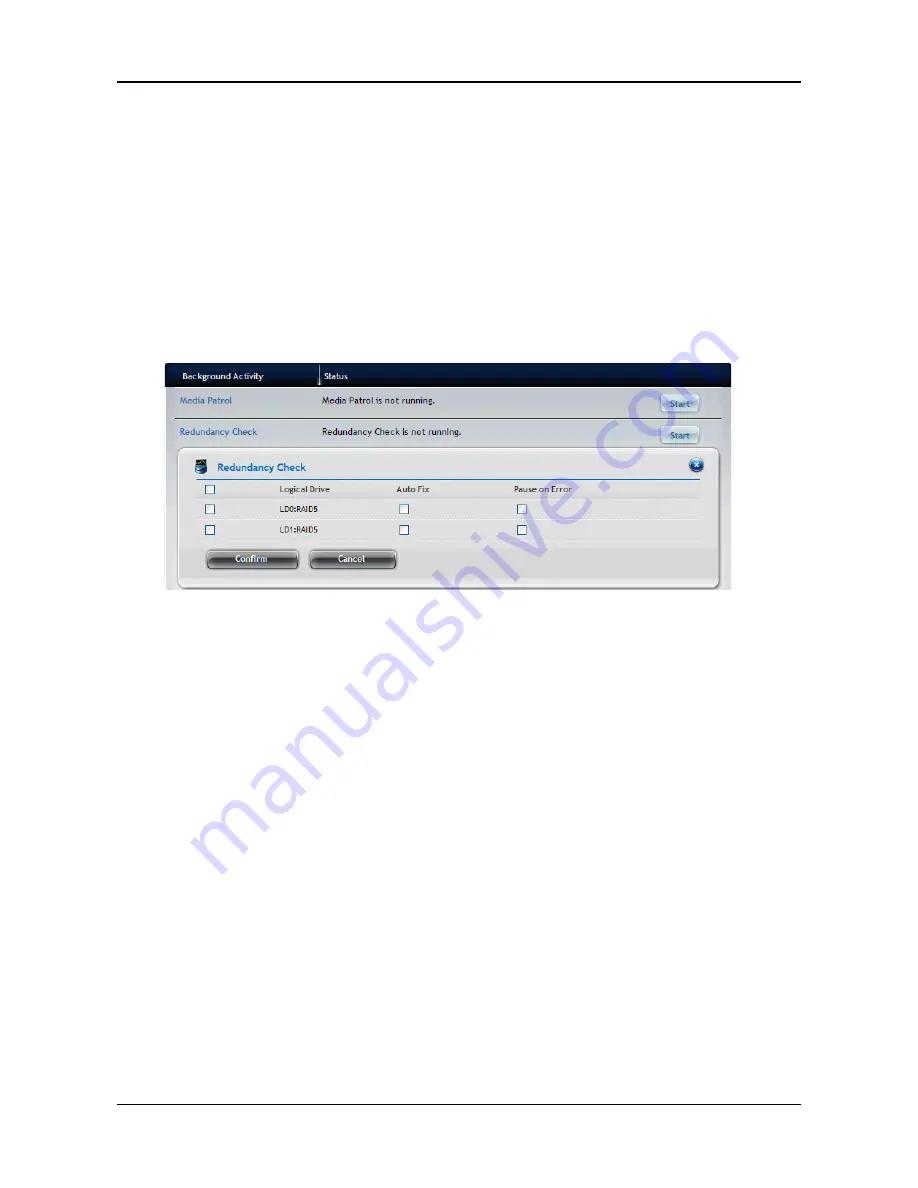
ShareCenter Pro User Manual
46
CAUTION:
IF YOU DELETE A LOGICAL DRIVE, YOU ALSO DELETE ALL
THE DATA IN THE LOGICAL DRIVE. BACK UP IMPORTANT DATA
BEFORE DELETING A LOGICAL DRIVE.
To run Redundancy Check on a logical drive:
1.
Click
AdminTool
tab
> Background Activity
. The list of background
activities appears.
2.
Move your mouse over the Redundancy Check item and click the
Start
button.
3.
Check the boxes to the left of the logical drives you want to run.
4.
Check the options you want:
−
Auto Fix – Attempts to repair the Problem when it finds an
error
−
Pause on Error – The Process stops when it finds a
non-repairable error
5.
Click the
Confirm
button.
To change the Synchronization settings:
1.
Click
AdminTool
tab
>
Background Activity
.
2.
Click the
Settings
button.
3.
Click the Background Synchronization Rate dropdown menu and
choose a rate:
−
Low – Fewer system resources to Synchronization, more to
data read/write operations.
−
Medium – Balances system resources between
Synchronization and data read/write operations.
Содержание ShareCenter Pro
Страница 1: ...1 ...
Страница 68: ...ShareCenter Pro User Manual 68 ...
Страница 94: ...ShareCenter Pro User Manual 94 If you close ShareCenter NAVI this way you must open it from the Start menu ...
Страница 102: ...ShareCenter Pro User Manual 102 Drag and drop the folders you want to backup to the Backup your data from window ...
Страница 104: ...ShareCenter Pro User Manual 104 9 Click the Add button The newly created schedule appears in the Schedule List ...
Страница 119: ...119 The Share Folder List appears 4 Double click the individual share folder to view its contents ...
Страница 142: ...ShareCenter Pro User Manual 142 6 The shutdown runs automatically ...