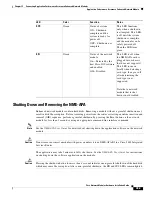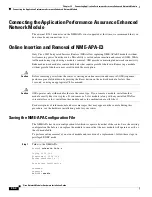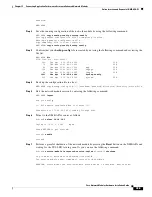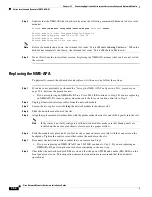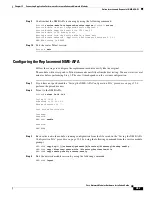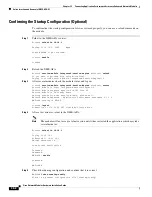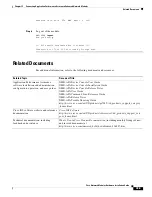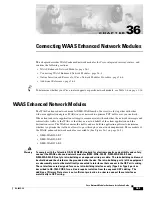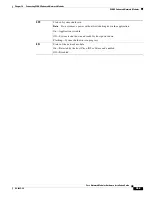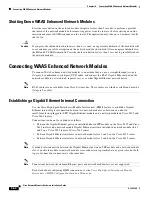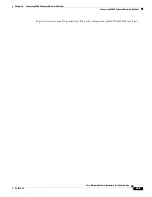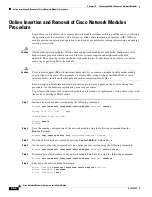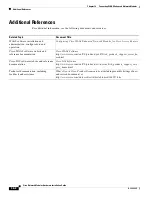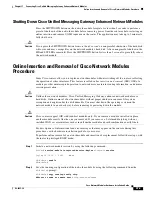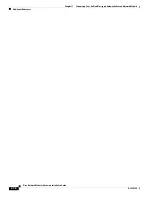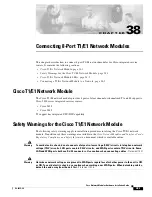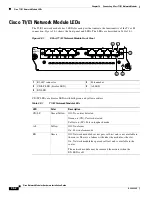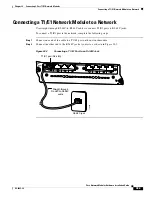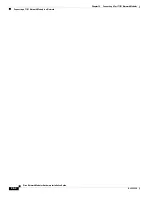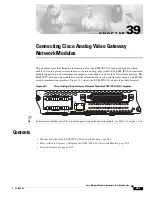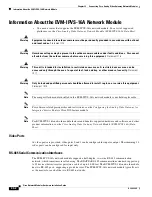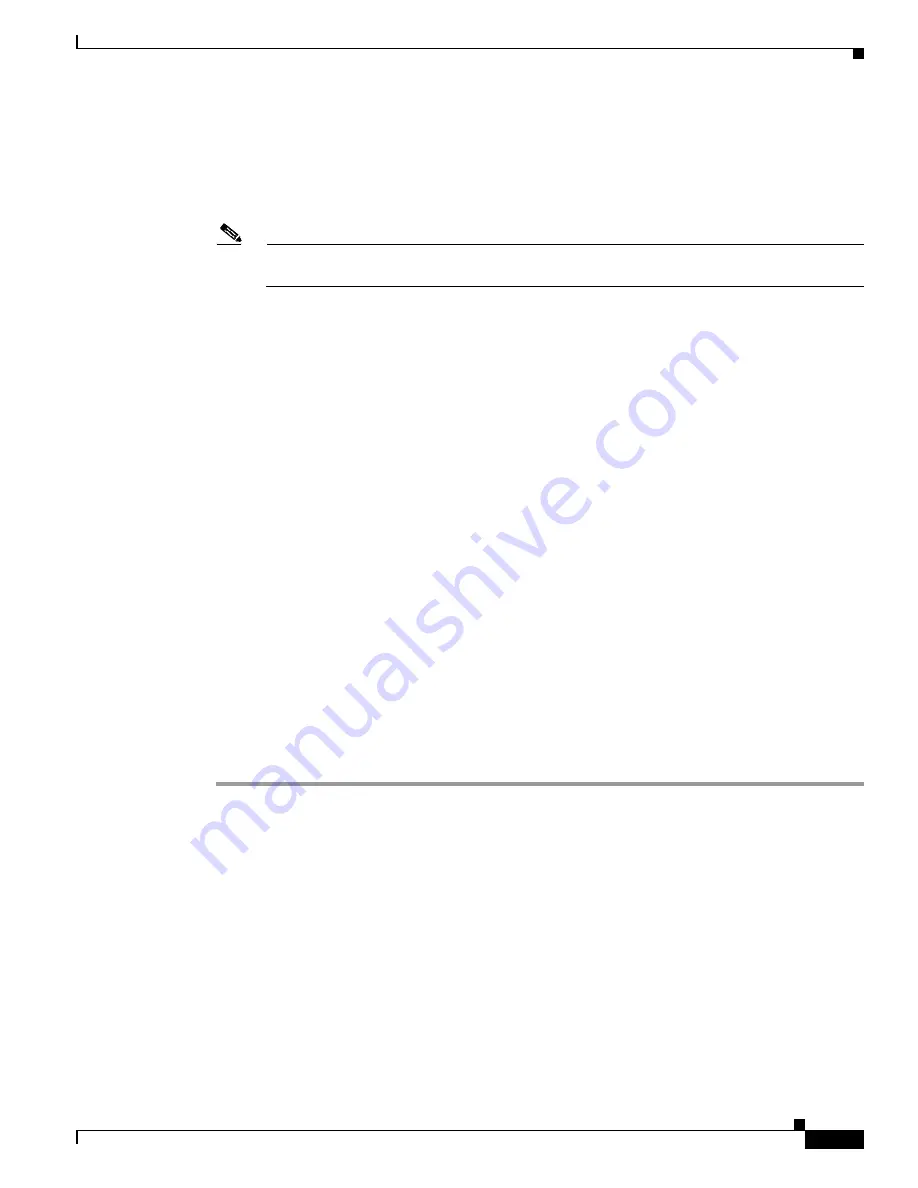
36-7
Cisco Network Modules Hardware Installation Guide
OL-2485-20
Chapter 36 Connecting WAAS Enhanced Network Modules
Online Insertion and Removal of Cisco Network Modules Procedure
Step 7
Unplug all network interface cables from the network module.
Step 8
Loosen the two captive screws holding the network module in the chassis slot.
Step 9
Slide the network module out of the slot.
Step 10
Align the replacement network module with the guides in the chassis slot, and slide it gently into the slot.
Note
If the router is not fully configured with network modules, make sure that blank panels fill
the unoccupied chassis slots to provide proper airflow.
Step 11
Push the module into place until you feel its edge connector mate securely with the connector on the
backplane.
Step 12
Reconnect the network interface cables previously removed in
Step 7
.
Step 13
Check that the network module LEDs are on and that the power (PWR) and enable (EN) LEDs on the
front panel are also on. This inspection ensures that connections are secure and that the new unit is
operational.
Step 14
Initiate a network module session with the following command:
Router#
service-module integrated-service-engine
slot
/
unit
session
Trying 10.10.10.1, 2129 ... Open
ISE-network module now available
Press RETURN to get started!
Router>
enable
Router#
Step 15
Restore the network module running configuration by using the following command from the service
module prompt:
Router#
copy tftp running-config
tftp-server-address
filename
Step 16
Exit the network module session by pressing
Control-Shift-6
, followed by
x
.
Step 17
On the router, clear the network module session by using the following command:
Router#
service-module integrated-service-engine
slot
/
unit
session clear