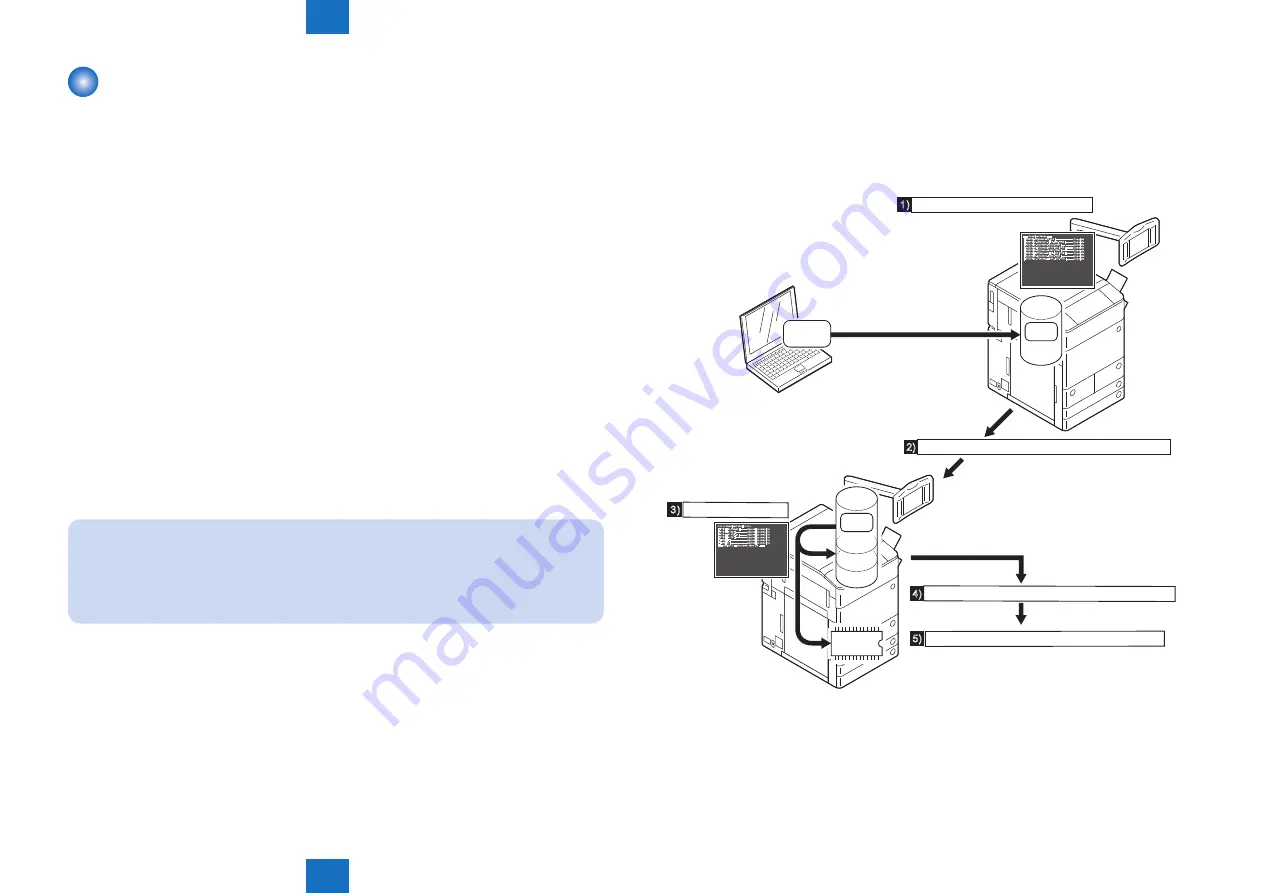
6
6
6-42
6-42
Troubleshooting > Version upgrade > Version Upgrade via SST > Overview
Troubleshooting > Version upgrade > Version Upgrade via SST > Overview
Version Upgrade via SST
■
Overview
The system software can be downloaded either of the two modes below via SST.
• Assist mode(recommended)
• Single mode
Assist mode provides the following features.
• Attached option types are automatically recognized.
• The new versions of the system software for attached option types are automatically
searched.
• The set of system software with interactive behavior confirmed is automatically
downloaded.
• The accessories attached to the host machine are automatically recognized to download
the system software for each accessory.
This machine holds a number of system software components that mutually interacts
during operation. Behaviors of such system software should be confirmed when these are
downloaded as the set. Thus, Assist mode is basically recommended to download the system
software for this machine.
Use Single mode only when any of the following conditions is met.
• When downloading some the system software components, i.e. DCON, RCON or options.
• When reloading the system software after HDD is formatted
NOTE:
Use Single mode only when any of the following conditions is met.
• When downloading some the system software components, i.e. DCON, RCON or options.
• When reloading the system software after HDD is formatted
●
Downloading the System Software
System software is saved in the temporary storage area on HDD after downloaded with SST.
Restart the machine after download so that it will be written to the system area, and the flash
ROM.
After the writing has been completed normally, this machine automatically restarts with the
new system software.
FLASH
ROM
HDD
System
Software
System
Software
<<<<< download shell >>>>>
[ SYSTEM JPja-m ] - - - -
[ SYSTEM ZZ ] - - - - - - -
[ SYSTEM JPja-w ] - - - -
[ SYSTEM ZZ ] - - - - - - -
[ FONT F ] - - - - - - - - - -
[ FONT G ] - - - - - - - - - -
+++ Switch OFF the power then ON. +++
Upgrading complete
Upgrading complete
Upgrading complete
Upgrading complete
Upgrading complete
Upgrading complete
- - - Download Mode - - -
[ iR2270i-JPjaxxxx-MN.dsh ] - - - - - - - - - -
[ iR2270iM-JPjaxxxx-1F77-MN.PRG ] - - - -
[ iR2270iM-ZZjaxxxx-49AD.PRG ] - - - - - - -
[ iR2270iW-JPjaxxxx-5C16-MN.PRG ] - - - -
[ iR2270iW-ZZjaxxxx-A825.PRG ] - - - - - - -
[ iR2270iF-JPjaxxxx-DE96-ICC.PRG ] - - - -
[ iR2270iW-ZZjaxxxx-A825.PRG ] - - - - - - -
[ iR2270iG-JPjaxxxx-EC30-ICC.PRG ] - - - -
Complete
Complete
Complete
Complete
Complete
Complete
Complete
Complete
HDD
System
Software
Temporary
storage area
System area
BOOT
area
2)
4)
5)
The system software is downloaded.
1)
3)
Temporary
storage area
The main power switch is turned off and then on.
The main power switch is turned off and then on.
The machine starts up using the new version.
Writing takes place.
F-6-73
Содержание imageRUNNER ADVANCE 6055 Series
Страница 4: ...Blank Page ...
Страница 318: ...3 3 Periodic Service Periodic Service Periodical Service Operation Item ...
Страница 565: ...5 5 Adjustment Adjustment Overview When replacing parts ...
Страница 686: ...7 7 Error Code Error Code Overview Error Code Jam Code Alarm Code ...
Страница 783: ...8 8 Service Mode Service Mode Overview COPIER FEEDER SORTER BOARD ...






























