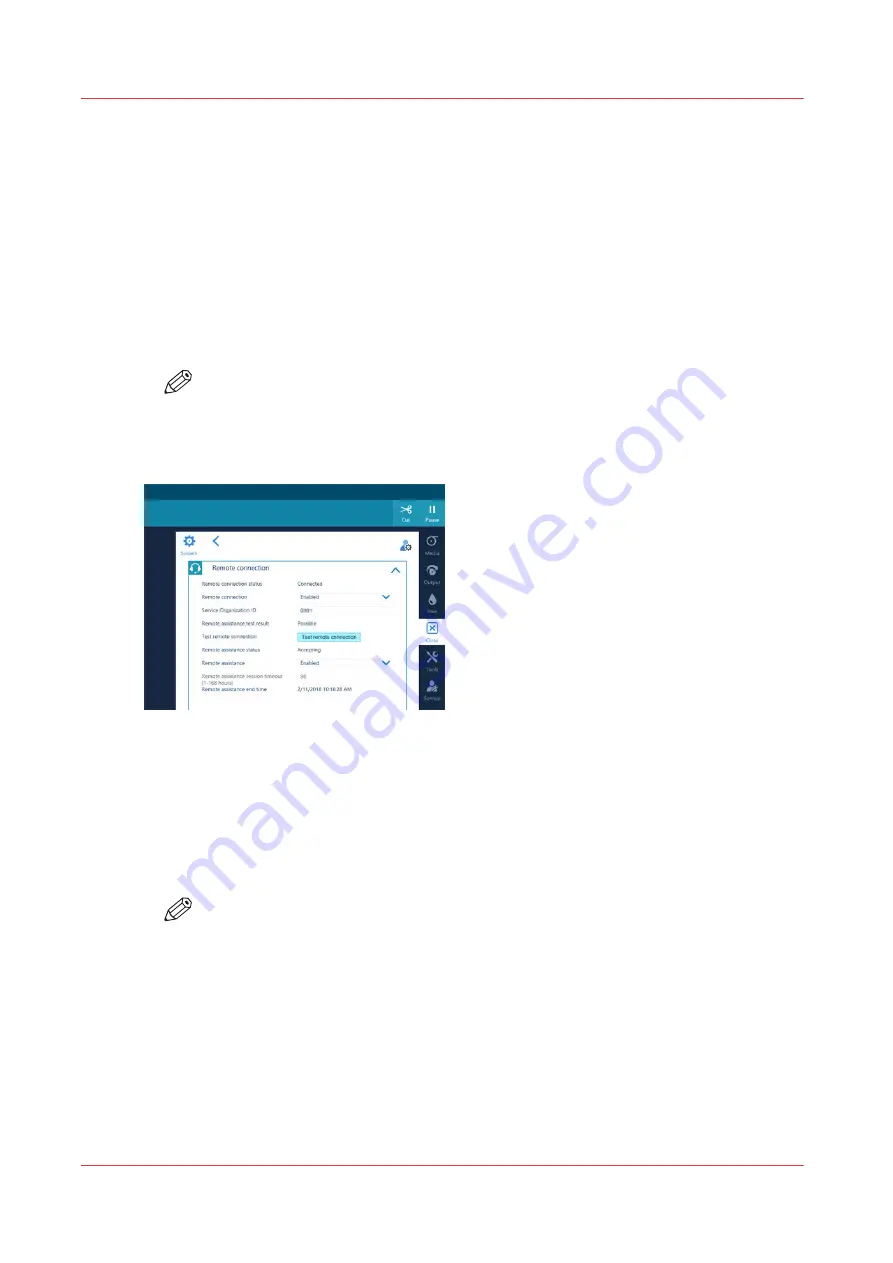
Configure remote assistance
Introduction
Enable and configure remote assistance to give the service organization access to your system.
The service technician is then able to operate your system and provide assistance remotely.
Remote assistance is by default disabled and is limited to 172 hours.
Procedure
1.
On the operator panel, tap on the [System] icon on the right.
2.
Tap on [Remote services]
→
[Remote connection].
NOTE
You have to log in as System administrator to change some settings. For more
information, see
Log in as a System administrator on page 263
.
3.
Next to [Remote assistance], tap on the arrow and select [Enabled].
4.
Tap on the box next to [Remote assistance session timeout [1-168 hours]] and fill in the time in
hours you want the remote assistance session to automatically end.
5.
Tap on [Save].
6.
Tap on [Remote connection]
→
[Test remote connection].
7.
Next to [Remote assistance test result] you can see whether the connection was successfully
established.
NOTE
• When you cannot connect remote assistance, contact your local Service
representative.
• Since a remote assistance session is established via a point to point connection, only
this specific system and none of the other systems at your site can be reached.
• Disable the remote connection when you want to terminate the connection with the
service organization. Then you are always in control.
Configure remote assistance
262
Chapter 8 - Configure the network and security settings
Содержание Colorado M Series
Страница 1: ...Colorado M series Extended operation guide 2023 Canon Production Printing ...
Страница 9: ...Chapter 1 Introduction ...
Страница 17: ...Instruction videos Available documentation Chapter 1 Introduction 17 ...
Страница 20: ...Optional features 20 Chapter 1 Introduction ...
Страница 21: ...Chapter 2 Safety information ...
Страница 32: ...Safety System 32 Chapter 2 Safety information ...
Страница 33: ...Chapter 3 Explore the system ...
Страница 40: ...The components of the printer top cover open 40 Chapter 3 Explore the system ...
Страница 41: ...Chapter 4 Handle the media ...
Страница 70: ...FLXfinish in the RIP 70 Chapter 4 Handle the media ...
Страница 165: ...Chapter 5 Print a job ...
Страница 174: ...Use the PRISMAsync Remote Control app 174 Chapter 5 Print a job ...
Страница 175: ...Chapter 6 Maintain the system ...
Страница 206: ...6 Unscrew the six green screws of the mirror boxes manually Clean the mirrors 206 Chapter 6 Maintain the system ...
Страница 249: ...Chapter 7 Improve quality ...
Страница 259: ...Chapter 8 Configure the network and security settings ...
Страница 290: ...Enable system installation from USB 290 Chapter 8 Configure the network and security settings ...
Страница 291: ...Chapter 9 Troubleshooting and support ...
Страница 309: ...Install a license via ORS Chapter 9 Troubleshooting and support 309 ...
Страница 313: ...Install a license received via e mail Chapter 9 Troubleshooting and support 313 ...
Страница 342: ...No gradual variation vertical banding Vertical banding 342 Chapter 9 Troubleshooting and support ...
Страница 363: ...Chapter 10 Regulation Notices ...
Страница 377: ......






























