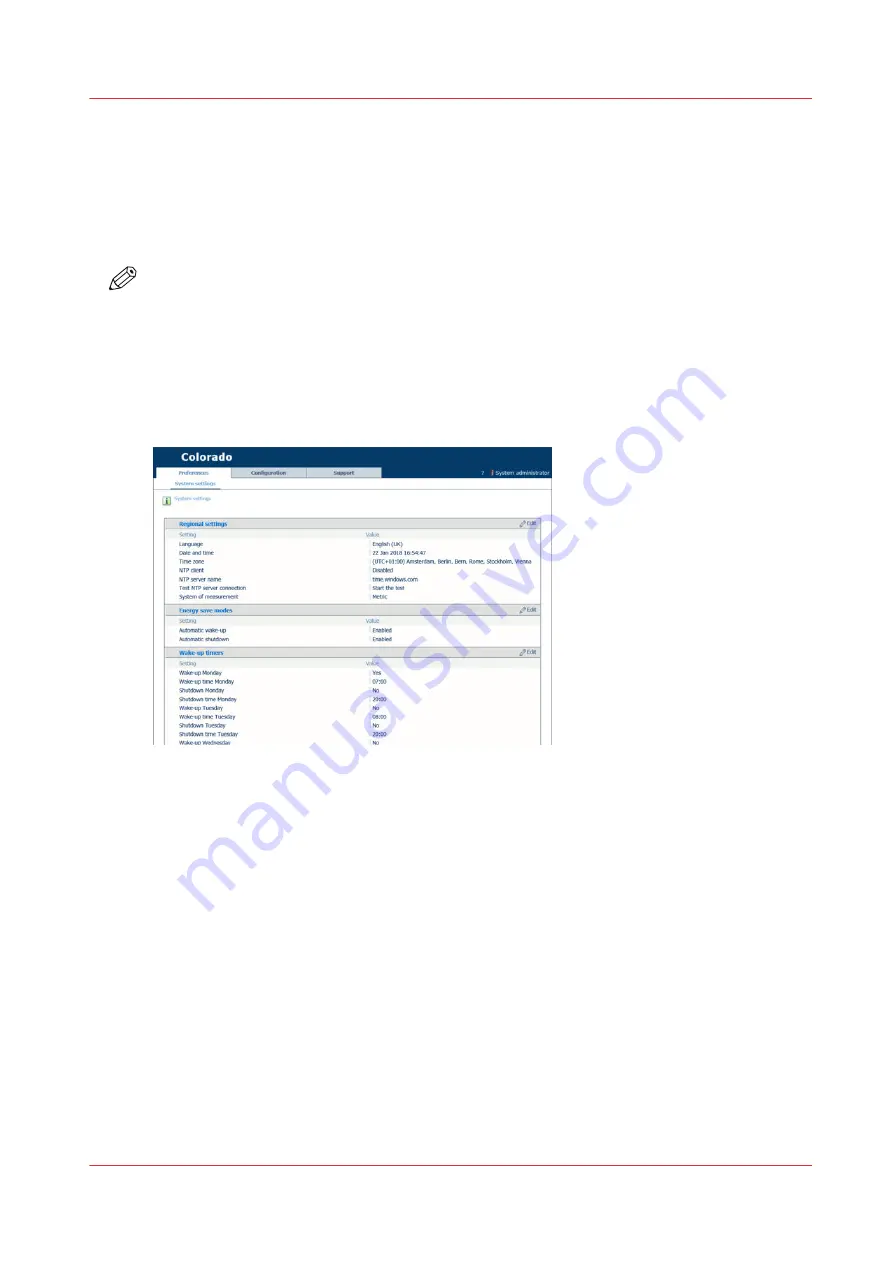
Set the energy save modes
Introduction
You can enable the energy save modes, automatic wake-up mode and automatic shutdown
mode, via the settings editor. Set timers for each day of the week to wake up or turn off (standby
mode) the printer.
NOTE
• When the printer is turned off the printer is in standby mode: power to the system is never
cut.
• Before the printer can be turned off automatically (standby mode), the printer first has to enter
low power mode. The printer will enter low power mode automatically after 30 minutes of
inactivity. So when the printer was still active before the shutdown time, the printer will first
take 30 minutes to enter low power mode before it will automatically shut down (standby
mode).
Procedure
1.
Open the settings editor.
2.
Click on [Preferences]
→
[System settings].
3.
Go to the [Energy save modes] header and click on [Edit]. Log in as a System administrator.
A window opens.
4.
Select [Enabled] for [Automatic wake-up] and [Automatic shutdown].
5.
Click on [Ok].
6.
Go to the [Wake-up timers] header and click on [Edit].
A window with timers for each day of the week opens.
7.
Fill out if you want the printer to wake-up and shutdown for each day of the week. If yes, also fill
in the times for wake-up and shutdown.
8.
Click on [Ok].
Set the energy save modes
Chapter 9 - Troubleshooting and support
295
Содержание Colorado M Series
Страница 1: ...Colorado M series Extended operation guide 2023 Canon Production Printing ...
Страница 9: ...Chapter 1 Introduction ...
Страница 17: ...Instruction videos Available documentation Chapter 1 Introduction 17 ...
Страница 20: ...Optional features 20 Chapter 1 Introduction ...
Страница 21: ...Chapter 2 Safety information ...
Страница 32: ...Safety System 32 Chapter 2 Safety information ...
Страница 33: ...Chapter 3 Explore the system ...
Страница 40: ...The components of the printer top cover open 40 Chapter 3 Explore the system ...
Страница 41: ...Chapter 4 Handle the media ...
Страница 70: ...FLXfinish in the RIP 70 Chapter 4 Handle the media ...
Страница 165: ...Chapter 5 Print a job ...
Страница 174: ...Use the PRISMAsync Remote Control app 174 Chapter 5 Print a job ...
Страница 175: ...Chapter 6 Maintain the system ...
Страница 206: ...6 Unscrew the six green screws of the mirror boxes manually Clean the mirrors 206 Chapter 6 Maintain the system ...
Страница 249: ...Chapter 7 Improve quality ...
Страница 259: ...Chapter 8 Configure the network and security settings ...
Страница 290: ...Enable system installation from USB 290 Chapter 8 Configure the network and security settings ...
Страница 291: ...Chapter 9 Troubleshooting and support ...
Страница 309: ...Install a license via ORS Chapter 9 Troubleshooting and support 309 ...
Страница 313: ...Install a license received via e mail Chapter 9 Troubleshooting and support 313 ...
Страница 342: ...No gradual variation vertical banding Vertical banding 342 Chapter 9 Troubleshooting and support ...
Страница 363: ...Chapter 10 Regulation Notices ...
Страница 377: ......






























