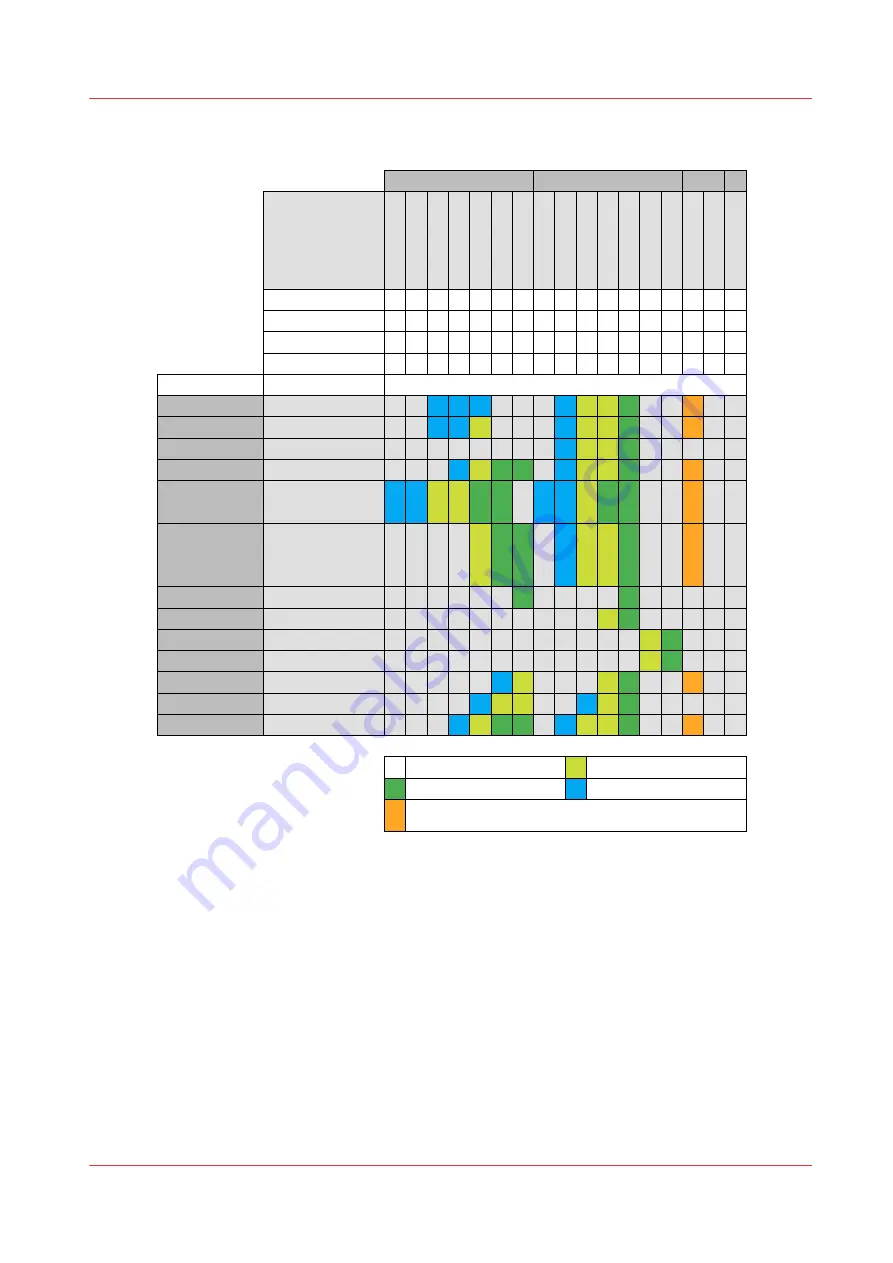
Media in combination with gloss and matte print modes
POP
POP (wallpaper)
Wrappings (wallpaper)
Wallcovering (textured)
Indoor/outdoor Banner;
Mesh
Fleet graphics;
Window graphics;
Stickers; Decals
Fleet graphics
Frontlit SEG
Backlit SEG
Backlit
Frontlit/rollup banner
Canvas
Magnetic
MC Paper
Coated Paper
Uncoated Paper
Vinyl
PVC banner
Self Adhesive
Self Adhesive (Cast)
Soft-signage
Soft-signage
Film
Film
Canvas
Magnetic
G
lo
ss
H
ig
h
Ke
y
G
lo
ss
E
xp
re
ss
G
lo
ss
S
p
e
e
d
G
lo
ss
P
ro
d
u
ct
io
n
G
lo
ss
H
ig
h
Q
u
a
lit
y
G
lo
ss
P
re
mi
u
m
G
lo
a
ss
S
p
e
ci
a
lt
y
Ma
tt
e
E
xp
re
ss
Ma
tt
e
S
p
e
e
d
Ma
tt
e
P
ro
d
u
ct
io
n
Ma
tt
e
H
ig
h
Q
u
a
lit
y
Ma
tt
e
S
p
e
ci
a
lt
y
Ba
ckl
it
Ba
ckl
it
D
e
n
si
ty
F
L
Xf
in
ish
+
Media
Application
Printmode
Gloss
Matte*
Mixed*
Speed M3 (m²/h)
Speed M5 (m²/h)
Speed M3 (ft²/h)
Speed M5 (ft²/h)
111
159
1195
1709
78
114
840
1229
55
80
592
861
39
57
420
610
29
40
312
427
22
27
237
290
19
20
215
222
36
46
388
495
27
38
291
409
22
31
237
333
18
27
194
290
13
20
140
215
18
20
194
215
10
10
108
108
7
7
75
75
R
R
R
R
R
R
R
Recommended
Best quality for most applications
Media (types) that are suitable for gloss print modes and are smooth with no
or minimal texture. Main applications: retail, interior decor, packaging, labels
Good quality for most applications
Low quality applications
R
R
R
R
R
R
**
R
R
R
R
R
R
* Matte and mixed matte/gloss print modes can only be used if the FLXfinish
+
license is installed.
** For Film -frontlit/rollup-, in gloss mode, the quality is heavily media dependent by wrinkle or
inkspread.
Uncoated paper: gloss print mode is not recommended because the curing quality is not
guaranteed.
Select a print mode
Chapter 4 - Handle the media
87
Содержание Colorado M Series
Страница 1: ...Colorado M series Extended operation guide 2023 Canon Production Printing ...
Страница 9: ...Chapter 1 Introduction ...
Страница 17: ...Instruction videos Available documentation Chapter 1 Introduction 17 ...
Страница 20: ...Optional features 20 Chapter 1 Introduction ...
Страница 21: ...Chapter 2 Safety information ...
Страница 32: ...Safety System 32 Chapter 2 Safety information ...
Страница 33: ...Chapter 3 Explore the system ...
Страница 40: ...The components of the printer top cover open 40 Chapter 3 Explore the system ...
Страница 41: ...Chapter 4 Handle the media ...
Страница 70: ...FLXfinish in the RIP 70 Chapter 4 Handle the media ...
Страница 165: ...Chapter 5 Print a job ...
Страница 174: ...Use the PRISMAsync Remote Control app 174 Chapter 5 Print a job ...
Страница 175: ...Chapter 6 Maintain the system ...
Страница 206: ...6 Unscrew the six green screws of the mirror boxes manually Clean the mirrors 206 Chapter 6 Maintain the system ...
Страница 249: ...Chapter 7 Improve quality ...
Страница 259: ...Chapter 8 Configure the network and security settings ...
Страница 290: ...Enable system installation from USB 290 Chapter 8 Configure the network and security settings ...
Страница 291: ...Chapter 9 Troubleshooting and support ...
Страница 309: ...Install a license via ORS Chapter 9 Troubleshooting and support 309 ...
Страница 313: ...Install a license received via e mail Chapter 9 Troubleshooting and support 313 ...
Страница 342: ...No gradual variation vertical banding Vertical banding 342 Chapter 9 Troubleshooting and support ...
Страница 363: ...Chapter 10 Regulation Notices ...
Страница 377: ......
















































