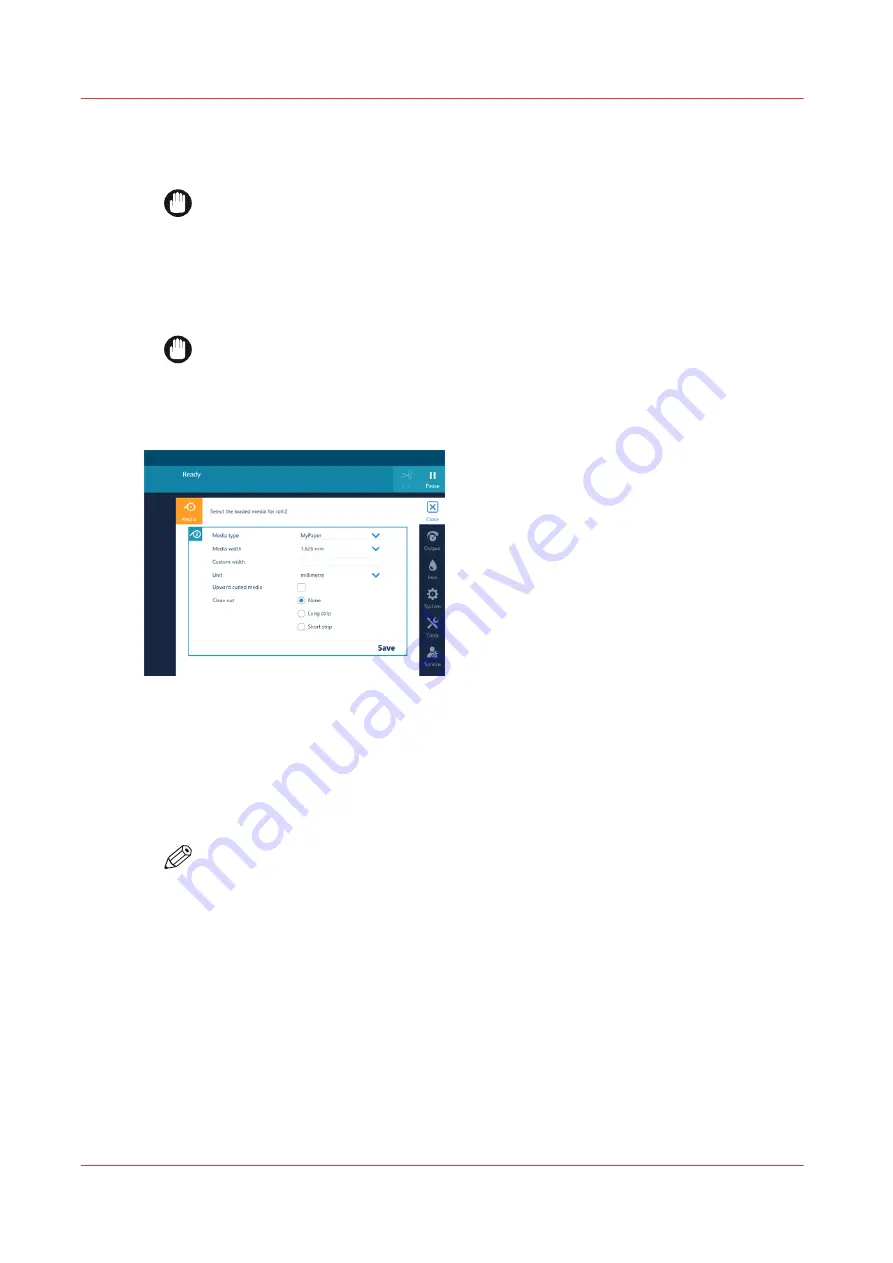
11.
Use both hands to turn the flexible media roll and slide the media under the metal paper guide
until the media is transported automatically. You will hear a beeping sound when the media is
correctly fed and loaded.
IMPORTANT
Make sure media is always rolled up evenly on the core. Do not load media that is not
rolled up evenly (telescoping) as it can damage the machine.
12.
Close the media drawer carefully. The operator panel displays the message that new media is
detected and an icon in the top left corner indicates that a roll is loaded for inside printing. This
can take 5 seconds.
IMPORTANT
Do not open the media drawer when the indicator light is off, you can damage the
machine.
13.
On the operator panel, select the correct media type and fill in the media width.
14.
When the media you use has an upward curl select [ Upward curled media].
This setting persists as long as the media is assigned. When enabled, the system feeds the media
to the output position. You can then open the top cover and guide the media. After you close the
top cover, the media is transported to the clamp. Open the top cover and guide the media again.
Printing starts after these actions have been completed.
15.
Tap on [Save].
NOTE
For the highest output quality, it is advised to always perform a media calibration when
you load a new media type or a new media width. For more information, see
After you finish
After the flexible media is loaded, a print job does not start automatically. First you have to:
1. Feed the media. For more information see
Feed and retract media manually on page 141
2. Transport the media on the platen to the desired position. For more information see
Transport media by manual control on page 143
Load flexible media for outside printing
114
Chapter 4 - Handle the media
Содержание Colorado M Series
Страница 1: ...Colorado M series Extended operation guide 2023 Canon Production Printing ...
Страница 9: ...Chapter 1 Introduction ...
Страница 17: ...Instruction videos Available documentation Chapter 1 Introduction 17 ...
Страница 20: ...Optional features 20 Chapter 1 Introduction ...
Страница 21: ...Chapter 2 Safety information ...
Страница 32: ...Safety System 32 Chapter 2 Safety information ...
Страница 33: ...Chapter 3 Explore the system ...
Страница 40: ...The components of the printer top cover open 40 Chapter 3 Explore the system ...
Страница 41: ...Chapter 4 Handle the media ...
Страница 70: ...FLXfinish in the RIP 70 Chapter 4 Handle the media ...
Страница 165: ...Chapter 5 Print a job ...
Страница 174: ...Use the PRISMAsync Remote Control app 174 Chapter 5 Print a job ...
Страница 175: ...Chapter 6 Maintain the system ...
Страница 206: ...6 Unscrew the six green screws of the mirror boxes manually Clean the mirrors 206 Chapter 6 Maintain the system ...
Страница 249: ...Chapter 7 Improve quality ...
Страница 259: ...Chapter 8 Configure the network and security settings ...
Страница 290: ...Enable system installation from USB 290 Chapter 8 Configure the network and security settings ...
Страница 291: ...Chapter 9 Troubleshooting and support ...
Страница 309: ...Install a license via ORS Chapter 9 Troubleshooting and support 309 ...
Страница 313: ...Install a license received via e mail Chapter 9 Troubleshooting and support 313 ...
Страница 342: ...No gradual variation vertical banding Vertical banding 342 Chapter 9 Troubleshooting and support ...
Страница 363: ...Chapter 10 Regulation Notices ...
Страница 377: ......
















































