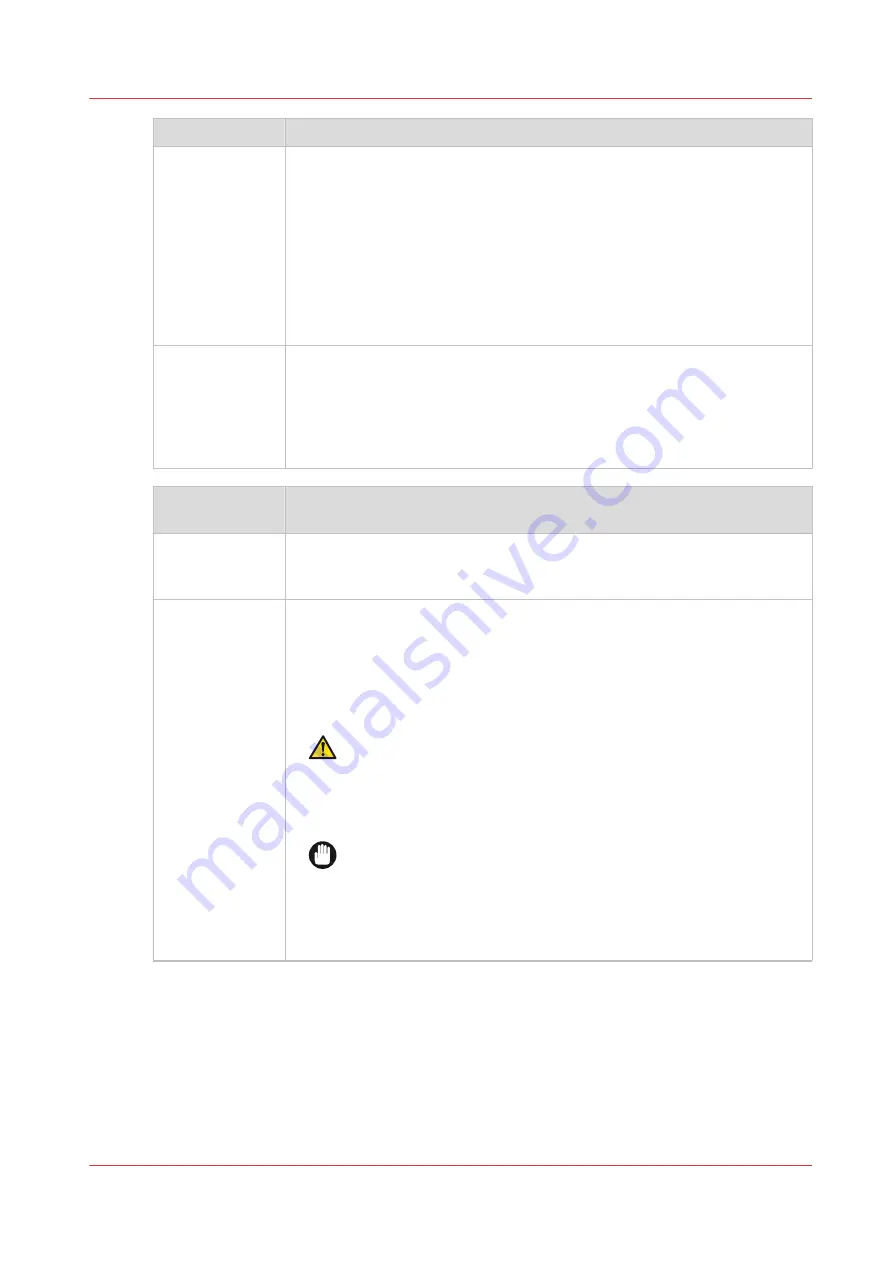
[Media setting ]
Description
[ Advanced me-
dia step calibra-
tion]
With this setting you can enable or disable an additional calibration. SAV
media is more sensitive to a certain OD banding. With this calibration the
paperstep is optimized for this OD banding. For SAV media this setting is
automatically enabled.
This setting can be disabled to reduce media calibration time and media
waste.
This additional calibration is intended for SAV media and should be enabled
to get the optimal performance.
In exceptional cases for media with OD banding enabling this setting might
reduce the OD banding.
[Suitable for
edge detection]
With this setting the printer automatically detects the position and width of
media. This prevents pollution of the print surface.
The printer can not automatically detect dark and transparent media. For
these media, disable [Suitable for edge detection]. In this case the printer re-
lies on the media width that you enter, and assumes that the media is posi-
tioned in the center of the printer.
Print mode set‐
ting
Description
[Print surface
temperature]
Controls the temperature of the platen. Generally there is no need to change
this settings. Therefore recommended to keep this setting as defined in the
media profile, and only adjust after consulting with an application specialist.
[Precure power]
Controls the curing intensity of the LED for the first part of the curing zone.
Default value is 0. Tune by decreasing or increasing the setting and mini-
mize gloss banding, especially in dark areas. When you turn the [Precure
power ] completely off ink adhesion can improve, but this can result in gloss
banding. The LED is off when the value is set to -5. Tune with small steps of
1 or 2 at a time.
CAUTION
Changing the curing settings can result in insufficient curing of
the UV-ink layer. When you have changed the settings, wear Col‐
orado M-series approved gloves the first time you handle the
printed output to prevent any possible contact with uncured ink.
IMPORTANT
Changing the curing settings can result in insufficient curing of the
UV-ink layer. Especially in combination with the [Moist protection]
setting there is a risk the printer can get polluted. When the ma-
chine is polluted make sure you clean it or call your local service
representative.
4
Change the media settings
Chapter 4 - Handle the media
81
Содержание Colorado M Series
Страница 1: ...Colorado M series Extended operation guide 2023 Canon Production Printing ...
Страница 9: ...Chapter 1 Introduction ...
Страница 17: ...Instruction videos Available documentation Chapter 1 Introduction 17 ...
Страница 20: ...Optional features 20 Chapter 1 Introduction ...
Страница 21: ...Chapter 2 Safety information ...
Страница 32: ...Safety System 32 Chapter 2 Safety information ...
Страница 33: ...Chapter 3 Explore the system ...
Страница 40: ...The components of the printer top cover open 40 Chapter 3 Explore the system ...
Страница 41: ...Chapter 4 Handle the media ...
Страница 70: ...FLXfinish in the RIP 70 Chapter 4 Handle the media ...
Страница 165: ...Chapter 5 Print a job ...
Страница 174: ...Use the PRISMAsync Remote Control app 174 Chapter 5 Print a job ...
Страница 175: ...Chapter 6 Maintain the system ...
Страница 206: ...6 Unscrew the six green screws of the mirror boxes manually Clean the mirrors 206 Chapter 6 Maintain the system ...
Страница 249: ...Chapter 7 Improve quality ...
Страница 259: ...Chapter 8 Configure the network and security settings ...
Страница 290: ...Enable system installation from USB 290 Chapter 8 Configure the network and security settings ...
Страница 291: ...Chapter 9 Troubleshooting and support ...
Страница 309: ...Install a license via ORS Chapter 9 Troubleshooting and support 309 ...
Страница 313: ...Install a license received via e mail Chapter 9 Troubleshooting and support 313 ...
Страница 342: ...No gradual variation vertical banding Vertical banding 342 Chapter 9 Troubleshooting and support ...
Страница 363: ...Chapter 10 Regulation Notices ...
Страница 377: ......
















































