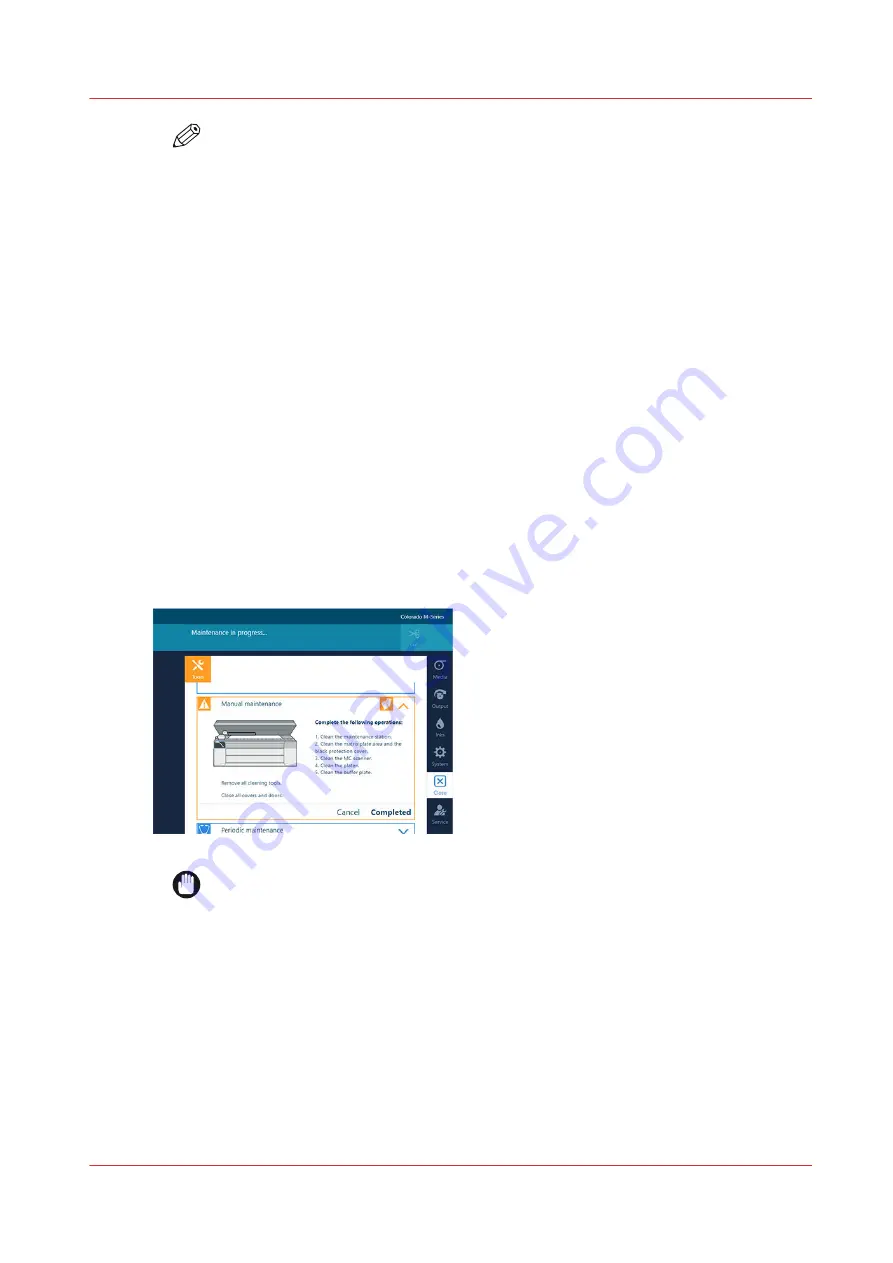
NOTE
The nozzle optimization chart can only be printed on media of one of the following
categories:
• Heavy paper > 200 gsm (54 lb bond)
• Paper 120-200 gsm (32-54 lb bond)
• Film
• Self-adhesive
• Thick film > 200 um (0.0079 inch)
On the other media categories, these procedures cannot be performed.
When no roll is loaded with one of the above mentioned categories, no roll will be
indicated for the automatic nozzle optimization.
Use a media width that is as large as possible and larger than 840 mm (33 inch) in
order to get the best optimization results.
The [Automatic nozzle optimization] takes about 10 minutes. The printer will print two
charts and optimize the print quality.
4.
Tap on [Start].
5.
Perform any or all of the listed actions:
1.
Clean the maintenance station on page 186
2.
Clean the matrix plate area and the black protection cover on page 188
3.
Clean the MC scanner on page 192
4.
5.
Clean the buffer plate on page 198
IMPORTANT
Wait until the [Completed] button turns black and the printhead carriage is in
maintenance position, before you open the top cover and start cleaning.
Start manual maintenance
Chapter 6 - Maintain the system
183
Содержание Colorado M Series
Страница 1: ...Colorado M series Extended operation guide 2023 Canon Production Printing ...
Страница 9: ...Chapter 1 Introduction ...
Страница 17: ...Instruction videos Available documentation Chapter 1 Introduction 17 ...
Страница 20: ...Optional features 20 Chapter 1 Introduction ...
Страница 21: ...Chapter 2 Safety information ...
Страница 32: ...Safety System 32 Chapter 2 Safety information ...
Страница 33: ...Chapter 3 Explore the system ...
Страница 40: ...The components of the printer top cover open 40 Chapter 3 Explore the system ...
Страница 41: ...Chapter 4 Handle the media ...
Страница 70: ...FLXfinish in the RIP 70 Chapter 4 Handle the media ...
Страница 165: ...Chapter 5 Print a job ...
Страница 174: ...Use the PRISMAsync Remote Control app 174 Chapter 5 Print a job ...
Страница 175: ...Chapter 6 Maintain the system ...
Страница 206: ...6 Unscrew the six green screws of the mirror boxes manually Clean the mirrors 206 Chapter 6 Maintain the system ...
Страница 249: ...Chapter 7 Improve quality ...
Страница 259: ...Chapter 8 Configure the network and security settings ...
Страница 290: ...Enable system installation from USB 290 Chapter 8 Configure the network and security settings ...
Страница 291: ...Chapter 9 Troubleshooting and support ...
Страница 309: ...Install a license via ORS Chapter 9 Troubleshooting and support 309 ...
Страница 313: ...Install a license received via e mail Chapter 9 Troubleshooting and support 313 ...
Страница 342: ...No gradual variation vertical banding Vertical banding 342 Chapter 9 Troubleshooting and support ...
Страница 363: ...Chapter 10 Regulation Notices ...
Страница 377: ......
















































