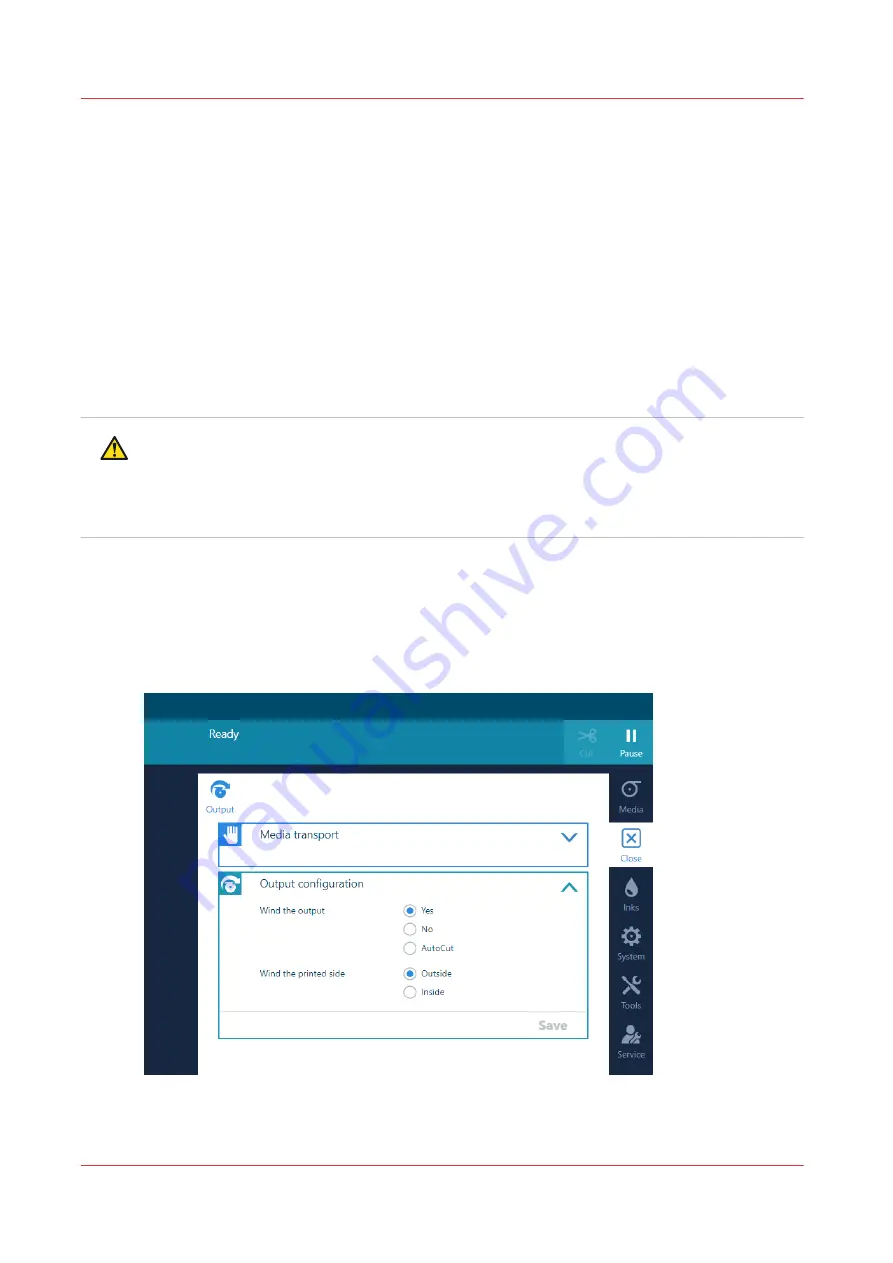
Print and wind without a tension bar
Introduction
Winding media without a tension bar, loose winding, is used for most media that can be
transported well and is not too flexible.
Before you begin
• The use of the tension bar is set in the media type configuration in the RIP software. For
winding without a tension bar you must select [no tension bar] under [Winding tension]. For
more information, see
Change the media settings on page 76
.
• Make sure you have loaded a take-up roll on the roll winder. For more information, see
take-up roll core onto the roll winder on page 122
.
• The printer is ready to print.
CAUTION
• Do not position the tension bar when there is no media present. Keep your fingers away
because the tension bar can fall down.
• The winder has an emergency stopping device; It is located on the winder. Activating this
emergency stopping device stops all winder motion.
Procedure
1.
On the operator panel tap on the [Output] icon.
2.
Tap on [Output configuration].
3.
Make sure [Wind the output] is set to [Yes].
Print and wind without a tension bar
126
Chapter 4 - Handle the media
Содержание Colorado M Series
Страница 1: ...Colorado M series Extended operation guide 2023 Canon Production Printing ...
Страница 9: ...Chapter 1 Introduction ...
Страница 17: ...Instruction videos Available documentation Chapter 1 Introduction 17 ...
Страница 20: ...Optional features 20 Chapter 1 Introduction ...
Страница 21: ...Chapter 2 Safety information ...
Страница 32: ...Safety System 32 Chapter 2 Safety information ...
Страница 33: ...Chapter 3 Explore the system ...
Страница 40: ...The components of the printer top cover open 40 Chapter 3 Explore the system ...
Страница 41: ...Chapter 4 Handle the media ...
Страница 70: ...FLXfinish in the RIP 70 Chapter 4 Handle the media ...
Страница 165: ...Chapter 5 Print a job ...
Страница 174: ...Use the PRISMAsync Remote Control app 174 Chapter 5 Print a job ...
Страница 175: ...Chapter 6 Maintain the system ...
Страница 206: ...6 Unscrew the six green screws of the mirror boxes manually Clean the mirrors 206 Chapter 6 Maintain the system ...
Страница 249: ...Chapter 7 Improve quality ...
Страница 259: ...Chapter 8 Configure the network and security settings ...
Страница 290: ...Enable system installation from USB 290 Chapter 8 Configure the network and security settings ...
Страница 291: ...Chapter 9 Troubleshooting and support ...
Страница 309: ...Install a license via ORS Chapter 9 Troubleshooting and support 309 ...
Страница 313: ...Install a license received via e mail Chapter 9 Troubleshooting and support 313 ...
Страница 342: ...No gradual variation vertical banding Vertical banding 342 Chapter 9 Troubleshooting and support ...
Страница 363: ...Chapter 10 Regulation Notices ...
Страница 377: ......






























