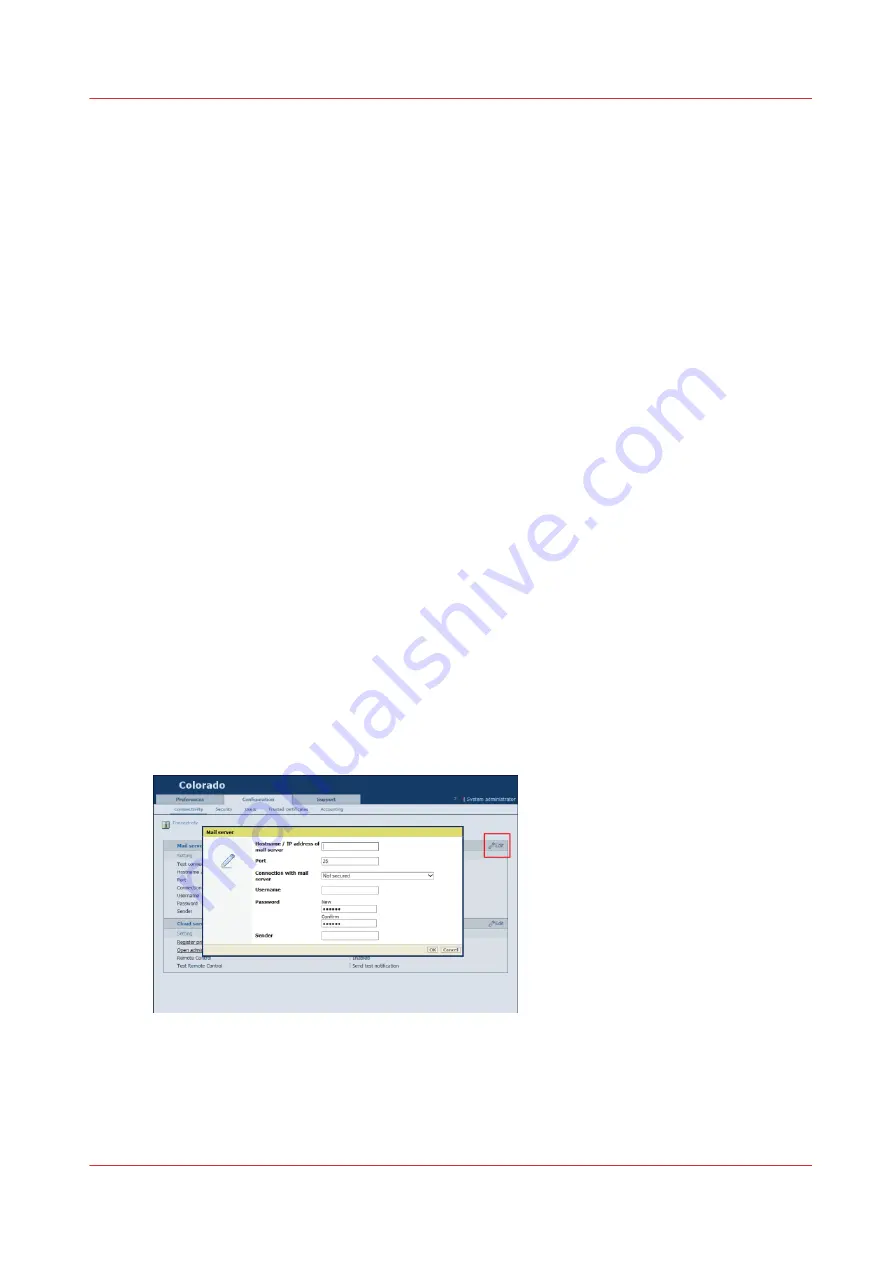
Configure a mail server for password recovery and
notifications
Introduction
When you have forgotten your System administrator password you can recover it, but only when
you have configured an email server first.
The email address is also used to send a notification email when security updates and system
updates are available.
When to do
Make sure you configure the mail server as soon as possible, otherwise you cannot recover your
password or send security updates.
Before you begin
Make sure you collect the following information before you begin. If you do not have the
information, ask your IT administrator.
• Hostname of the mail server
• The port used for the mail server
• Type of mail server connection: secured or not
• In case of a secured connection: the username and password
• The email address you want to use to receive the password recovery link
• If necessary, change the mail server port number (default 25)
Procedure
1.
Open the settings editor.
2.
Click on [Configuration]
→
[Connectivity].
3.
Click on [Edit] in the [Mail server] header.
A window opens.
4.
Under [Hostname / IP address of mail server] fill in the hostname or IP address of the mail server.
5.
Under [Port] you can change the port, generally TCP 25 for SMTP protocol.
6.
Under [Connection with mail server] select the type of connection.
If you do not know the type of connection, ask your IT administrator.
Configure a mail server for password recovery and notifications
Chapter 8 - Configure the network and security settings
269
Содержание Colorado M Series
Страница 1: ...Colorado M series Extended operation guide 2023 Canon Production Printing ...
Страница 9: ...Chapter 1 Introduction ...
Страница 17: ...Instruction videos Available documentation Chapter 1 Introduction 17 ...
Страница 20: ...Optional features 20 Chapter 1 Introduction ...
Страница 21: ...Chapter 2 Safety information ...
Страница 32: ...Safety System 32 Chapter 2 Safety information ...
Страница 33: ...Chapter 3 Explore the system ...
Страница 40: ...The components of the printer top cover open 40 Chapter 3 Explore the system ...
Страница 41: ...Chapter 4 Handle the media ...
Страница 70: ...FLXfinish in the RIP 70 Chapter 4 Handle the media ...
Страница 165: ...Chapter 5 Print a job ...
Страница 174: ...Use the PRISMAsync Remote Control app 174 Chapter 5 Print a job ...
Страница 175: ...Chapter 6 Maintain the system ...
Страница 206: ...6 Unscrew the six green screws of the mirror boxes manually Clean the mirrors 206 Chapter 6 Maintain the system ...
Страница 249: ...Chapter 7 Improve quality ...
Страница 259: ...Chapter 8 Configure the network and security settings ...
Страница 290: ...Enable system installation from USB 290 Chapter 8 Configure the network and security settings ...
Страница 291: ...Chapter 9 Troubleshooting and support ...
Страница 309: ...Install a license via ORS Chapter 9 Troubleshooting and support 309 ...
Страница 313: ...Install a license received via e mail Chapter 9 Troubleshooting and support 313 ...
Страница 342: ...No gradual variation vertical banding Vertical banding 342 Chapter 9 Troubleshooting and support ...
Страница 363: ...Chapter 10 Regulation Notices ...
Страница 377: ......






























