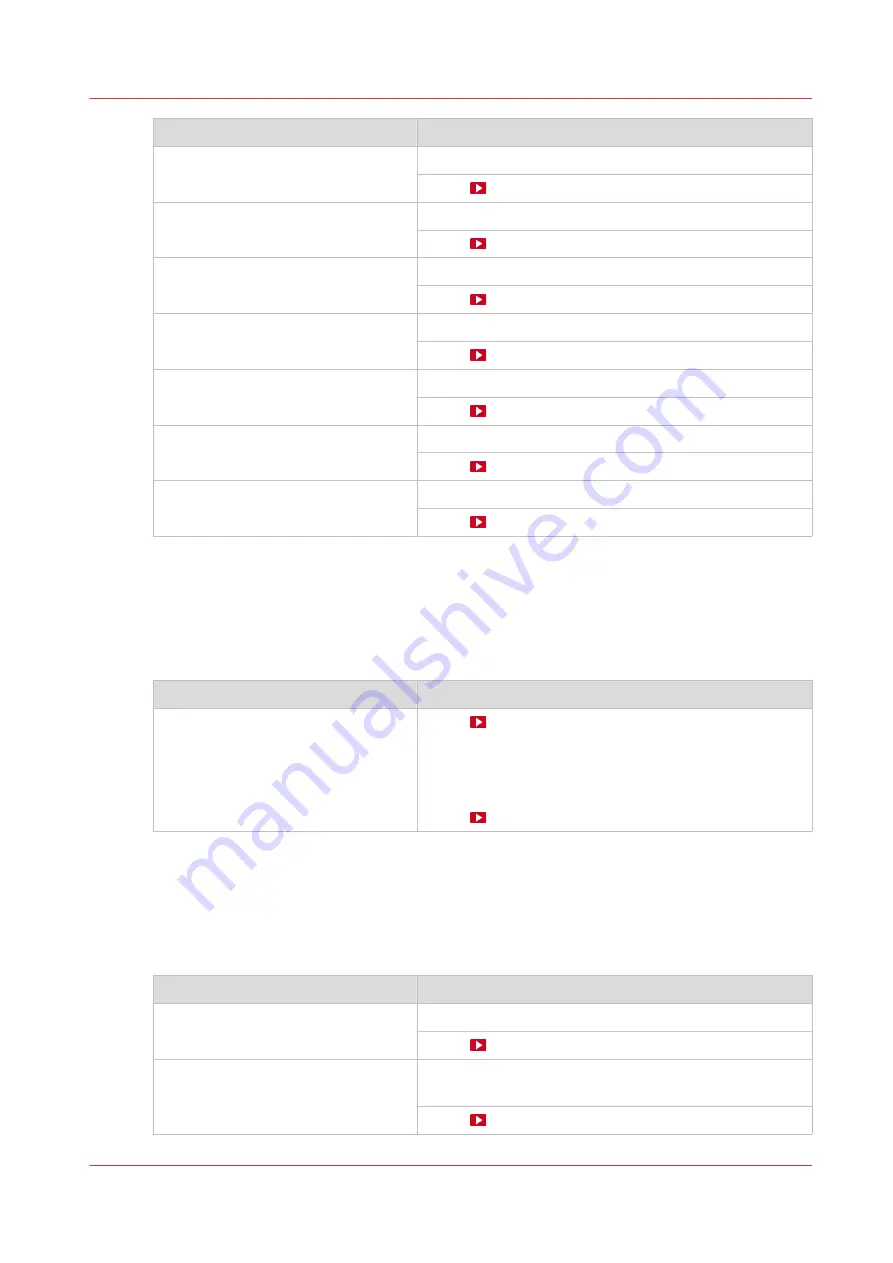
Action
Procedure
Clean the MC Scanner
Clean the MC scanner on page 192
Video:
Clean the platen
Video:
Clean the buffer plate
Clean the buffer plate on page 198
Video:
Vacuum the chiller and check the flu-
id level
Vacuum the chiller and check the fluid level on page 200
Video:
Vacuum the chiller and check the fluid level
Clean the ink unit
Clean the ink unit on page 203
Video:
Clean the mirrors
Video:
Clean the ruler
Video:
Overview of maintenance actions to maintain the print quality
Automatic maintenance
This is the shortest of the three maintenance procedures. Automatic maintenance is performed
fully by the printer, the operator only has to start the procedure. Always start with automatic
maintenance first in case of print quality problems.
Action
Procedure
The printer performs a purge and
wipe to clean the nozzles.
Video:
You can select the option [Automatic nozzle optimiza-
tion].
A test pattern will be printed that will be checked by the
system to obtain the best print quality.
Video:
Manual maintenance
When automatic maintenance has not worked sufficiently then start manual maintenance in case
of print quality problems. Manual maintenance is mainly done by the operator. You can also start
manual maintenance in case of a paper jam or crash. For more information, see
.
Action
Procedure
Clean the maintenance station
Clean the maintenance station on page 186
Video:
Clean the matrix plate area.
Clean the matrix plate area and the black protection cov-
er on page 188
Video:
4
Guidelines to maintain the print quality
Chapter 6 - Maintain the system
177
Содержание Colorado M Series
Страница 1: ...Colorado M series Extended operation guide 2023 Canon Production Printing ...
Страница 9: ...Chapter 1 Introduction ...
Страница 17: ...Instruction videos Available documentation Chapter 1 Introduction 17 ...
Страница 20: ...Optional features 20 Chapter 1 Introduction ...
Страница 21: ...Chapter 2 Safety information ...
Страница 32: ...Safety System 32 Chapter 2 Safety information ...
Страница 33: ...Chapter 3 Explore the system ...
Страница 40: ...The components of the printer top cover open 40 Chapter 3 Explore the system ...
Страница 41: ...Chapter 4 Handle the media ...
Страница 70: ...FLXfinish in the RIP 70 Chapter 4 Handle the media ...
Страница 165: ...Chapter 5 Print a job ...
Страница 174: ...Use the PRISMAsync Remote Control app 174 Chapter 5 Print a job ...
Страница 175: ...Chapter 6 Maintain the system ...
Страница 206: ...6 Unscrew the six green screws of the mirror boxes manually Clean the mirrors 206 Chapter 6 Maintain the system ...
Страница 249: ...Chapter 7 Improve quality ...
Страница 259: ...Chapter 8 Configure the network and security settings ...
Страница 290: ...Enable system installation from USB 290 Chapter 8 Configure the network and security settings ...
Страница 291: ...Chapter 9 Troubleshooting and support ...
Страница 309: ...Install a license via ORS Chapter 9 Troubleshooting and support 309 ...
Страница 313: ...Install a license received via e mail Chapter 9 Troubleshooting and support 313 ...
Страница 342: ...No gradual variation vertical banding Vertical banding 342 Chapter 9 Troubleshooting and support ...
Страница 363: ...Chapter 10 Regulation Notices ...
Страница 377: ......
















































