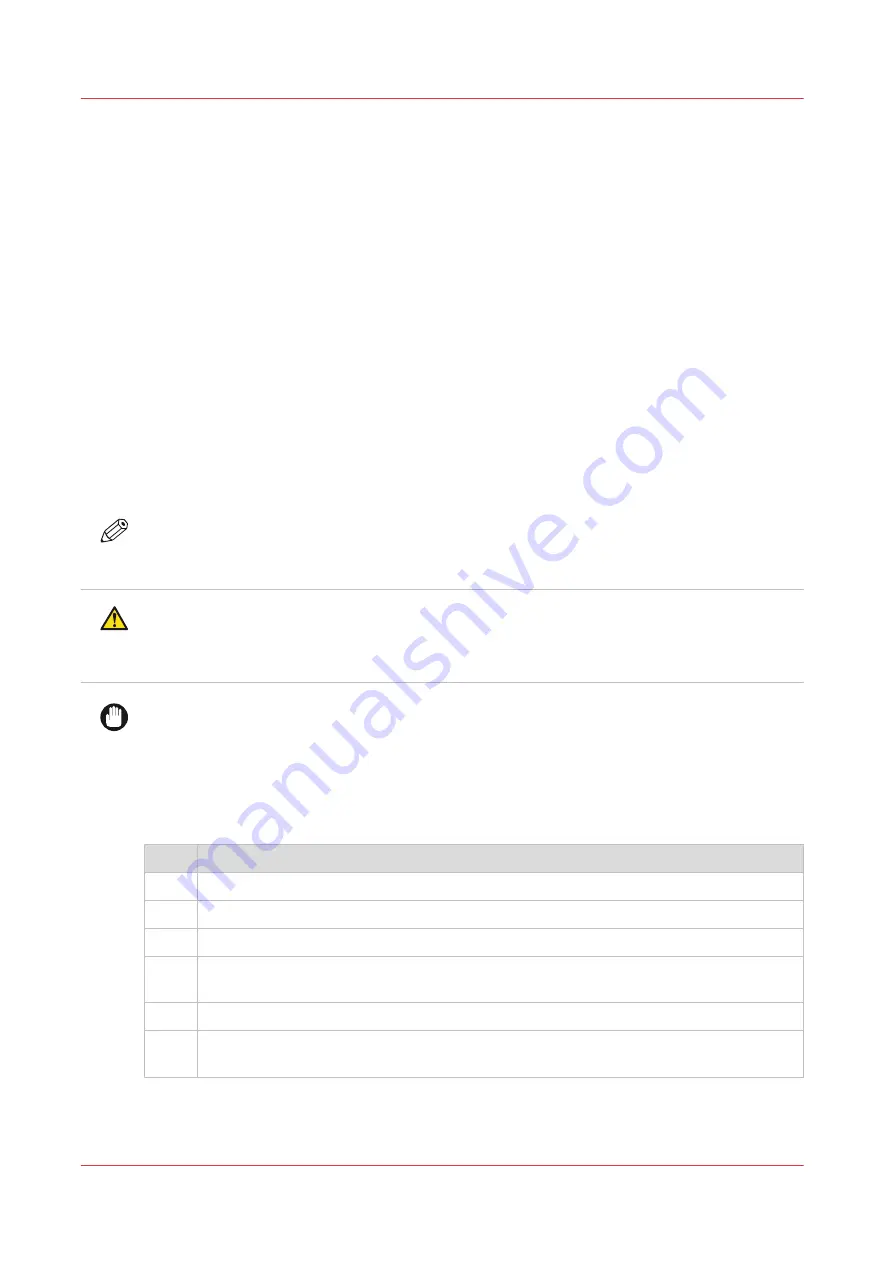
Clean pollution on the printer
Guidelines for cleaning uncured ink
Introduction
When the system is polluted with uncured ink you have to clean it. In order to work safe, follow
the described guidelines.
Various parts in the printer can get polluted. Check all these parts when the system has been
polluted by uncured ink.
Cleaning materials
When you have to clean uncured ink, use the Colorado M-series prescribed maintenance
materials. Order the materials via your local representative:
• Microflex gloves for handling ink
• Lint free cloths
• Swabs
• Cleaning liquid (IPA)
NOTE
For information on the prescribed maintenance materials, see
maintenance materials on page 247
CAUTION
Wear the prescribed gloves when contact with ink or maintenance materials is possible. Gloves
should always overlap sleeves. Follow the Safety Data Sheets (SDS) guidelines carefully in
order to ensure maximum safety.
IMPORTANT
This cleaning liquid (IPA) is not used for cleaning the maintenance drawer and heated parts of
the maintenance station.
Procedure
When you clean, follow the procedure:
Step
Action
1
Make sure the printer is not printing and there is no media on the platen.
2
Put on the gloves.
3
Clean the part with the lint free cloths or swabs. Use as many as necessary.
4
If necessary, dampen the cloth or swab with the prescribed cleaning liquid and clean it
again.
5
If necessary, wipe with a dry cloth and let the liquid evaporate.
6
Dispose the gloves and other maintenance materials as chemical waste according to lo-
cal regulations.
For part specific descriptions, see
Clean the media cover on page 355
Clean the guide plate and replace the foams and roller assy on page 357
Clean pollution on the printer
354
Chapter 9 - Troubleshooting and support
Содержание Colorado M Series
Страница 1: ...Colorado M series Extended operation guide 2023 Canon Production Printing ...
Страница 9: ...Chapter 1 Introduction ...
Страница 17: ...Instruction videos Available documentation Chapter 1 Introduction 17 ...
Страница 20: ...Optional features 20 Chapter 1 Introduction ...
Страница 21: ...Chapter 2 Safety information ...
Страница 32: ...Safety System 32 Chapter 2 Safety information ...
Страница 33: ...Chapter 3 Explore the system ...
Страница 40: ...The components of the printer top cover open 40 Chapter 3 Explore the system ...
Страница 41: ...Chapter 4 Handle the media ...
Страница 70: ...FLXfinish in the RIP 70 Chapter 4 Handle the media ...
Страница 165: ...Chapter 5 Print a job ...
Страница 174: ...Use the PRISMAsync Remote Control app 174 Chapter 5 Print a job ...
Страница 175: ...Chapter 6 Maintain the system ...
Страница 206: ...6 Unscrew the six green screws of the mirror boxes manually Clean the mirrors 206 Chapter 6 Maintain the system ...
Страница 249: ...Chapter 7 Improve quality ...
Страница 259: ...Chapter 8 Configure the network and security settings ...
Страница 290: ...Enable system installation from USB 290 Chapter 8 Configure the network and security settings ...
Страница 291: ...Chapter 9 Troubleshooting and support ...
Страница 309: ...Install a license via ORS Chapter 9 Troubleshooting and support 309 ...
Страница 313: ...Install a license received via e mail Chapter 9 Troubleshooting and support 313 ...
Страница 342: ...No gradual variation vertical banding Vertical banding 342 Chapter 9 Troubleshooting and support ...
Страница 363: ...Chapter 10 Regulation Notices ...
Страница 377: ......
















































