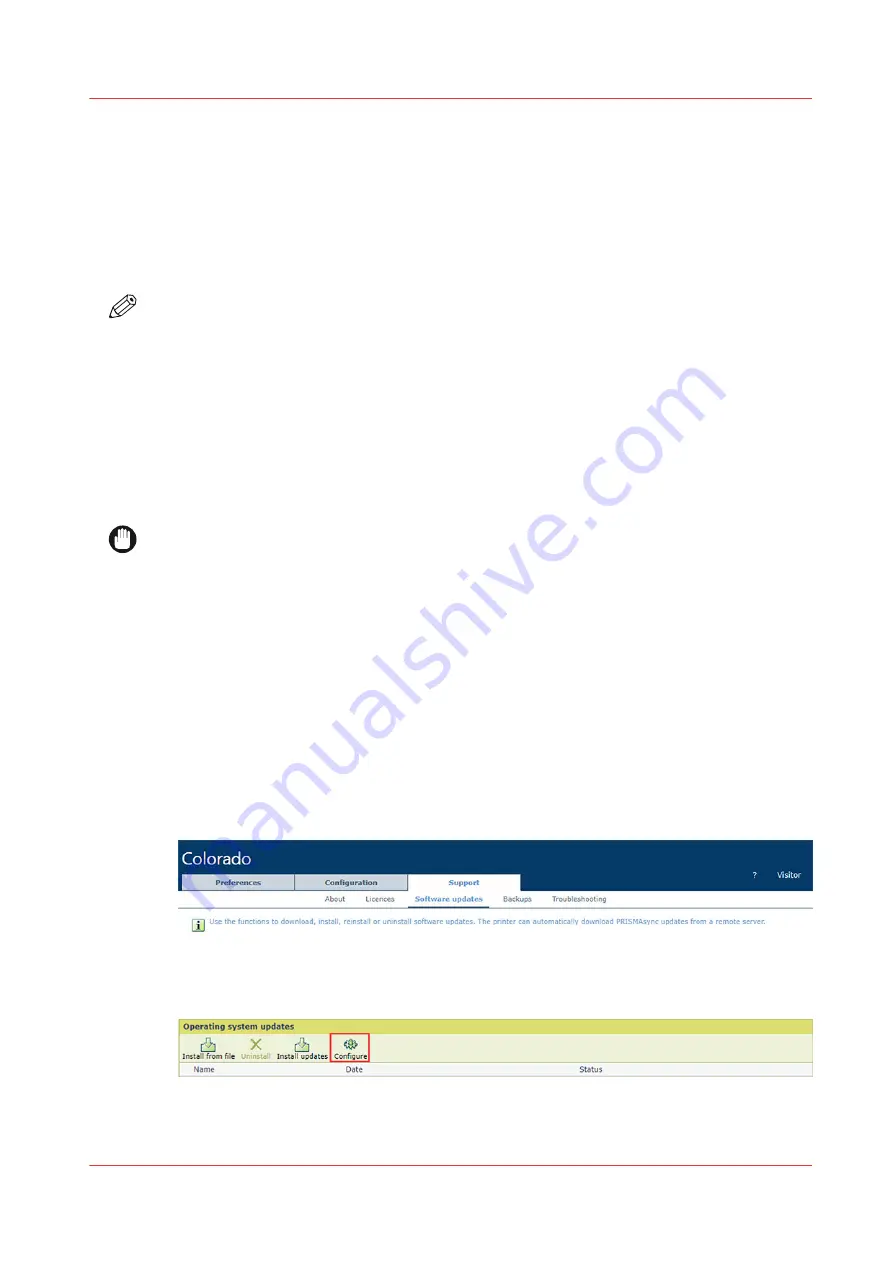
Configure, upload and install operating system updates from a file
Introduction
This topic describes how to configure, upload and install operating system updates from a file via
the Settings Editor.
The downloaded operating system update package is cumulative. This means that the package
includes all preceding patches.
NOTE
This procedure applies only to operating system updates that are manually uploaded in the
Settings Editor.
Approach
The operating system updates can be downloaded via:
.
The operating system updates consist of multiple files. This is called an update package. All files
must be installed.
The file names start with MSU followed by a 5-digit number. The files must be installed in
ascending order based on this number.
IMPORTANT
From software version
Mark 8.1.3
, updates can be installed simultaneously in any order. If your
system has a lower Mark version, you must install the files in the correct order. You can check
the software version in the Settings Editor via [Support]
→
[About]
→
[Version of software].
During the installation of the operating system updates the printer remains operational. To
finalize the installation, you must restart the system.
Before you begin
• You must be logged in as a system administrator.
• Download the operating system update package for the [Version of printer software] of your
printer via
Configuration of operating system updates from a file via the Settings Editor
1. Open the Settings Editor and go to: [Support]
→
[Software updates].
2. Go to [Operating system updates].
3. Click [Configure].
4. Use the [Installation moment] to select the installation time.
Configure, upload and install operating system updates from a file
Chapter 9 - Troubleshooting and support
303
Содержание Colorado M Series
Страница 1: ...Colorado M series Extended operation guide 2023 Canon Production Printing ...
Страница 9: ...Chapter 1 Introduction ...
Страница 17: ...Instruction videos Available documentation Chapter 1 Introduction 17 ...
Страница 20: ...Optional features 20 Chapter 1 Introduction ...
Страница 21: ...Chapter 2 Safety information ...
Страница 32: ...Safety System 32 Chapter 2 Safety information ...
Страница 33: ...Chapter 3 Explore the system ...
Страница 40: ...The components of the printer top cover open 40 Chapter 3 Explore the system ...
Страница 41: ...Chapter 4 Handle the media ...
Страница 70: ...FLXfinish in the RIP 70 Chapter 4 Handle the media ...
Страница 165: ...Chapter 5 Print a job ...
Страница 174: ...Use the PRISMAsync Remote Control app 174 Chapter 5 Print a job ...
Страница 175: ...Chapter 6 Maintain the system ...
Страница 206: ...6 Unscrew the six green screws of the mirror boxes manually Clean the mirrors 206 Chapter 6 Maintain the system ...
Страница 249: ...Chapter 7 Improve quality ...
Страница 259: ...Chapter 8 Configure the network and security settings ...
Страница 290: ...Enable system installation from USB 290 Chapter 8 Configure the network and security settings ...
Страница 291: ...Chapter 9 Troubleshooting and support ...
Страница 309: ...Install a license via ORS Chapter 9 Troubleshooting and support 309 ...
Страница 313: ...Install a license received via e mail Chapter 9 Troubleshooting and support 313 ...
Страница 342: ...No gradual variation vertical banding Vertical banding 342 Chapter 9 Troubleshooting and support ...
Страница 363: ...Chapter 10 Regulation Notices ...
Страница 377: ......






























