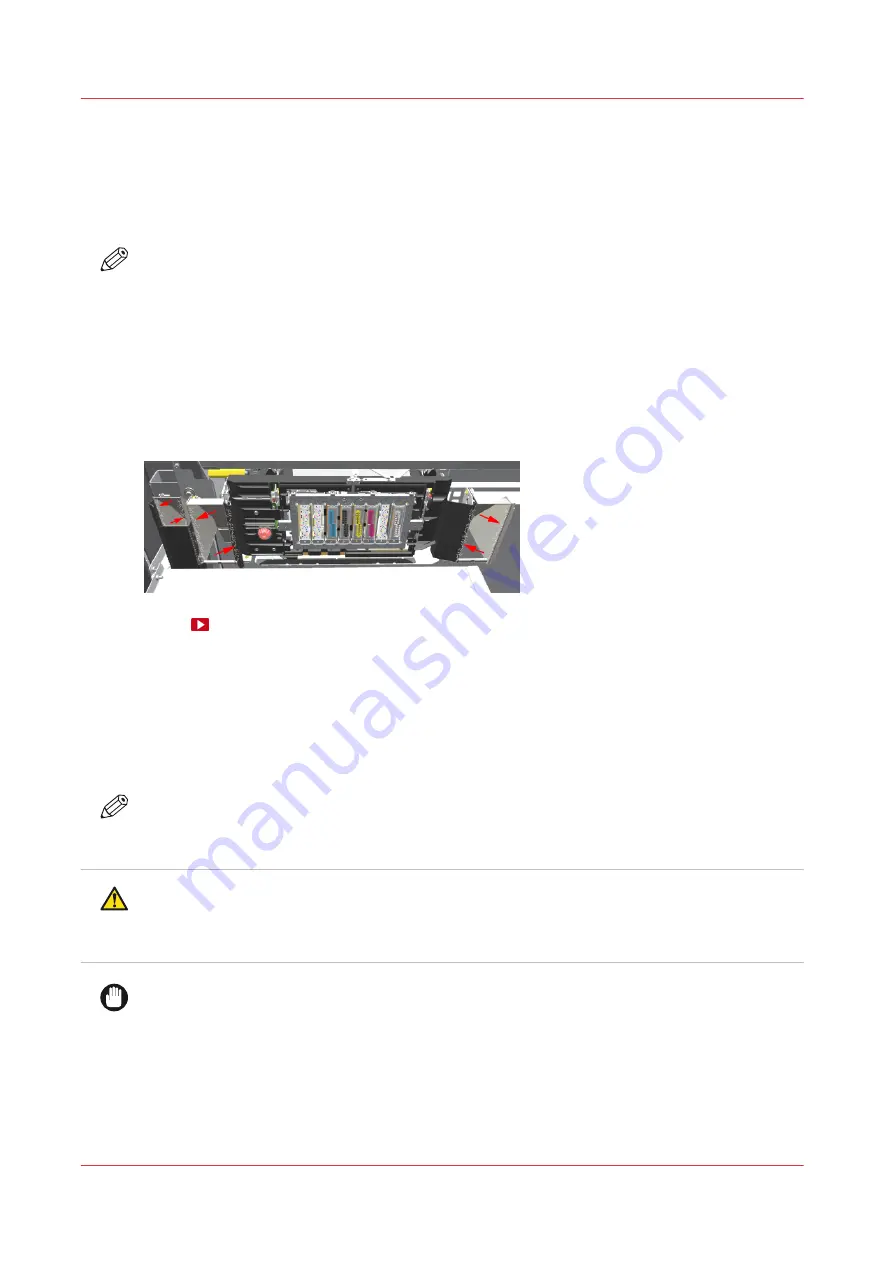
Clean the matrix plate area and the black protection cover
Introduction
The area around the matrix plate must be cleaned regularly. This includes the anti-reflective strips
and mirror edges.
NOTE
The operator panel gives a warning to perform this procedure at least once a month, and
depending on the ink usage, between 7 and 30 days.
During the use of the printer, dust and fibers from the media can accumulate on the edges of the
anti-reflective strips and mirrors of the printhead carriage. If these fibers touch the surface of the
paper during printing, they can wipe through the uncured ink and can cause print quality issues.
These print quality issues can easily be mistaken for printhead issues, as these fibers are stuck to
the carriage. To prevent unnecessary service calls or printhead replacements, the edges of the
anti-reflective strips and mirrors need to be cleaned regularly.
Before you begin
Use Colorado M-series prescribed:
• Microflex gloves for handling ink
• Swabs
• Cleaning liquid (Cleaner MB - methyl benzoate)
• Cleaner IPA
NOTE
For information on the prescribed maintenance materials, see
maintenance materials on page 247
CAUTION
Wear the prescribed gloves when contact with ink or maintenance materials is possible. Gloves
should always overlap sleeves. Follow the Safety Data Sheets (SDS) guidelines carefully in
order to ensure maximum safety.
IMPORTANT
Use the prescribed cleaning liquid. Do not use any other cleaners.
Procedure
1.
Start the maintenance action via the operator panel. For more information, see
Start periodic maintenance on page 184
2.
Put on the Colorado M-series approved gloves.
Clean the matrix plate area and the black protection cover
188
Chapter 6 - Maintain the system
Содержание Colorado M Series
Страница 1: ...Colorado M series Extended operation guide 2023 Canon Production Printing ...
Страница 9: ...Chapter 1 Introduction ...
Страница 17: ...Instruction videos Available documentation Chapter 1 Introduction 17 ...
Страница 20: ...Optional features 20 Chapter 1 Introduction ...
Страница 21: ...Chapter 2 Safety information ...
Страница 32: ...Safety System 32 Chapter 2 Safety information ...
Страница 33: ...Chapter 3 Explore the system ...
Страница 40: ...The components of the printer top cover open 40 Chapter 3 Explore the system ...
Страница 41: ...Chapter 4 Handle the media ...
Страница 70: ...FLXfinish in the RIP 70 Chapter 4 Handle the media ...
Страница 165: ...Chapter 5 Print a job ...
Страница 174: ...Use the PRISMAsync Remote Control app 174 Chapter 5 Print a job ...
Страница 175: ...Chapter 6 Maintain the system ...
Страница 206: ...6 Unscrew the six green screws of the mirror boxes manually Clean the mirrors 206 Chapter 6 Maintain the system ...
Страница 249: ...Chapter 7 Improve quality ...
Страница 259: ...Chapter 8 Configure the network and security settings ...
Страница 290: ...Enable system installation from USB 290 Chapter 8 Configure the network and security settings ...
Страница 291: ...Chapter 9 Troubleshooting and support ...
Страница 309: ...Install a license via ORS Chapter 9 Troubleshooting and support 309 ...
Страница 313: ...Install a license received via e mail Chapter 9 Troubleshooting and support 313 ...
Страница 342: ...No gradual variation vertical banding Vertical banding 342 Chapter 9 Troubleshooting and support ...
Страница 363: ...Chapter 10 Regulation Notices ...
Страница 377: ......
















































