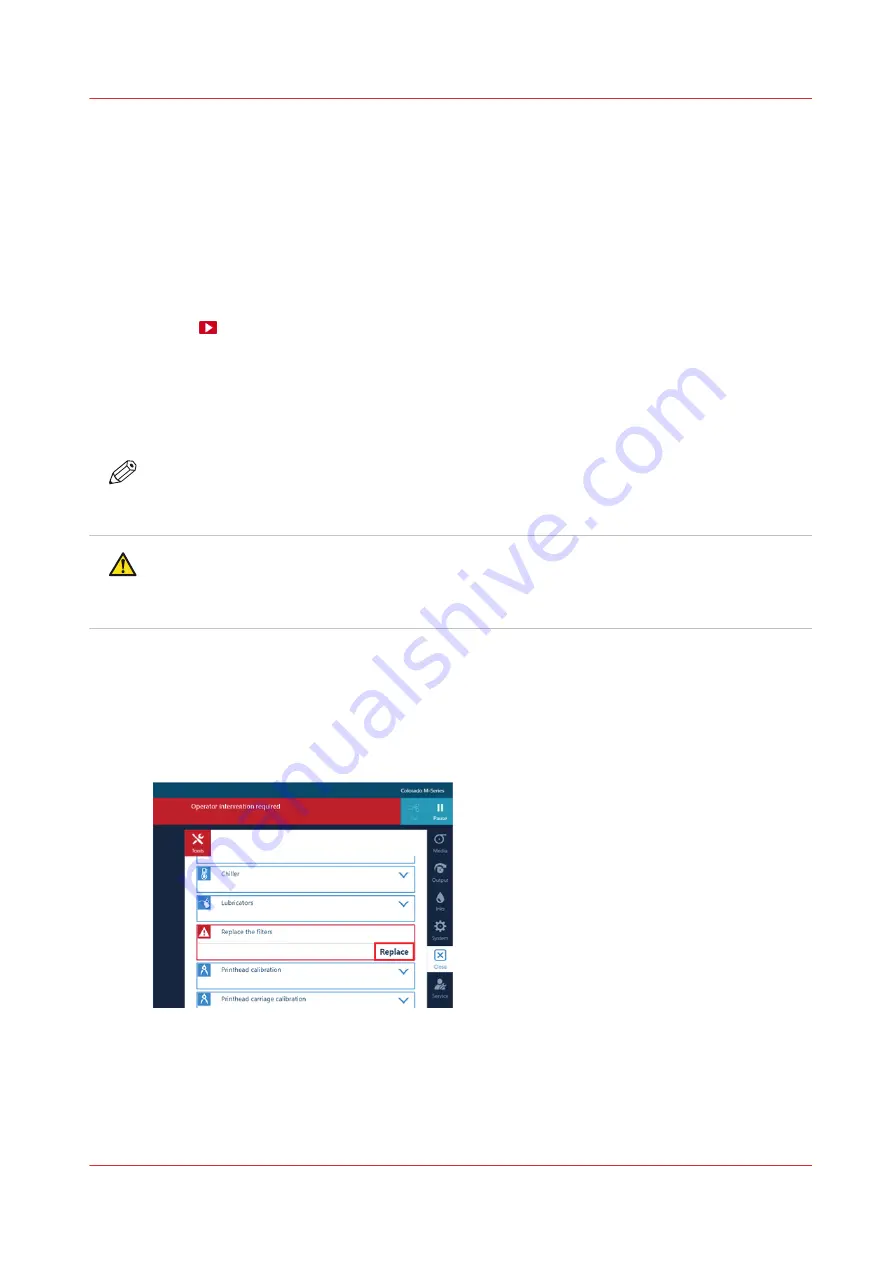
Replace the filters
Introduction
Your printer can be equipped with emission filters or an external exhaust. When the printer is
equipped with filters, these filters must be replaced regularly. You can replace the filters without
service assistance:
• The operator panel gives an orange warning when you can replace the filters.
• The operator panel gives a red warning when you must replace the filters. The printing process
is stopped until you have placed new filters.
Video:
Before you begin
Use Colorado M-series prescribed:
• Microflex gloves for handling ink
• Filters
NOTE
For information on the prescribed maintenance materials, see
maintenance materials on page 247
.
CAUTION
Wear the prescribed gloves when contact with ink or maintenance materials is possible. Gloves
should always overlap sleeves. Follow the Safety Data Sheets (SDS) guidelines carefully in
order to ensure maximum safety.
Procedure
1.
On the operator panel tap on the [Tools] icon on the right.
2.
Tap on [Replace the filters].
3.
Tap on [Replace] and read the instructions..
4.
Put on the Colorado M-series approved gloves.
5.
Open the top cover from the media input side.
6.
Locate the filters on the left.
7.
Carefully push the curing carriage to the right away from the filters.
Replace the filters
Chapter 6 - Maintain the system
227
Содержание Colorado M Series
Страница 1: ...Colorado M series Extended operation guide 2023 Canon Production Printing ...
Страница 9: ...Chapter 1 Introduction ...
Страница 17: ...Instruction videos Available documentation Chapter 1 Introduction 17 ...
Страница 20: ...Optional features 20 Chapter 1 Introduction ...
Страница 21: ...Chapter 2 Safety information ...
Страница 32: ...Safety System 32 Chapter 2 Safety information ...
Страница 33: ...Chapter 3 Explore the system ...
Страница 40: ...The components of the printer top cover open 40 Chapter 3 Explore the system ...
Страница 41: ...Chapter 4 Handle the media ...
Страница 70: ...FLXfinish in the RIP 70 Chapter 4 Handle the media ...
Страница 165: ...Chapter 5 Print a job ...
Страница 174: ...Use the PRISMAsync Remote Control app 174 Chapter 5 Print a job ...
Страница 175: ...Chapter 6 Maintain the system ...
Страница 206: ...6 Unscrew the six green screws of the mirror boxes manually Clean the mirrors 206 Chapter 6 Maintain the system ...
Страница 249: ...Chapter 7 Improve quality ...
Страница 259: ...Chapter 8 Configure the network and security settings ...
Страница 290: ...Enable system installation from USB 290 Chapter 8 Configure the network and security settings ...
Страница 291: ...Chapter 9 Troubleshooting and support ...
Страница 309: ...Install a license via ORS Chapter 9 Troubleshooting and support 309 ...
Страница 313: ...Install a license received via e mail Chapter 9 Troubleshooting and support 313 ...
Страница 342: ...No gradual variation vertical banding Vertical banding 342 Chapter 9 Troubleshooting and support ...
Страница 363: ...Chapter 10 Regulation Notices ...
Страница 377: ......






























