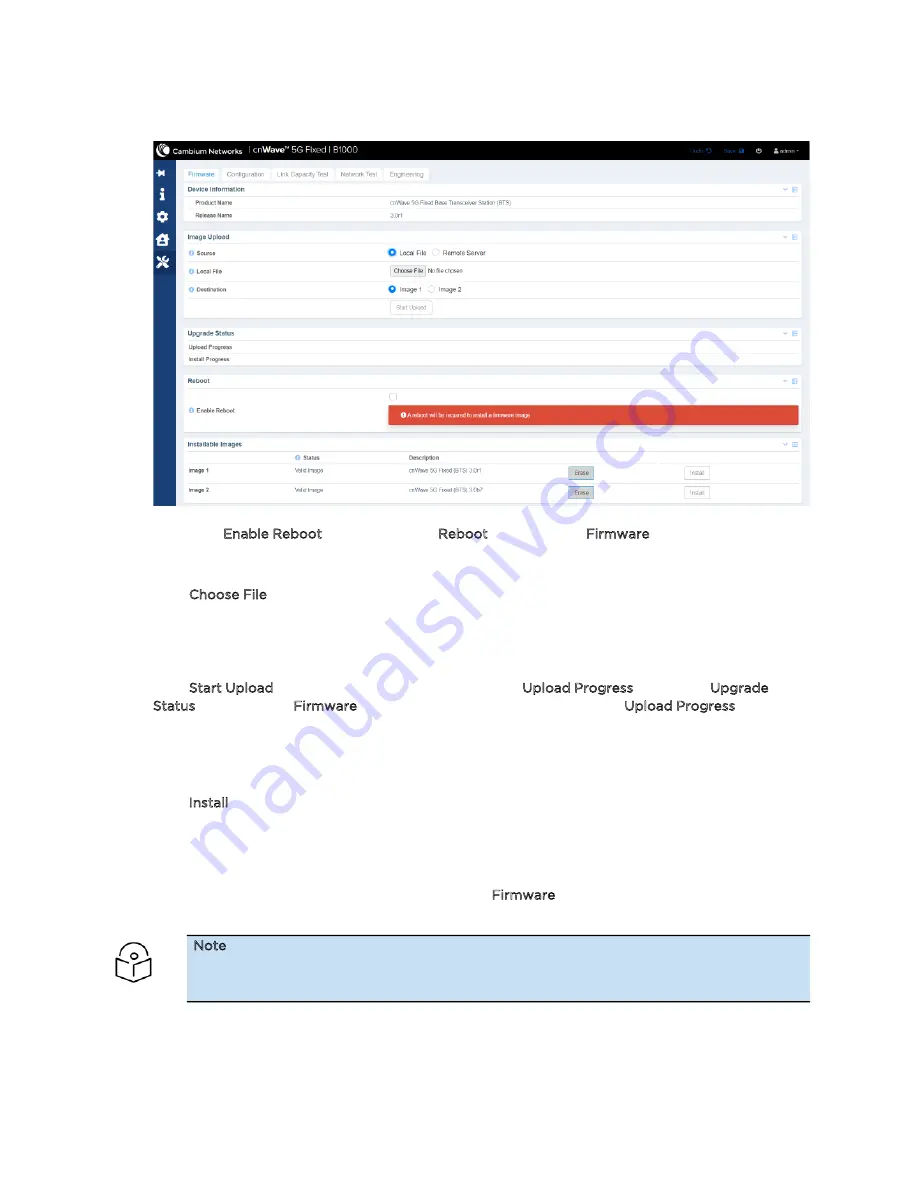
Operational Procedures for BTS
43
Figure 33:
The Firmware page
2. Select the Enable Reboot check box in the Reboot section of the Firmware page.
This action indicates that the BTS performs a reboot after the installation of a new firmware.
3. Click Choose File to select a new firmware either from a local PC or a remote server.
4. Browse the image file that you want to replace.
By default, Image 1 is selected.
5. Click Start Upload and monitor the upload status in the Upload Progress field in the Upgrade
Status section of the Firmware page. If the uploading is successful, the Upload Progress section
displays the same.
The BTS has room for two uploaded images and the user can select the newly updated one. and
click onto install.
6. Click Install to update the uploaded image file.
The BTS reboots and all registered CPEs get disconnected for at least two minutes before they
reconnect to and re-register with the BTS. Some CPEs may take a longer period to reconnect
depending on the range.
For more information about each parameter in the Firmware page, refer to the
cnWave™ 5G Fixed
Configuration Guide.
Note
In each system release, it is recommended that the CPEs must be upgraded with the same
firmware version as that of the BTS for the system to reconnect.
Содержание cnWave 5G Fixed
Страница 1: ...OPERATION AND TROUBLESHOOTING GUIDE cnWave 5G Fixed System Release 3 0...
Страница 64: ......
Страница 75: ...General Troubleshooting Procedures 75 Figure 57 BTS Data cable troubleshooting Part 2...
Страница 78: ...General Troubleshooting Procedures 78 Figure 59 BTS Data cable Resistance checking...






























