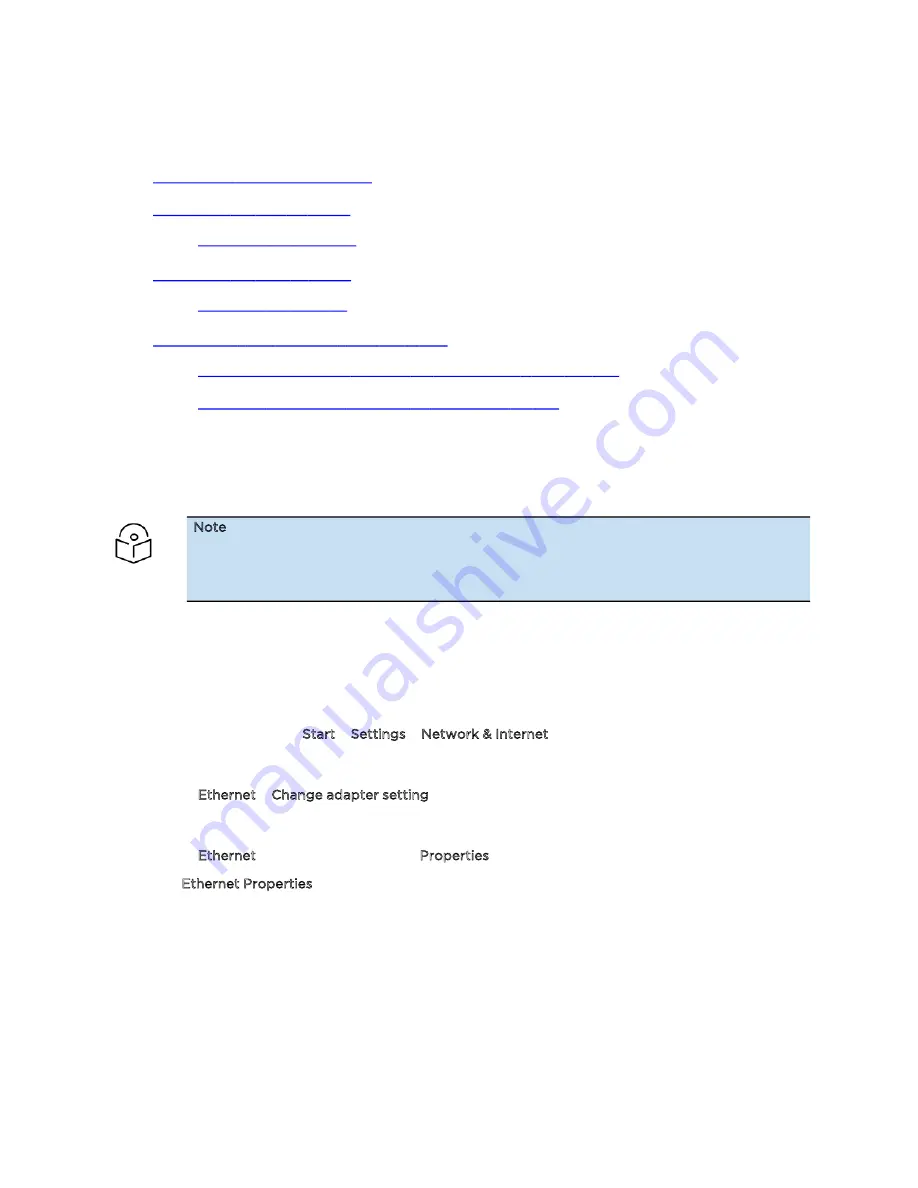
Troubleshooting cnWave™ 5G Fixed Platform of Products
13
In a lab environment, you must ensure that the following configurations are in place:
l
Configuring the management PC
l
Connecting the BTS to power
l
Accessing the B1000 UI
l
Connecting the CPE to power
l
Accessing the C100 UI
l
Establishing a link between a BTS and a CPE
l
Mandatory parameters required for establishing a BTS-CPE link
l
Read-only parameters required for monitoring the link
Configuring the management PC
It is mandatory to configure a PC or Laptop to access the web UI of the cnWave™ 5G Fixed platform of
products (BTS or CPE).
Note
Both the BTS and the CPE are shipped with a default IP address (169.254.1.1) and therefore,
the management PC must be configured with an IP address in the same subnet (for
example, 169.254.1.100).
You must configure the PC (for example, using Windows PC) or laptop for setting up the IP address
(169.254.1.1) for the BTS. This configuration enables the PC to communicate with the BTS and CPEs. For
more information on how to connect cables and connect to power, refer to the
cnWave™ 5G Fixed
Planning and Installation Guide.
To configure the PC, perform the following steps:
1. On Windows PC, click Start > Settings > Network & Internet.
The Network Status page appears with multiple options on the left navigation column.
2. Select Ethernet > Change adapter settings.
The Network Connections page appears.
3. Select Ethernet and right-click to select Properties.
The Ethernet Properties dialog box appears with Networking and Sharing tabs, as shown in
Figure
1
.
Содержание cnWave 5G Fixed
Страница 1: ...OPERATION AND TROUBLESHOOTING GUIDE cnWave 5G Fixed System Release 3 0...
Страница 64: ......
Страница 75: ...General Troubleshooting Procedures 75 Figure 57 BTS Data cable troubleshooting Part 2...
Страница 78: ...General Troubleshooting Procedures 78 Figure 59 BTS Data cable Resistance checking...




























