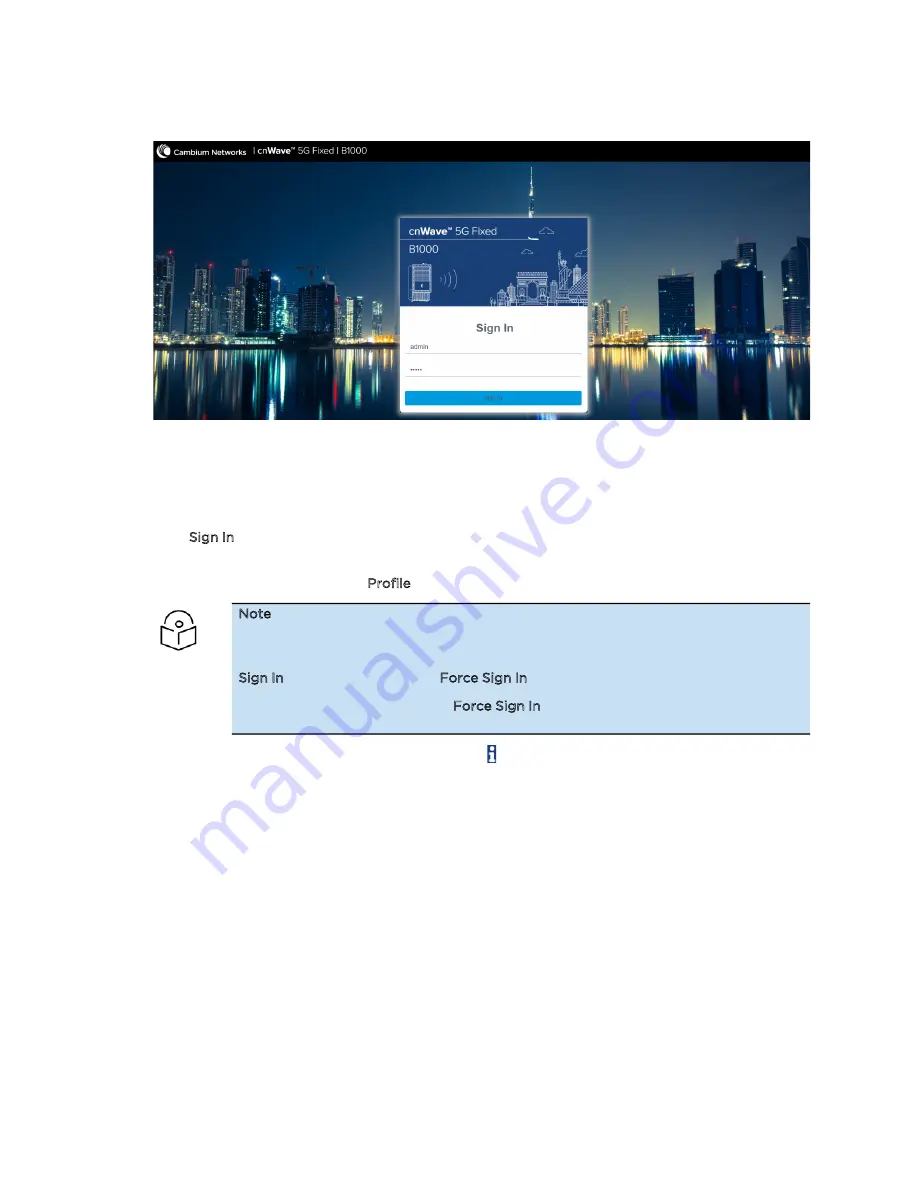
Troubleshooting cnWave™ 5G Fixed Platform of Products
19
Figure 6:
The Sign In page for B1000 UI (BTS)
2. Type an appropriate username and password.
Default username: admin
Default password: admin
3. Click Sign In.
The Profile page appears. You can use this page to change the password and set your preferences.
For more information about the Profile page, refer to the
cnWave™ 5G Fixed Configuration Guide.
Note
If there is another user who is already accessing the B1000 UI when you log in, then
you are disconnected from the UI. When you try to log on and connect to the UI, the
Sign In page appears with the Force Sign In option.
For more information about the Force Sign In option, refer to the
cnWave™ 5G Fixed
Configuration Guide.
On logging on to the B1000 UI, you must click the icon (Dashboard) icon on the left navigation
pane. The main B1000 dashboard page appears, as shown in
Figure 7
.
Содержание cnWave 5G Fixed
Страница 1: ...OPERATION AND TROUBLESHOOTING GUIDE cnWave 5G Fixed System Release 3 0...
Страница 64: ......
Страница 75: ...General Troubleshooting Procedures 75 Figure 57 BTS Data cable troubleshooting Part 2...
Страница 78: ...General Troubleshooting Procedures 78 Figure 59 BTS Data cable Resistance checking...






























