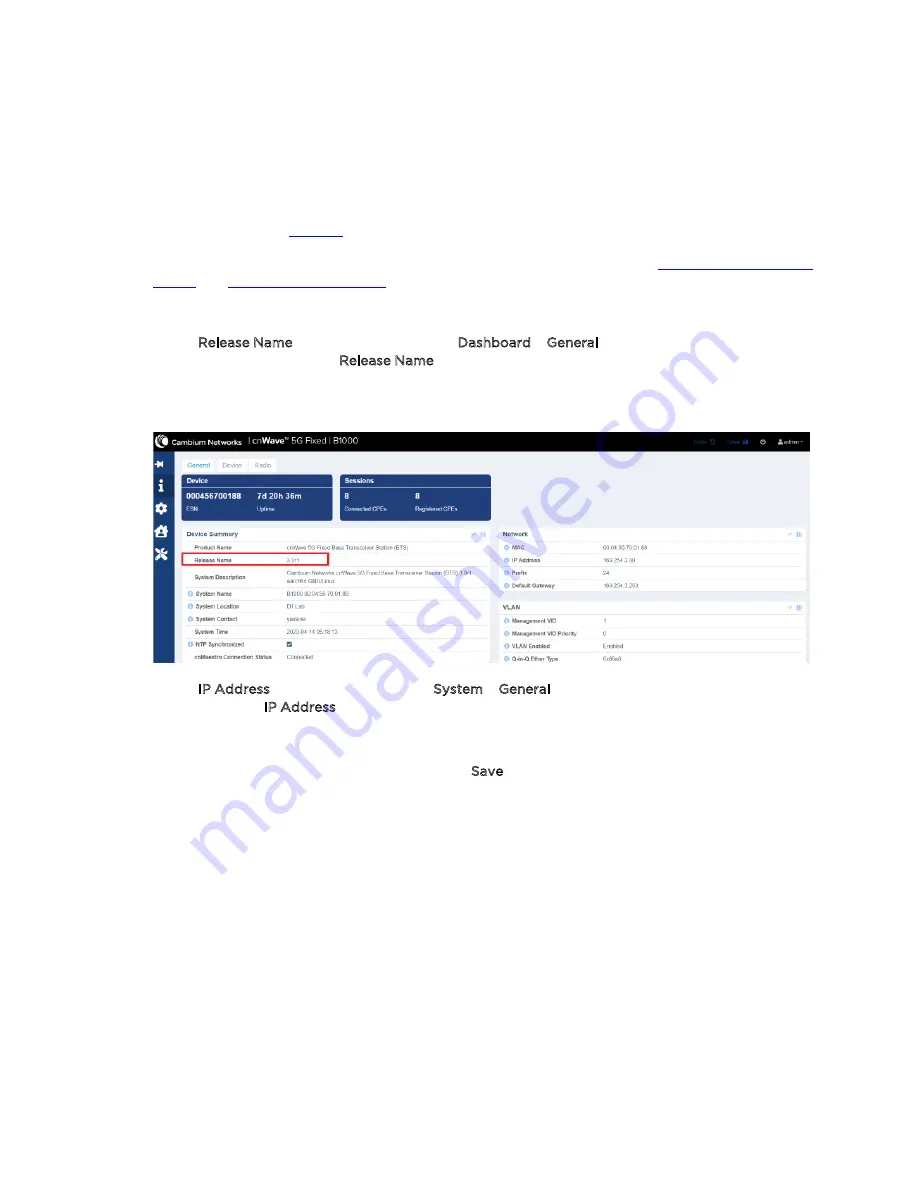
Troubleshooting cnWave™ 5G Fixed Platform of Products
23
CPE. This section lists the main parameters that need to be configured for establishing a link (including
troubleshooting).
To establish a link between a BTS and a CPE, perform the following steps:
1. Use a pole (ideally) and attach a B1000 BTS using the tilt bracket. For details on how to assemble
the tilt brackets, refer to the
cnWave™ 5G Fixed Planning & Installation Guide (available on
Cambium Networks
Support
site).
2. Power up the BTS and use a PC to access the web interface, as described in
Connecting the BTS to
power
and
Accessing the B1000 UI
sections, respectively.
3. Check or verify the following main parameters specific to the BTS in the B1000 UI:
l
Release Name – When you navigate to Dashboard > General page from the main B1000
dashboard page, the Release Name parameter is visible. Note down the operational
software version number (as shown in
Figure 11
).
Figure 11:
The BTS Software Version-specific parameter
l
IP Address - When you navigate to System > General page from the main B1000 dashboard
page, the IP Address parameter is visible.
If you change the IP address of the BTS in the UI, you must also change the IP address
configured in the management PC accordingly to connect to the BTS after a reboot. On
making changes in the UI, you must click Save (located on the top right of the page) as
shown in
Figure 12
.
Содержание cnWave 5G Fixed
Страница 1: ...OPERATION AND TROUBLESHOOTING GUIDE cnWave 5G Fixed System Release 3 0...
Страница 64: ......
Страница 75: ...General Troubleshooting Procedures 75 Figure 57 BTS Data cable troubleshooting Part 2...
Страница 78: ...General Troubleshooting Procedures 78 Figure 59 BTS Data cable Resistance checking...






























