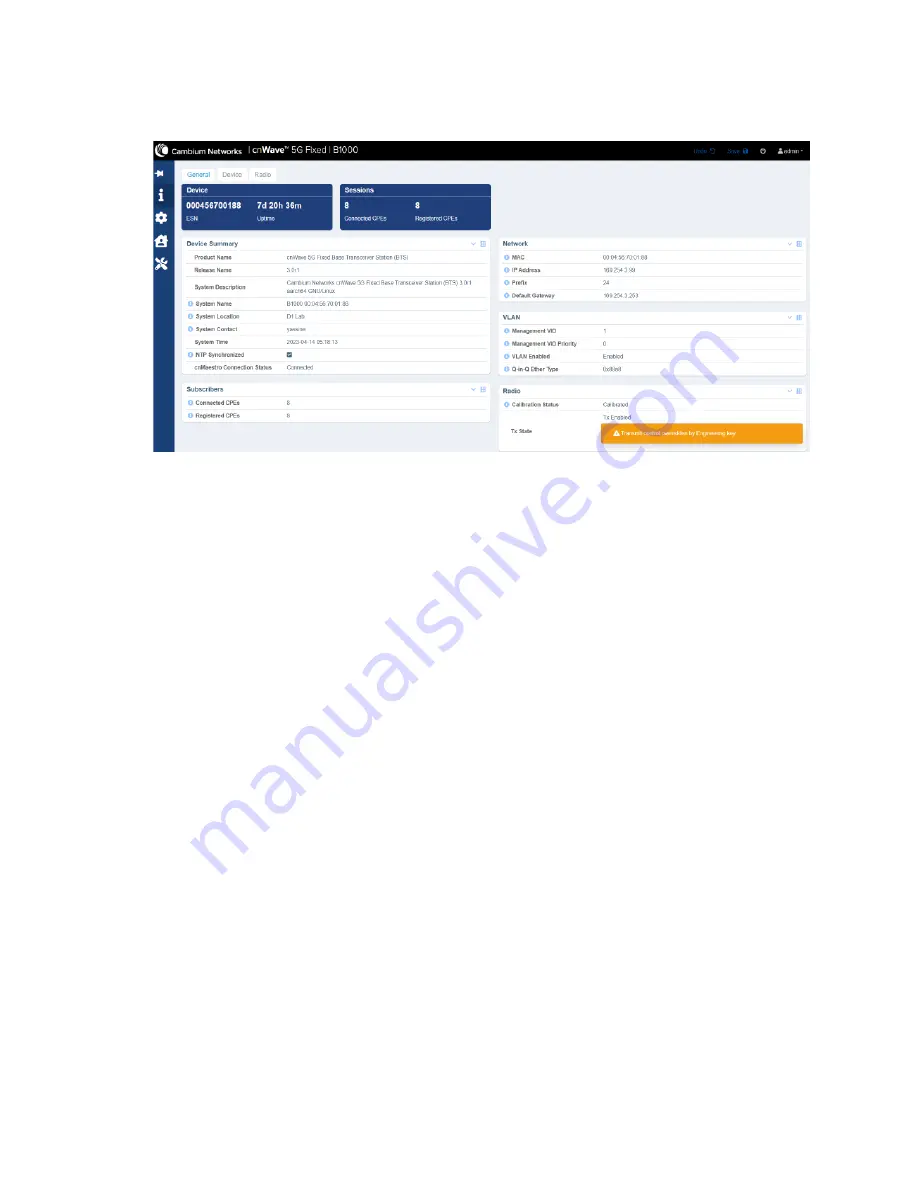
Troubleshooting cnWave™ 5G Fixed Platform of Products
20
Figure 7:
The main B1000 dashboard page
When the B1000 dashboard page appears successfully, you can check default parameters and
configure any parameters required for the operation of the BTS.
For detailed information about each B1000 UI configuration pages and associated parameters, refer to
the
cnWave™ 5G Fixed Configuration Guide.
Connecting the CPE to power
You can connect the CPE to power before the BTS but only when the management PC has been
successfully configured with the right IP address to communicate with the CPE.
The easiest way to connect the CPE to power is by using a Power over Ethernet (PoE) adapter. It is also
possible to power the CPE from a PoE switch port (for example, cnMatrix).
To connect the CPE to power, perform the following steps:
1. Connect the 1 GbE LAN port of the Power injector to the PC or network equipment.
2. Connect the 30 W 56V 1 GbE PoE port of the Power injector to the RJ45 port of the C100 CPE.
Figure 8
shows how the CPE is connected to the Power Injector.
Содержание cnWave 5G Fixed
Страница 1: ...OPERATION AND TROUBLESHOOTING GUIDE cnWave 5G Fixed System Release 3 0...
Страница 64: ......
Страница 75: ...General Troubleshooting Procedures 75 Figure 57 BTS Data cable troubleshooting Part 2...
Страница 78: ...General Troubleshooting Procedures 78 Figure 59 BTS Data cable Resistance checking...
















































