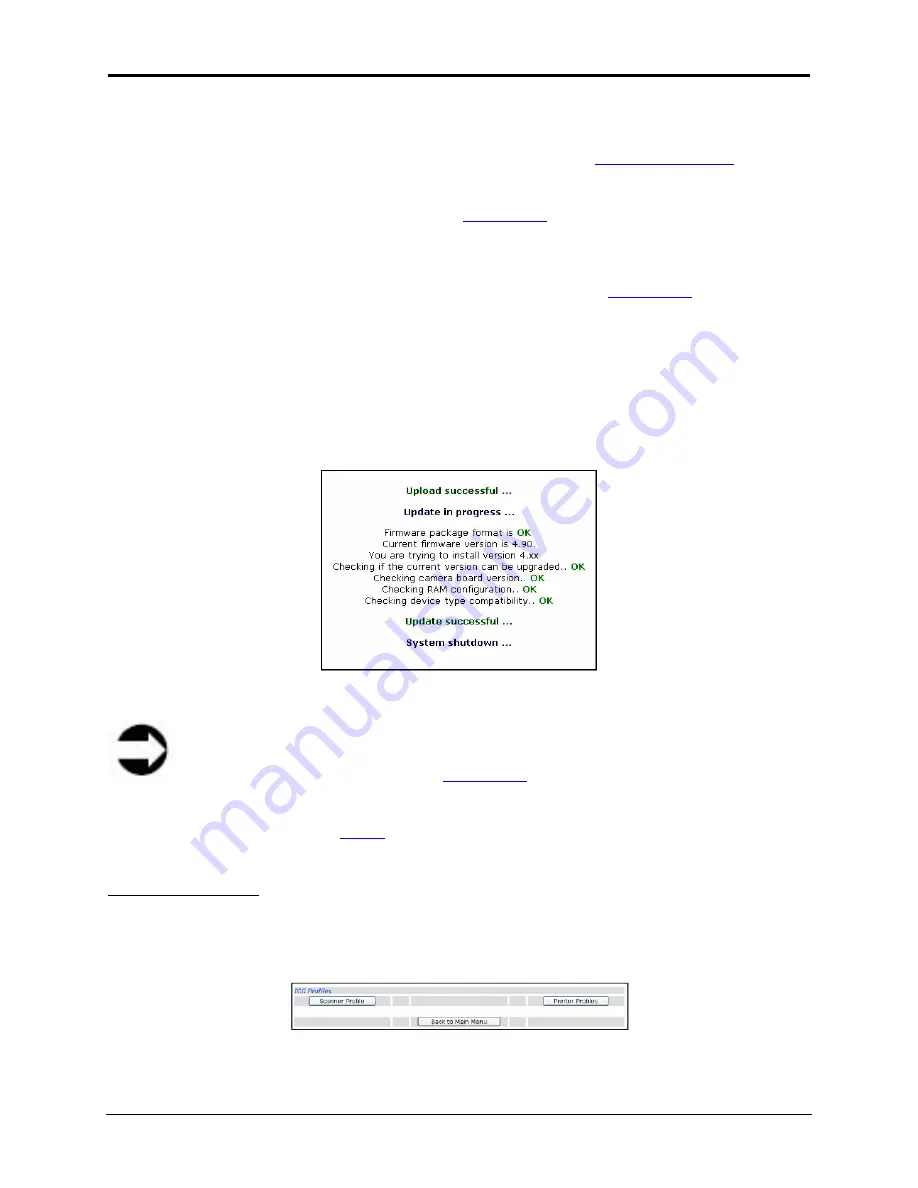
Infinity WF Operator Manual
Page 72 of
117
S008459 Rev C
To update the scanner’s firmware, perform the following:
1. Using the Web-based Interface, login as a Poweruser from the
Login Level screen
(see 7.1
Login Level Screen)
2. From the Poweruser’s Setup Device screen (
Figure 7.20
), click on the
Update Scanner
Firmware
button
3. Using the drop down arrow, select one of the two available options that the scanner should
do after the firmware update is complete: Shutdown; or Reboot (
Figure 7.21
)
4. Click
the
Browse…
button and find the firmware update file where it was saved on the PC
or network (zipped file)
5. Click
the
Send File
button to begin the update
As the update utility steps through its process, the following screen will display and continually
update as the firmware update completes:
Figure 7.22: Firmware update progress screen
Note
The firmware versions called out in
Figure 7.22
above are examples only. The
version numbers that are displayed during a firmware update coincide with what is on
the scanner at the time of the update and with the update file that the Poweruser
specified to be used (
step 4
above).
ICC Profiles Button
Clicking the
ICC Profiles
button displays the ICC Profiles screen, from which the Poweruser
can upload new ICC Profiles for the scanner and/or the printer. ICC profiles add color
correction values to scanned and/or printed images.
Figure 7.23: ICC Profiles screen






























