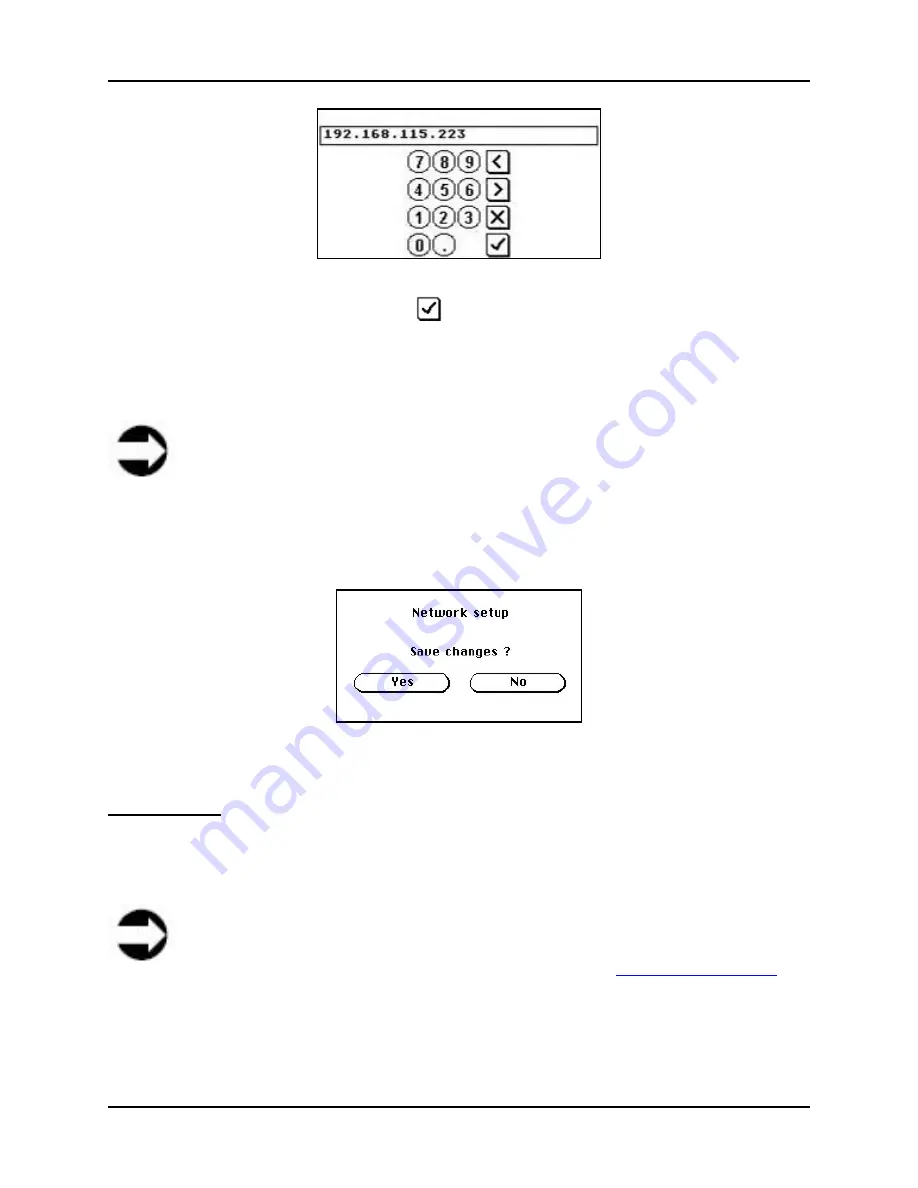
4 Setup and Performance Optimization
S008459 Rev C
Page
27
of 117
Figure 4.3: Numeric Keypad
3. Enter the valid IP address and tap the
button to save your entry and return to the
Network Setup screen
4. Perform the same for each of the fields in the Network Setup screen (where necessary).
When done, press the
Save
button to save your changes
Note
While DHCP service is operational the scanner name will not be broadcast because
this device is not running a client for MS Windows. For DHCP settings see your local
IT/Network Administrator.
5. A Save Changes message will be displayed. Tap the
Yes
button to save your changes or
the
No
button if you don’t want the changes saved
Figure 4.4: Save Changes screen
White Balance
White balance refers to the adjustment of the relative amounts of primary colors (i.e. red, green,
and blue) in an image, so that neutral colors are reproduced correctly. The directions below
explain the process of adjusting the white balance.
Note
It is very important to perform the White Balance procedure before the first time use
of the scanner. Please review the information found under
7.2.4.1 White Balance
in
this manual for further explanation before proceeding.
To complete the White Balance procedure, perform the following:
1. In the Self Test 1 screen, tap the
White Balance
button to display the White Balance screen






























