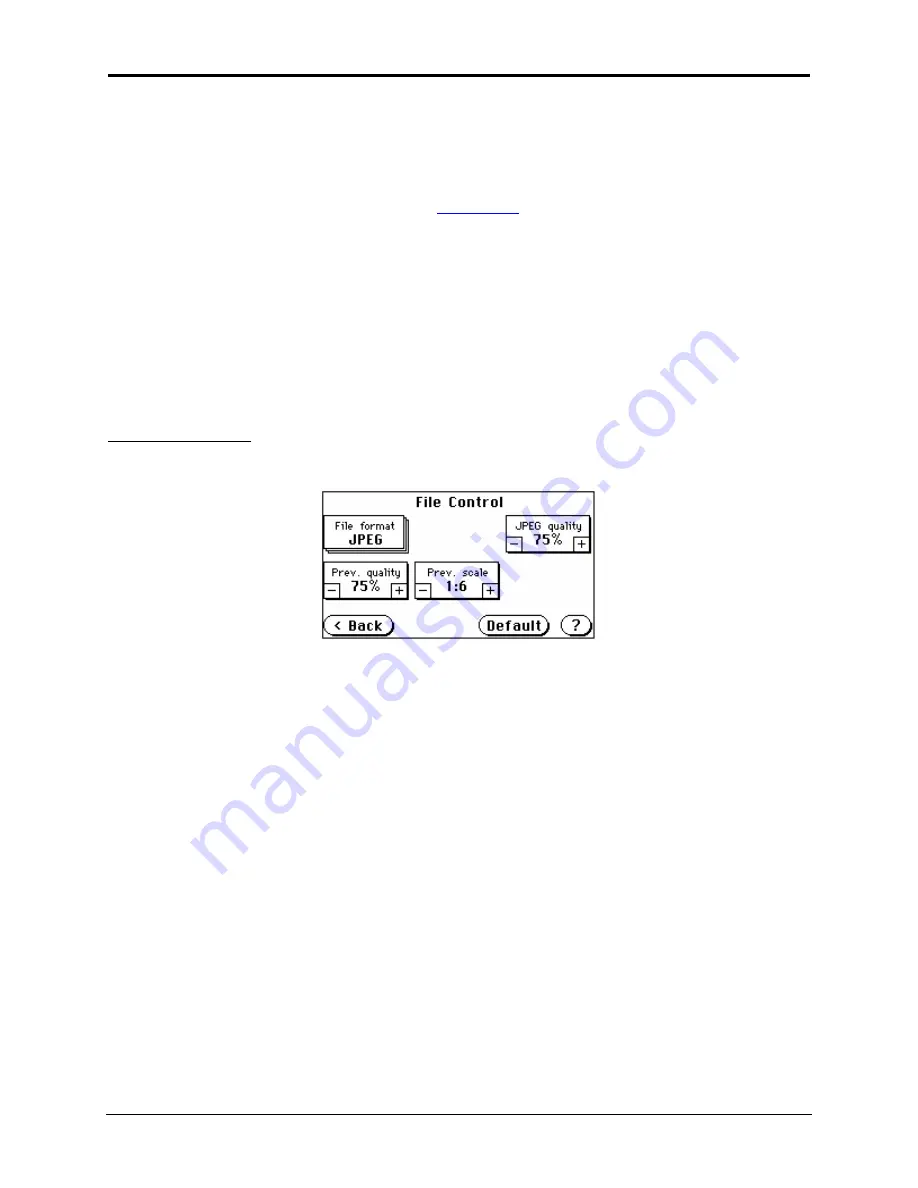
Infinity WF Operator Manual
Page 48 of
117
S008459 Rev C
5.6 File
Control
The controls for the file format are set via the File Control screen. This screen is accessed by
tapping the
File Control
button found on the
Main menu
.
Tap the
File format
button to cycle through and set the file format to be used when scanning.
Once the file format is set, the compression methods can also be set. The list of formats
includes JPEG (factory default), PNM, TIFF, and PDF. Depending on the color mode, some file
formats may not be offered.
Whatever value the
File Format
button is set to dictates what other functionality or control is
viewable and ultimately available on this screen, meaning the available selections may vary. A
few of the sub-settings can also change what controls are viewable/available as well.
File format: JPEG
The file format of a scanned image will be JPEG when this value is selected.
Figure 5.17: File format: JPEG
From the resulting screen, the
JPEG quality
button is available. Tap the ‘-‘ or ‘+’ area of the
JPEG quality
button to set the quality of the scanned image. A higher percentage means a
better quality image, but also a larger file size. A lower percentage may result in an image
containing noise or artifacts, but the file size will also be smaller.
The
Prev. quality
button (preview quality) is used to set the preview quality of the JPEG file
(scanned image). A higher percentage gives better quality, but the data size will increase. A
lower percentage will show some artifacts, but the data size will be reduced.
Increasing or decreasing the setting for the JPEG quality and Prev. quality is done by:
•
Tapping
the
+
or
–
buttons to change the setting in single increments/decrements (e.g. 76%,
77%, 78%, etc.)
•
Tapping and holding the
+
or
–
buttons
while the settings increase or decrease by at least
five single increments/decrements, at which time the setting will then automatically increase
or decrease by whole increments/decrements of 5 (e.g. 80%, 85%, 90%, etc.)
The
Prev. scale
button is used to control the preview scale factor. Higher values result in
smaller previews; lower values will produce larger previews, but take more time to send and
display. The default setting for Prev. scale is 1:6.






























