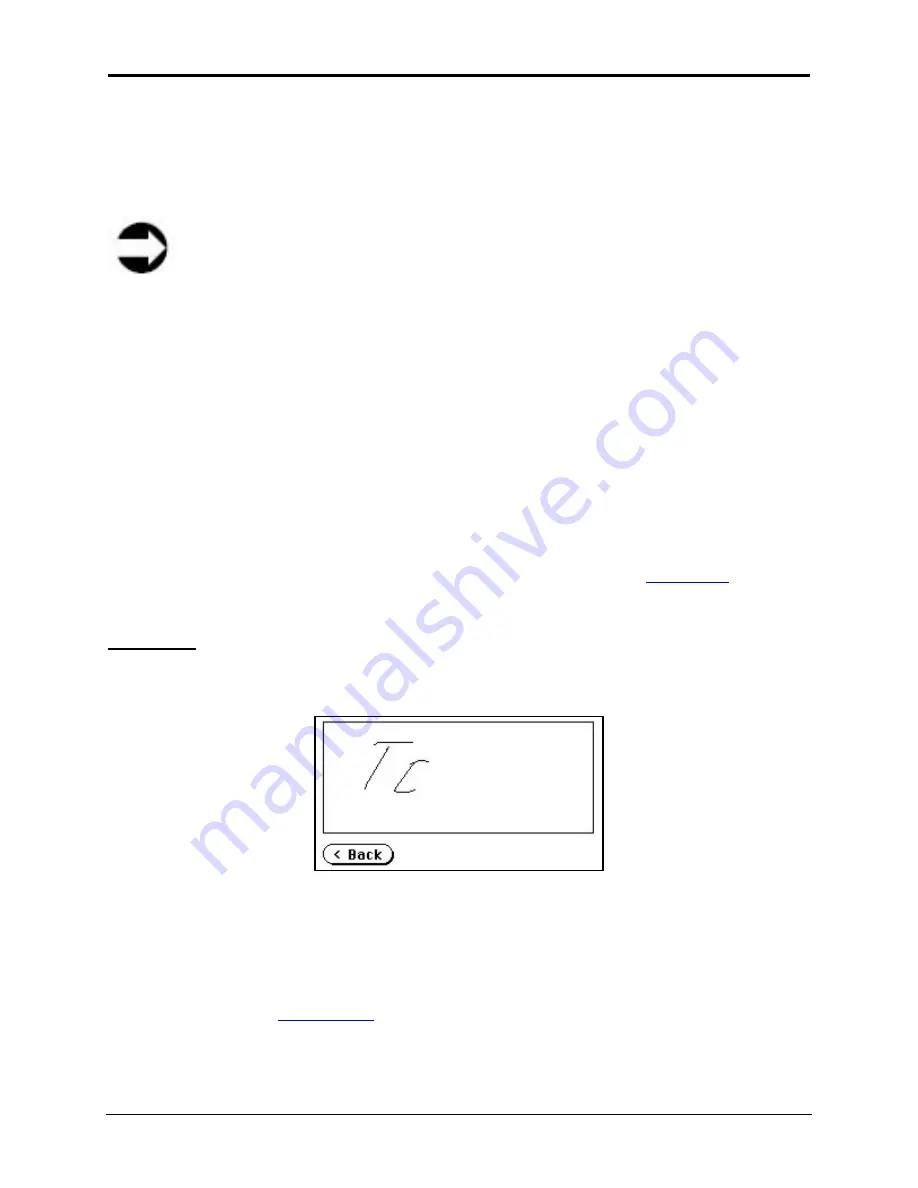
Infinity WF Operator Manual
Page 30 of
117
S008459 Rev C
touch for normal use”)
can be ignored (perform the press and hold on top of the
“Touch
adjustment? Don’t touch for normal use”
message)
2. After a short moment a blinking dot appears at the upper left corner of the Touch Screen
and the instruction
“Touch this blinking dot”
is displayed
Note
If the touch and hold procedure mentioned in step 1 above is not done quickly and/or
the scanner doesn’t recognize it, the instruction to
“Touch this blinking dot”
will not be
displayed. Either only a large blinking square will be visible in the upper left hand
corner of the Touch Screen or the scanner will immediately go back to displaying the
Self Test 2 screen. If a blinking square appears in the upper left hand corner, tap it
and you will be taken back to the Self Test 2 screen.
Touch the blinking dot as accurately as possible with your finger; you may also use the tip of
a non marking PDA type stylus.
3. The instruction will appear again; however, this time the blinking dot will appear in the lower
right corner. Repeat touching the blinking dot in the lower right corner. The Touch Screen
will then return to the Self Test 2 screen at which time the Touch Adjust procedure is
complete
It is recommended that you verify the adjustments just made by using the
Touch Test
function.
Touch Test
Touch Test is used to check the display and touch accuracy of the Touch Screen and verify any
adjustments done by the Touch Adjust function.
Figure 4.9: Touch Screen adjustment
After selecting the Touch Test function from the Self Test 2 screen, the display changes to a
blank area. By using a stylus pointer, (e.g. as used with a PDA), the correlation between writing
position and displayed position can be checked.
If the writing on the screen appears inaccurate (i.e. misaligned from stylus or going off the
screen) proceed to the
Touch Adjust
function to correct the accuracy of the alignment, and then
repeat the Touch Test function. Do this as many times as necessary until acceptable results
are achieved. If adjustment does not reach satisfactory levels after several attempts contact the
BBH Scanner Help Desk at 1-800-SCAN-495.






























