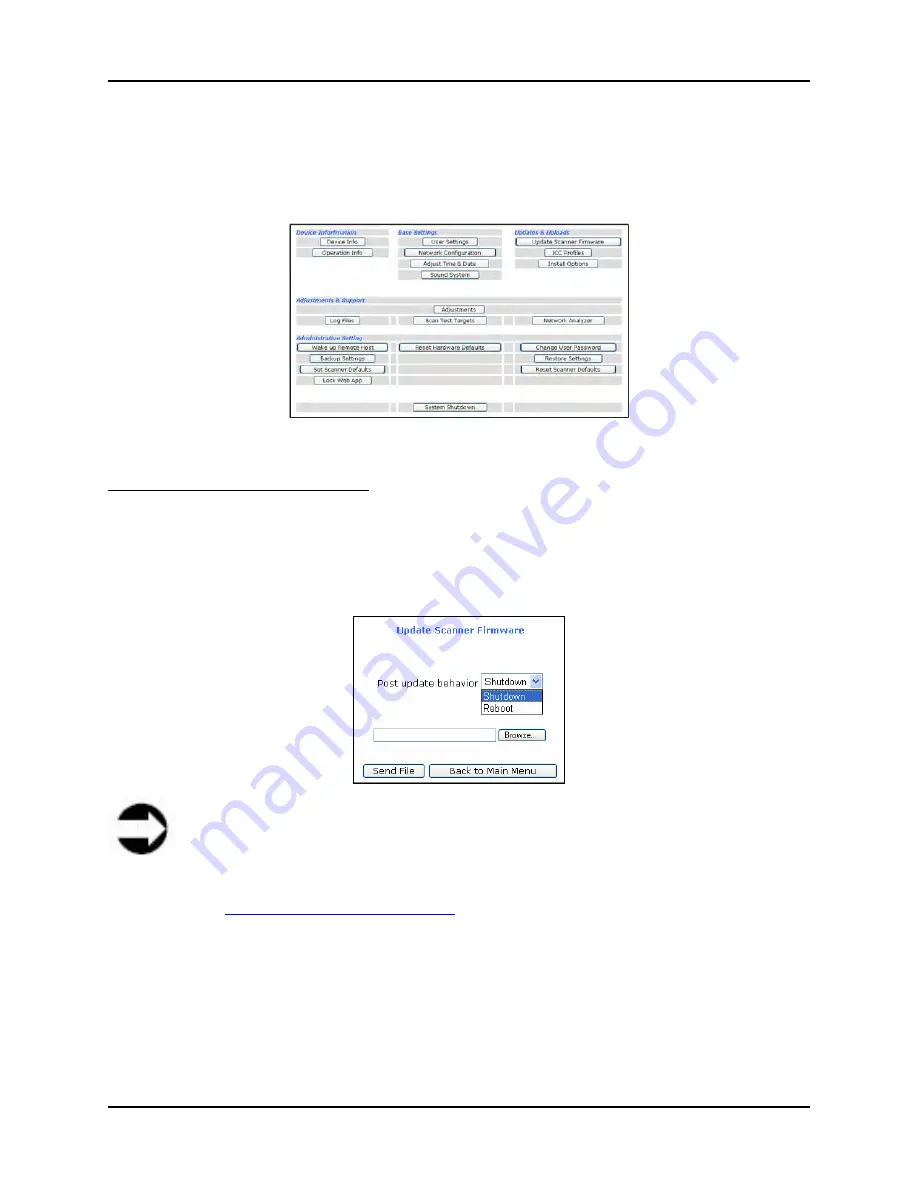
7 Web-based Interface
S008459 Rev C
Page
71
of 117
7.1.2.3 Updates & Uploads Section
The Updates & Uploads section contains controls for updating scanner firmware and profiles, as
well as installing various available options for the scanner.
Figure 7.20: Setup Device screen – Poweruser
Update Scanner Firmware Button
Clicking the
Update Scanner Firmware
button displays the Update Scanner Firmware screen.
From this screen the Poweruser can decide what action he or she wishes the scanner to take
after the update (Shutdown or Reboot), browse to find the firmware update file, send the file to
the scanner (update the firmware), and navigate back to the Main Menu (Poweruser Setup
Device screen).
Figure 7.21: Update Scanner Firmware screen
Note
Although a firmware update may not be required for the regular operation of the
scanner, firmware updates may be required to fix functional issues or add
enhancements to the scanner. Contact the BBH Help Desk at 1-800-SCAN-495 or
go to
www.bbhscanners.com/support
for further information about firmware updates,
whether a firmware update is available and whether or not it would be beneficial to
download and update.
Firmware updates will be in a “zipped” file format. Do not unzip the files; the firmware update
utility will need the zipped version.
If you have downloaded a new firmware file, place it in a folder on the network or local PC that
can be accessed before continuing with the following procedure.






























