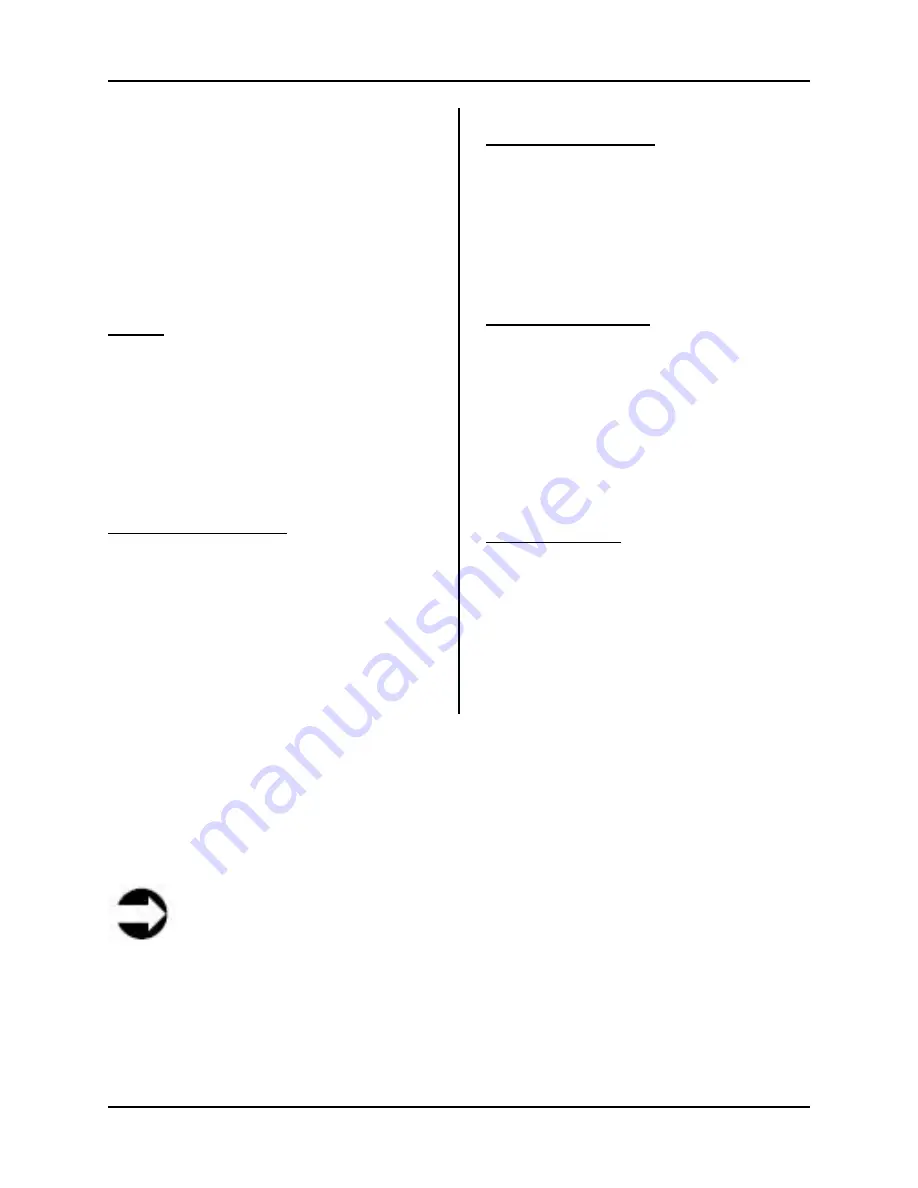
8 Web-based Scan Application
S008459 Rev C
Page
89
of 117
The resulting image’s file name is auto-
generated and consists of the word ‘scan’,
the date and time the scan was requested,
and a lowercase ‘l’ (left) or ‘r’ (right)
depending on what the operator specified
as the start page (e.g.
scan_2008-04-
24_17-03-51r.jpg).
To get an image of the
opposite side, click the scan button again.
Format
The Format section allows the operator to
select from a list of various standard paper
formats. If the value of “Auto” is selected,
the scanner scans the complete document
and then crops the documents to its real
size. This function is highly advanced and
works with default values most of the time.
Additional Margin [mil]
Additional Margin [mil] is used to add or
remove margin from the image. The margin
is defined in units of mil (1/1000 inch). The
desired value can be entered as a numeric
value or by clicking on and pushing the
slider to the desired value. Confirm the
input with the TAB key on the PC keyboard.
The default margin center is defined as 0.
Auto Density [Binary]
The
Auto
density
function detects the
edges of a document only if they are
surrounded by a dark background. This
control specifies the density level used to
decide whether a pixel belongs to the
background or not. The default value is 40.
Maximum Deskew [°]
The Maximum Deskew [°] enables the
operator to define the maximum degree of
angle to use for the scanning application to
attempt deskewing an image. The setting
can be entered in the positive or negative
direction of 0 degrees by using the slide-
bar, or typing the degree number (with a (-)
for negative) directly into the setting field.
Document Edges
Document Edges enables the operator to
define an area on every side of the scanned
image which is added (positive values) to
the image, or which is removed (negative
values) from the image. The units of
measure available from the drop down list
are: mil; inch; mm; cm; and pixel.
8.1.1.3 Camera Tab
Clicking the Camera tab displays a screen from which various camera controls can be set.
Note
The controls Threshold, Despeckle, Exposure, and Color Gain (viewable in Figure
8.7) are only available (visible) when certain conditions are met (e.g. Threshold and
Despeckle are available (visible) when the Color Mode and File Format in the
Properties tab screen are set to “Binary” and “Tiff”, respectively. If, in the Properties
tab, the Color Mode is set to “24bit” and the File Format is set to “JPEG”, the
Threshold and Despeckle controls will not appear on the Camera tab display screen.
If the Color Mode in the Properties tab is set to “Grayscale”, the Color Gain control in
the Camera tab screen will not be visible, etc.).






























