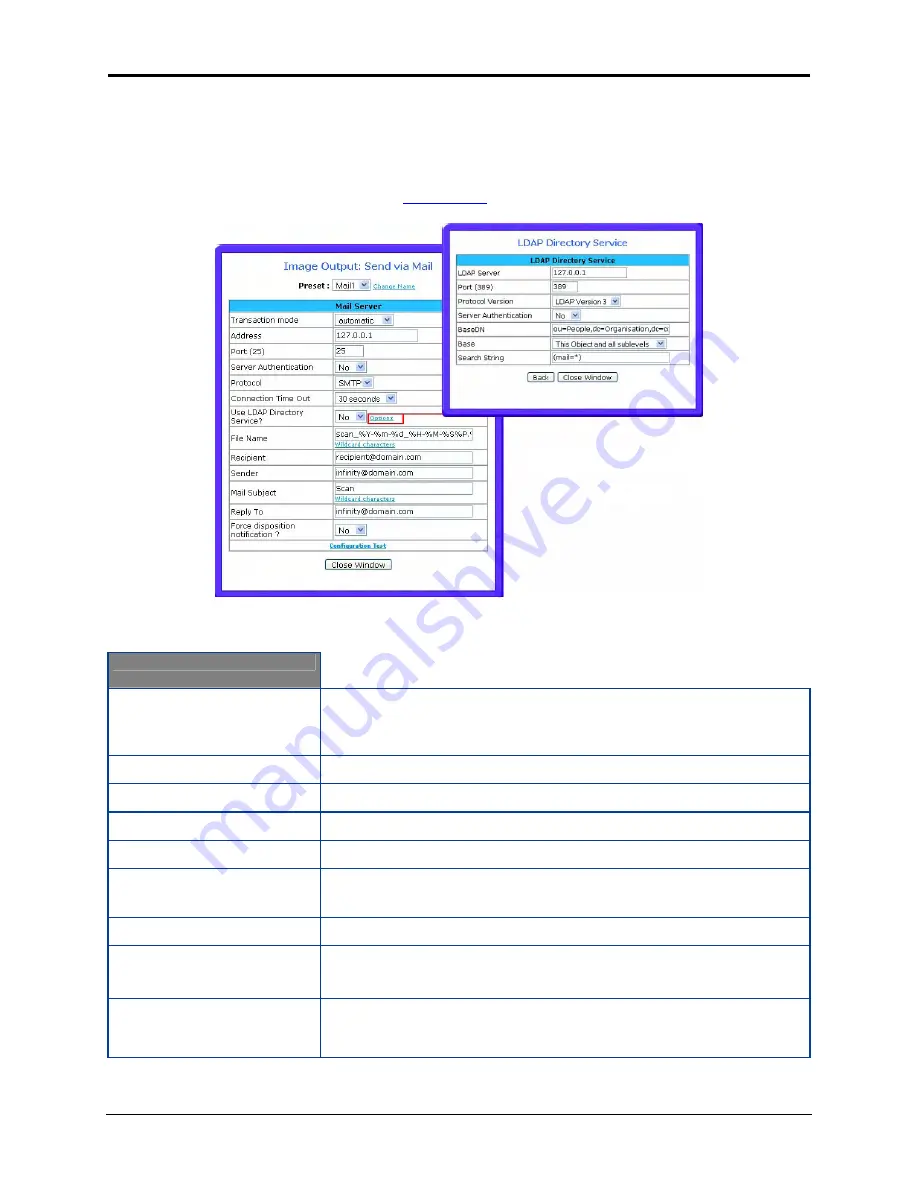
Infinity WF Operator Manual
Page 100 of
117
S008459 Rev C
8.1.3.6 Mail Option
The email option allows the Operator to directly send each scan using e-mail. Click the
Options
hyperlink located under the
button (
Figure 8.16
) to configure the Mail option.
Figure 8.19: Mail Option
Mail Option
Transaction mode
Choose if all scanned documents will be sent to the same receiver
(automatic batch mode) or if the scanner should ask after every scan
(interactive).
Address
Enter the IP address of the outgoing mail (SMTP/LMTP) server.
Port (25)
Enter the IP Port of the outgoing mail server. Default: Port 25.
Server authentication
Does this mail server require an authentication?
Login
Enter the user name for authentication at the outgoing mail server.
Password
Enter the password for authentication at the outgoing mail server. The
password is stored using encryption.
Protocol
Choose the connection protocol. SMTP is the most common protocol.
Connection Timeout
Choose the timeout for connecting to the outgoing email server before
the connection is aborted.
Use LDAP Directory Service
Choose Yes, if using a Lightweight Directory Access Protocol server.
See figure 8.17 above for additional options for LDAP server
configuration.






























