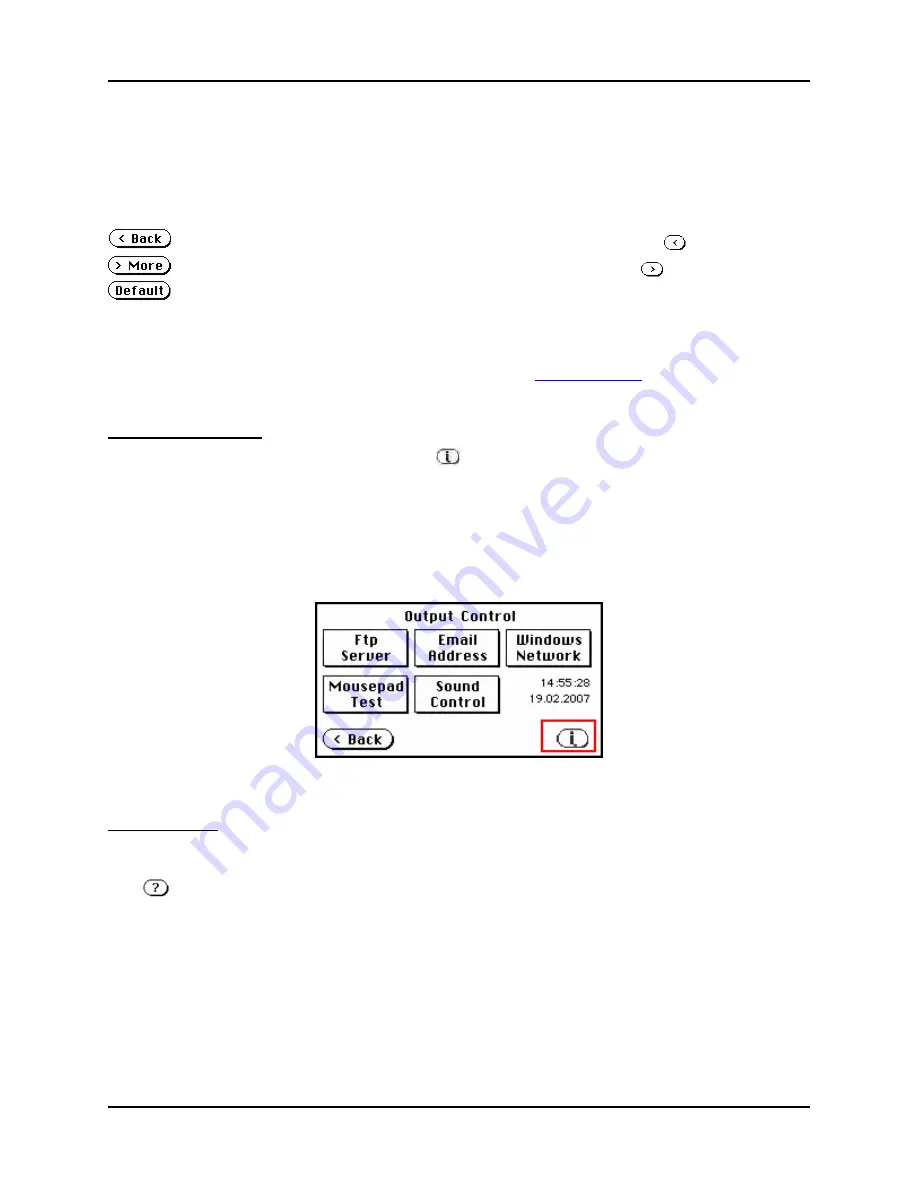
3 Installation & Use
S008459 Rev C
Page
23
of 117
3.3.1
Using the Touch Screen
The different screens on the scanner may contain one or more of the following general
navigation buttons that, when tapped, perform the following:
- navigates back to the previous screen (may also be displayed as
)
- navigates to the next, logical menu (may also be displayed as
)
- resets all the settings in the respective screen to their default value
The screens for individual tests and/or procedures may contain additional navigational buttons
that are specific to that test or procedure. These buttons will be explained along with the test or
procedure they appear with (see 4.1.1 Self Test 1 Screen,
White Balance
as an example).
System Information
When tapped, the System Information button
located in the lower right corner of the Output
Control menu opens the System Information screen. From this screen, important information
such as IP address information, firmware level, and the scanner’s serial number can be verified.
This information can be extremely helpful when troubleshooting or servicing the scanner.
To exit the System Information screen, tap anywhere on the screen to return to the Output
Control screen.
Figure 3.4: Output Control menu
Help Function
For support when working with the Infinity WF scanner, a Help function has been integrated into
some of the different screens.
The
button located in the lower right corner of the screen activates the Help function when
tapped.
When this button is tapped, the different function buttons on the screen start flashing. Tapping
on any of the flashing buttons will get the corresponding Help text for the appropriate function.
To return to the previous screen, tap again on any area of the Touch Screen.






























