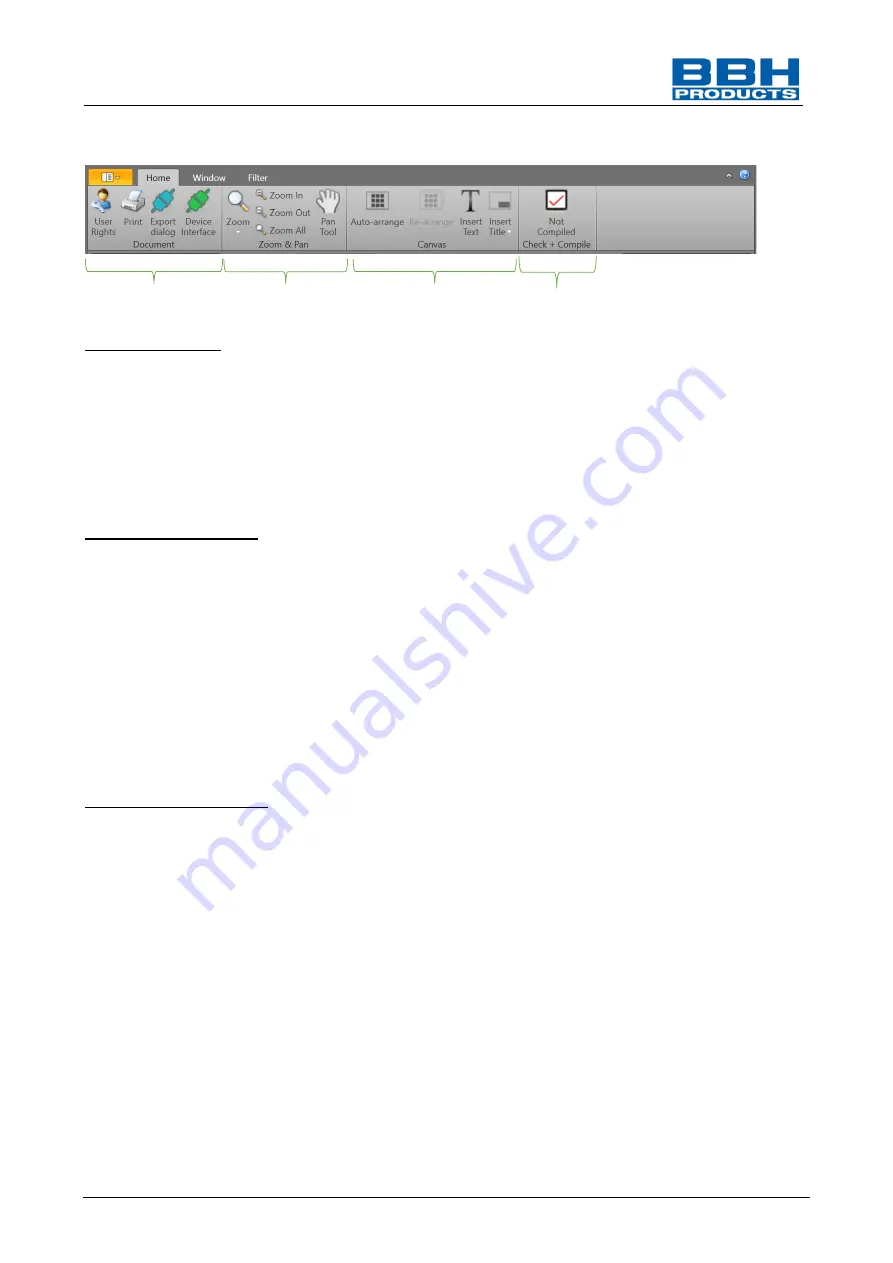
Programming manual SCU-series
HB-37500-820-10-12F-EN SCU Programming manual
Page 36 of 252
Status: 19.03.2021
4.3.5.1. Start
1 Document group
•
“
User rights
”
shows a window where the user rights can be fixed.
•
“
Device interface
“
shows the device dialogue.
•
“
Export dialogue
“
shows the export dialogue.
•
“
“
shows the printer menu.
2 Zooming and panning
•
The dropdown list “
Zoom
“
gives you access to defined zoom values.
•
The “
Zoom In
“
[Enlarge]
button increases the current zoom by 25 %.
•
The “
Zoom Out
“
[Reduce]
button decreases the current zoom by 25 %.
•
The “
Zoom all
“
[Whole page]
button can maximize the range to the page size.
•
The “
Pan Tool
“
serves to switch to the panning mode. When the function is enabled,
the user can pan the range either with the left mouse button or with the middle mouse
button.
3 Work surface (Canvas)
•
The switch button “
Auto-arrange
“
[Arrange automatically]
serves to switch within
the mode for automatic arrangement. If the function is enabled, elements are
arranged automatically. Not all plans support automatic arrangement.
•
The “
Re-arrange
“
button serves to rearrange elements immediately. However, this
arrangement is not saved. Not all plans support this automatic arrangement.
•
The “
Insert text
“
button
serves to activate the filing of text.When the function is
enabled, the user can file text on the working surface by clicking the left mouse
button.
•
The dropdown menu “
Insert title
“
lists all available titles. By clicking on the selected
title, the selected title is immediately inserted in all sheets of the whole document.
1
2
3
4






























