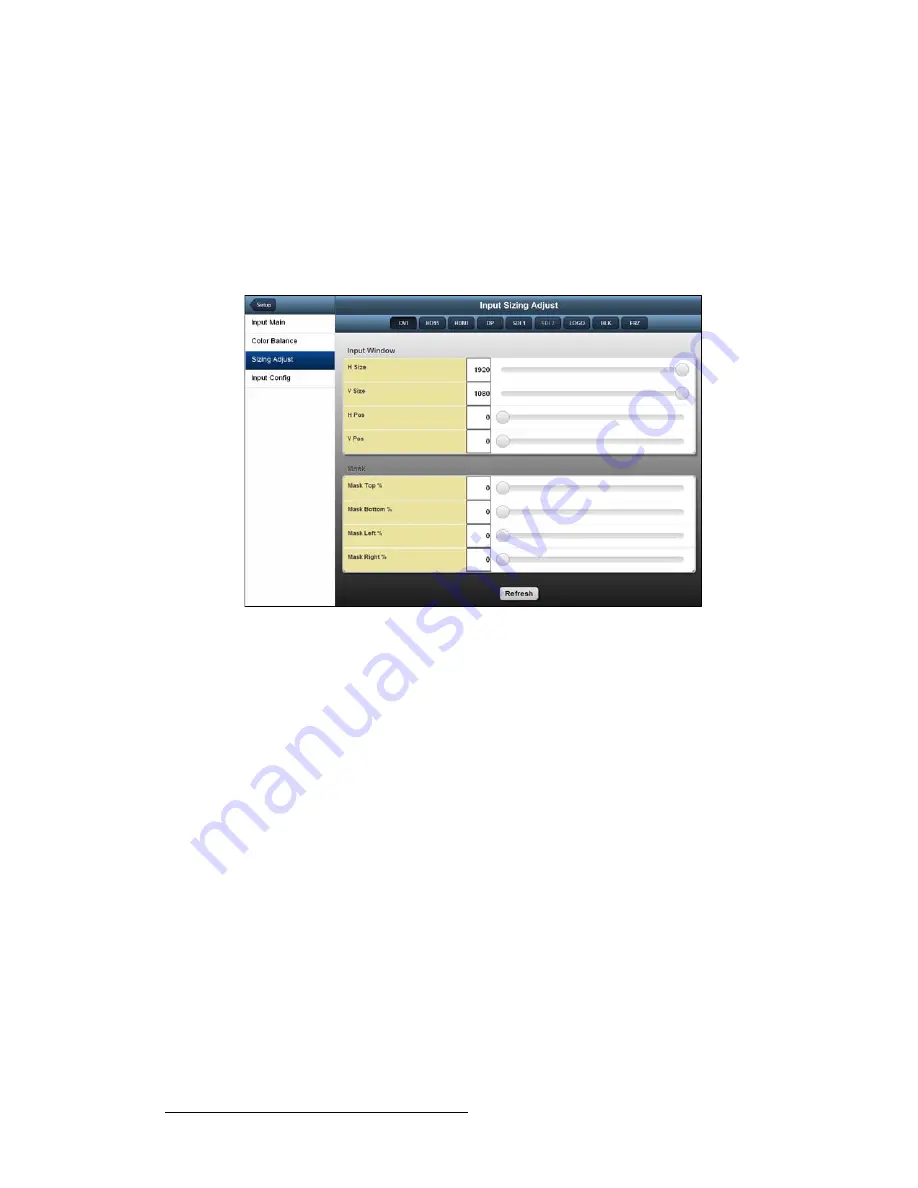
118
ImagePRO-II • User’s Guide
5. Web Remote Control Operations
Configuring Inputs with the Web App Interface
páòáåÖI=mçëáíáçåáåÖI=~åÇ=j~ëâáåÖ=~å=fã~ÖÉ=
The
Input
Sizing Adjust
page, shown in the following illustration, is divided into two
sections:
•
Input Window
— In this section, you can adjust the size and position of the image
within the active area.
•
Mask
— In this section, you can create a mask for one or more edges of the
image.
Figure 5-20.
Input Szing Adjust Page
páòáåÖ=~åÇ=mçëáíáçåáåÖ=~å=fã~ÖÉ=ïáíÜ=íÜÉ=tÉÄ=^éé=fåíÉêÑ~ÅÉ
To adjust the size or position of the video inside the active area, go to
Setup
>
Input
>
Input Main
>
Sizing Adjust
.
In the
Input Window
section of the
Input
Sizing Adjust
page, the
Size
and
Pos
(Position)
functions allow you to size the image, and then position the resized image within the active
area.
To change input image size and positioning, use the following procedure:
1.
Select
H Size
to size both the left and right edges
simultaneously
. Values are in
pixels, ranging from
0
to the maximum number of horizontal pixels. The output
“window” is maintained in both size and aspect ratio.
The default setting for
H Size
is the current maximum active pixels. Moving the
slider to the
left
zooms in on the image and expands the image along the
horizontal plane. You can then use the
Pos
functions to move to the portion of the
image you want to display.
2.
Select
V Size
to size both the top and bottom edges simultaneously. Values are in
lines, from
0
to the maximum number of vertical lines. The output “window” is
maintained in both size and aspect ratio.
The default setting for
V Size
is the current maximum active lines. Moving the
slider to the
left
zooms in on the image and expands the image along the vertical.
You can then use the
Pos
functions to move to the portion of the image you want
to display.
Содержание ImagePRO-II
Страница 1: ...r d PN 26 0904000 00 Revision 00 f molJff...
Страница 13: ...ImagePRO II User s Guide xiii Table of Contents Contact Information 174...
Страница 14: ...xiv ImagePRO II User s Guide Table of Contents...
Страница 112: ...98 ImagePRO II User s Guide 4 Menu Orientation Restoring Factory Default Settings...
Страница 180: ...166 ImagePRO II User s Guide B Remote Control Protocol Legacy Remote Commands...
Страница 186: ...172 ImagePRO II User s Guide K r c Upgrading Firmware Using the Web Interface...
Страница 196: ...182 ImagePRO II User s Guide Index...






























