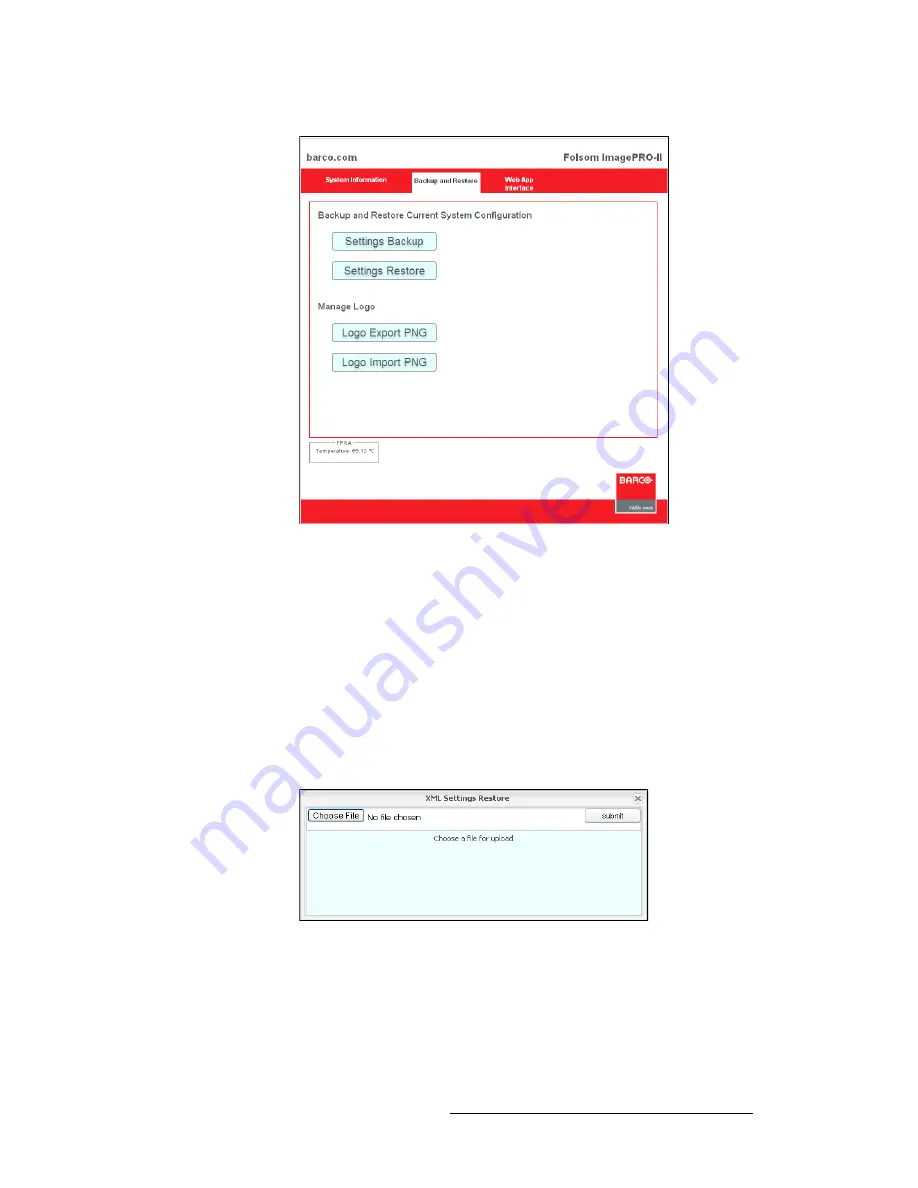
ImagePRO-II • User’s Guide
103
5. Web Remote Control Operations
Backing Up and Restoring Data with the Web Interface
Figure 5-2.
Backup and Restore Tab
2.
Click either
Settings Backup
or
Logo Export PNG
.
3.
In the
File Download
window that appears next, click
Save
.
4.
In the
Save As
window, navigate to the directory where you want to store the file.
Click
Save
.
oÉëíçêáåÖ=p~îÉÇ=a~í~=ïáíÜ=íÜÉ=tÉÄ=fåíÉêÑ~ÅÉ
To restore a saved system configuration, use the following procedure:
1.
On the Web App Interface
Backup and Restore
tab, click
Settings Restore
.
The window shown in the following illustration appears.
Figure 5-3.
XML Settings Restore Window
2.
Click
Choose File
.
3.
In the window that appears, navigate to and select the file you want to restore.
You are returned to the
XML Settings Restore
window, and the filename appears
beneath the title bar.
4.
Click
Submit
.
Содержание ImagePRO-II
Страница 1: ...r d PN 26 0904000 00 Revision 00 f molJff...
Страница 13: ...ImagePRO II User s Guide xiii Table of Contents Contact Information 174...
Страница 14: ...xiv ImagePRO II User s Guide Table of Contents...
Страница 112: ...98 ImagePRO II User s Guide 4 Menu Orientation Restoring Factory Default Settings...
Страница 180: ...166 ImagePRO II User s Guide B Remote Control Protocol Legacy Remote Commands...
Страница 186: ...172 ImagePRO II User s Guide K r c Upgrading Firmware Using the Web Interface...
Страница 196: ...182 ImagePRO II User s Guide Index...






























