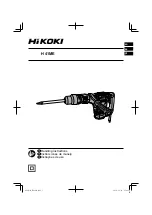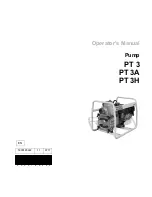Chapter 2: Installation
19
To uninstall the DSView 3 software on a supported Linux or Solaris system:
1.
Log in to the server as root.
2.
Insert the DSView 3 software DVD into your DVD drive. If AutoMount is supported and
enabled, open a command window and continue with step 3.
-or-
If your system does not support AutoMount, issue the following command to mount the DVD
volume:
mount <device> <mount point>
, where <device> and <mount point> are the names
of your server’s DVD Linux or Solaris device and mount point directory, respectively.
For example, to mount a DVD which is the second IDE unit on /media/cdrom, enter the
command:
mount /dev/cdrom /media/cdrom
3.
Enter the following command to access the readme file.
less /media/cdrom/DSView/readme
Follow the instructions in the readme file.
Closing a DSView 3 Software Session
Files are copied to DSView 3 software clients when you log in to the DSView 3 software. When
using Internet Explorer, temporary files may be removed by selecting the
Delete Temporary
Internet Files
command and active web components may be uninstalled by selecting the
Remove
Objects
command. See the Internet Explorer documentation for more information.
To close a DSView 3 software session:
From the DSView 3 Explorer, click
LOGOUT
or the logout icon.
Java Installation
On non-Windows clients, the Video Viewer, Telnet and VNC Viewers require Java version 1.5.
The Telnet/SSH applet may work with other versions; the Video Viewer requires that version.
On Windows clients, Java is required to run the Avocent Telnet/SSH Viewer. If the Win32 PuTTY
Telnet/SSH Viewer is selected in the user’s profile, then Java is not required on the client. On a
Windows client, it is recommended that the JRE (Java Runtime Environment) be installed in the
C:\Program Files\ location. If your system automatically installs programs in another location, you
may not be able to launch the Video Viewer. In this case, you can configure Java to find the JRE.
To configure Java to find the JRE:
1.
Access the Java Control Panel.
2.
Select the
Java
tab.
3.
In the Java Application Runtime Settings panel, click
View
.
4.
Change the path to the installed JRE.
Содержание Network Device SPC420
Страница 1: ...DSVIEW 3 Installer User Guide ...
Страница 2: ......
Страница 4: ......
Страница 14: ...xii DSView 3 Software Installer User Guide ...
Страница 16: ...xiv DSView 3 Software Installer User Guide ...
Страница 20: ...xviii DSView 3 Software Installer User Guide ...
Страница 42: ...22 DSView 3 Software Installer User Guide ...
Страница 52: ...32 DSView 3 Software Installer User Guide ...
Страница 78: ...58 DSView 3 Software Installer User Guide ...
Страница 98: ...78 DSView 3 Software Installer User Guide ...
Страница 122: ...102 DSView 3 Software Installer User Guide ...
Страница 144: ...124 DSView 3 Software Installer User Guide ...
Страница 184: ...164 DSView 3 Software Installer User Guide ...
Страница 224: ...204 DSView 3 Software Installer User Guide ...
Страница 238: ...218 DSView 3 Software Installer User Guide ...
Страница 248: ...228 DSView 3 Software Installer User Guide ...
Страница 268: ...248 DSView 3 Software Installer User Guide ...
Страница 306: ...286 DSView 3 Software Installer User Guide ...
Страница 338: ...318 DSView 3 Software Installer User Guide ...
Страница 358: ...338 DSView 3 Software Installer User Guide ...
Страница 368: ...348 DSView 3 Software Installer User Guide ...
Страница 374: ...354 DSView 3 Software Installer User Guide ...
Страница 431: ......
Страница 432: ...For Technical Support www avocent com support 590 395 501M ...