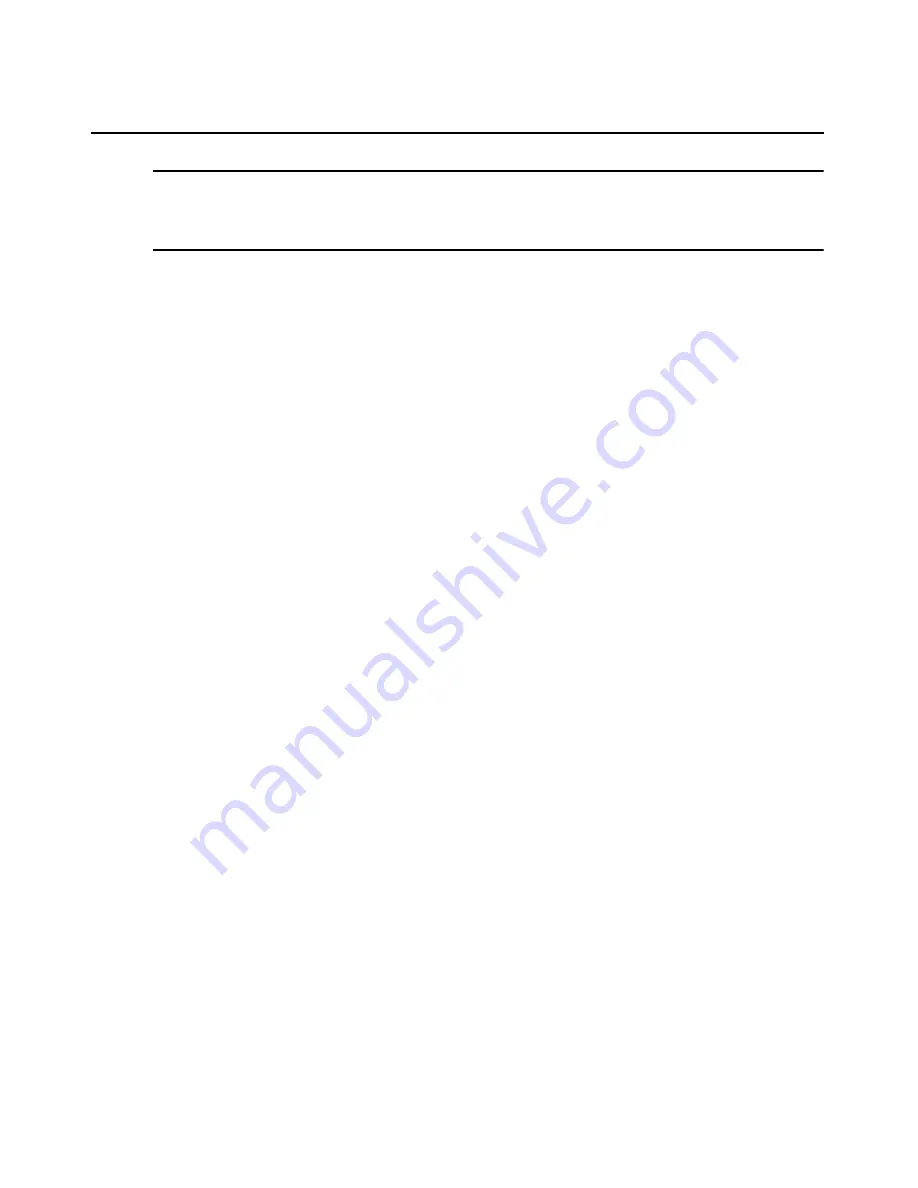
Chapter 14: SSH Passthrough Sessions
199
NOTE:
The colon is used to delimit different arguments; however, if a colon is contained within the name, then a
double backslash may be used as an escape sequence to include the colon in the name. For example, if the
username is “sanders:”, a command to open an SSH session to a target device may look like this:
s s h - p 4 1 2 2 z o n e 1 / s a n d e r s \ \ : : z o n e 2 / B o s t o n : 5 @ 1 7 2 . 2 6 . 5 . 1 0 0
2.
If a user SSH key has been configured, the session is automatically authenticated based on the
key. The user SSH key must be stored on the DSView 3 server specified in step 1.
-or-
When prompted, enter the password for the username. If you enter an incorrect password three
times, the login failed event will be generated and the SSH session will be closed.
The user credentials for the target device are validated by the DSView 3 server. If the user is
valid, the DSView 3 software database determines the IP address of the appliance and the
X.509 certificate for establishing the connection. If the user is invalid, the session closes
immediately.
3.
If more than one connection exists to the target device, the SSH connection attempt fails and
the DSView 3 software informs the user of the failure reason. To connect to a target device
with multiple connections, specify the appliance name and port instead of the target device
name. The appliance name must be identical to the appliance name in the DSView 3 software
database, and the port must be the exact port number that appears in the Units view in the
DSView 3 software.
To connect to a target device with multiple connections, open your SSH client and enter the
following values in the provided text fields:
•
<zone1/username>:
•
<zone2/appliancename>:port@
•
host name or IP address of the DSView 3 server
To connect to a target device with multiple connections using the Linux or Unix SSH
command, enter a command in the following format:
<zone1/username>:<zone2/appliance name:port>@<host name or IP address of DSView
3 server>
4.
The SSH client attempts to establish an SSH connection to the appliance or target device. If a
successful connection is established, the DSView 3 server acts as a proxy between the user and
target device.
If an SSH Passthrough session to the same appliance or target device is already open, your
session is shared with the previously connected users. You have read-only access to the
session, but you may enter a command to obtain read/write access. See
Transferring read/write
access
on page 202.
5.
If the console port on the target device requires additional authentication, the user is prompted
to log in.
Содержание Network Device SPC420
Страница 1: ...DSVIEW 3 Installer User Guide ...
Страница 2: ......
Страница 4: ......
Страница 14: ...xii DSView 3 Software Installer User Guide ...
Страница 16: ...xiv DSView 3 Software Installer User Guide ...
Страница 20: ...xviii DSView 3 Software Installer User Guide ...
Страница 42: ...22 DSView 3 Software Installer User Guide ...
Страница 52: ...32 DSView 3 Software Installer User Guide ...
Страница 78: ...58 DSView 3 Software Installer User Guide ...
Страница 98: ...78 DSView 3 Software Installer User Guide ...
Страница 122: ...102 DSView 3 Software Installer User Guide ...
Страница 144: ...124 DSView 3 Software Installer User Guide ...
Страница 184: ...164 DSView 3 Software Installer User Guide ...
Страница 224: ...204 DSView 3 Software Installer User Guide ...
Страница 238: ...218 DSView 3 Software Installer User Guide ...
Страница 248: ...228 DSView 3 Software Installer User Guide ...
Страница 268: ...248 DSView 3 Software Installer User Guide ...
Страница 306: ...286 DSView 3 Software Installer User Guide ...
Страница 338: ...318 DSView 3 Software Installer User Guide ...
Страница 358: ...338 DSView 3 Software Installer User Guide ...
Страница 368: ...348 DSView 3 Software Installer User Guide ...
Страница 374: ...354 DSView 3 Software Installer User Guide ...
Страница 431: ......
Страница 432: ...For Technical Support www avocent com support 590 395 501M ...
















































