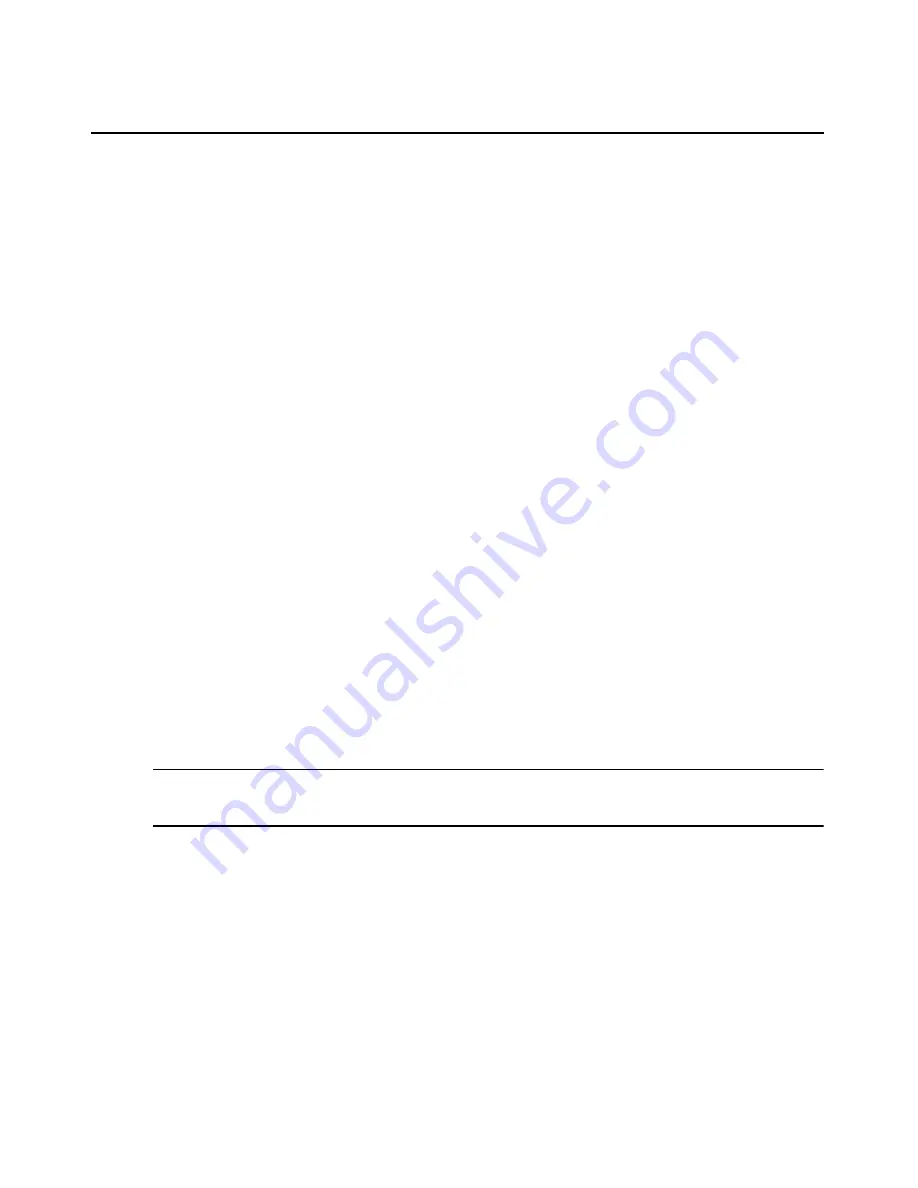
350
DSView 3 Software Installer/User Guide
Adding Plug-ins
For optimal operation, the hub and all of the spoke servers should have the same version of a plug-
in installed. Follow the steps described in
Recommended Sequence for Adding/Upgrading Plug-ins
on page 349.
During the add operation on the hub server, new data types defined in the plug-in are registered in
the DSView 3 software database. After the plug-in is added to the spoke server and a replication
operation is initiated, the registration information on the hub server is propagated to the spoke
server.
On the hub server, a new plug-in becomes active when it is added. On a spoke server, a new plug-in
becomes active only after the plug-in is added to the hub and then to the spoke and a subsequent
replication completes successfully.
For some plug-ins, you may need to add a license key to the DSView 3 software system before
adding the plug-in to any server. See the documentation included with the plug-in or contact your
Avocent representative to determine if a key is needed. To add a license, see
Licenses
on page 54.
To add a plug-in:
1.
Click the
System
tab.
2.
Click
Plug-ins
in the top navigation bar.
3.
Click
Add
. The Add Plug-in Wizard will open.
4.
The Select Plug-in window will open. Enter the name or browse to the location of the plug-in
file, then click
Next
.
5.
The Overview window will open. This window contains read-only information about the plug-
in. Click
Next
.
6.
The Adding Plug-in page will open while the plug-in is added to the DSView 3 software
system.
7.
The Completed Successful window will open. Click
Finish
.
NOTE:
If you added a plug-in for a Cyclades appliance, you must disable the Cyclades Web Manager to
maintain security standards. For information about how to disable the Cyclades Web Manager, see the online
help for the Cyclades appliance plug-in.
Displaying Plug-in Information
You may display information about all plug-ins that have been added as well as information about
a single plug-in on the DSView 3 server where you are logged in.
To display plug-in information:
1.
Click the
System
tab.
2.
Click
Plug-ins
in the top navigation bar. The Plug-ins window will open.
Содержание Network Device SPC420
Страница 1: ...DSVIEW 3 Installer User Guide ...
Страница 2: ......
Страница 4: ......
Страница 14: ...xii DSView 3 Software Installer User Guide ...
Страница 16: ...xiv DSView 3 Software Installer User Guide ...
Страница 20: ...xviii DSView 3 Software Installer User Guide ...
Страница 42: ...22 DSView 3 Software Installer User Guide ...
Страница 52: ...32 DSView 3 Software Installer User Guide ...
Страница 78: ...58 DSView 3 Software Installer User Guide ...
Страница 98: ...78 DSView 3 Software Installer User Guide ...
Страница 122: ...102 DSView 3 Software Installer User Guide ...
Страница 144: ...124 DSView 3 Software Installer User Guide ...
Страница 184: ...164 DSView 3 Software Installer User Guide ...
Страница 224: ...204 DSView 3 Software Installer User Guide ...
Страница 238: ...218 DSView 3 Software Installer User Guide ...
Страница 248: ...228 DSView 3 Software Installer User Guide ...
Страница 268: ...248 DSView 3 Software Installer User Guide ...
Страница 306: ...286 DSView 3 Software Installer User Guide ...
Страница 338: ...318 DSView 3 Software Installer User Guide ...
Страница 358: ...338 DSView 3 Software Installer User Guide ...
Страница 368: ...348 DSView 3 Software Installer User Guide ...
Страница 374: ...354 DSView 3 Software Installer User Guide ...
Страница 431: ......
Страница 432: ...For Technical Support www avocent com support 590 395 501M ...






























