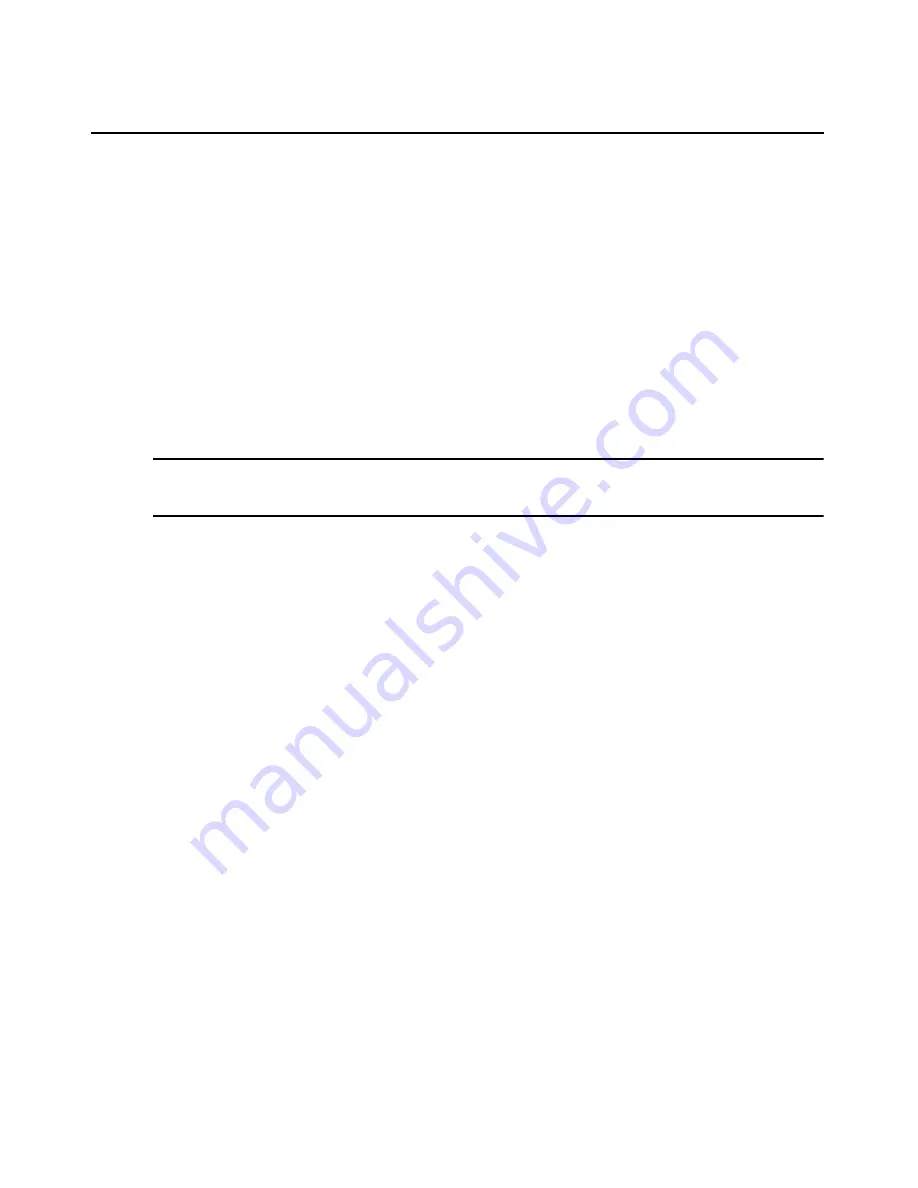
Chapter 16: DS Zones
221
To switch zones:
Click the
System
tab, then click
Zones
. The Zones window opens and lists all created zones. Select
the checkbox next to the zone to which you want to switch and click
Switch
.
-or-
In the top left corner of the window, your username and the active zone list is displayed. Click the
name of the zone to open a pop-up menu, then select the zone to which you want to switch.
Transferring units to a zone
You can transfer managed appliances, blade chassis, hypervisor managers or hypervisor servers to
zones for which you have access rights. All associated target devices are transferred with the unit,
and any merged target device connections are split. You cannot independently move a target
device.
NOTE:
If you are transferring units that require licenses, such as a VMware ESX Server, the zone to which you
are moving the units must be assigned the appropriate licenses (see
Assigning zone licenses
on page 222). If
the zone does not have sufficient licenses, the transfer fails.
1.
In a Units View window (see
Accessing Units View windows
on page 106), click the checkbox
next to the unit(s) you wish to move.
2.
Click
Operations
, then select
Move Units to Zone
from the drop-down menu. The Move Units
Wizard opens.
3.
From the list provided, select the zone to which you wish to move the unit(s). Click
Next
.
4.
The
Completed Successful
window opens. Click
Finish
.
You can access the units and associated target devices when you are active in the zone that owns
the units.
Managing zone properties
Once you have created a zone, you can modify the zone name, license distribution and access
rights.
To modify the zone name:
1.
Click the
System
tab, then click
Global Properties
.
2.
Select
Zones
in the side navigation bar.
3.
Click the name of zone you wish to modify.
4.
Click
Name
in the side navigation bar.
5.
Enter a unique zone name in the field. The current zone path in relation to higher level zones is
displayed.
6.
Click
Save
.
Содержание Network Device SPC420
Страница 1: ...DSVIEW 3 Installer User Guide ...
Страница 2: ......
Страница 4: ......
Страница 14: ...xii DSView 3 Software Installer User Guide ...
Страница 16: ...xiv DSView 3 Software Installer User Guide ...
Страница 20: ...xviii DSView 3 Software Installer User Guide ...
Страница 42: ...22 DSView 3 Software Installer User Guide ...
Страница 52: ...32 DSView 3 Software Installer User Guide ...
Страница 78: ...58 DSView 3 Software Installer User Guide ...
Страница 98: ...78 DSView 3 Software Installer User Guide ...
Страница 122: ...102 DSView 3 Software Installer User Guide ...
Страница 144: ...124 DSView 3 Software Installer User Guide ...
Страница 184: ...164 DSView 3 Software Installer User Guide ...
Страница 224: ...204 DSView 3 Software Installer User Guide ...
Страница 238: ...218 DSView 3 Software Installer User Guide ...
Страница 248: ...228 DSView 3 Software Installer User Guide ...
Страница 268: ...248 DSView 3 Software Installer User Guide ...
Страница 306: ...286 DSView 3 Software Installer User Guide ...
Страница 338: ...318 DSView 3 Software Installer User Guide ...
Страница 358: ...338 DSView 3 Software Installer User Guide ...
Страница 368: ...348 DSView 3 Software Installer User Guide ...
Страница 374: ...354 DSView 3 Software Installer User Guide ...
Страница 431: ......
Страница 432: ...For Technical Support www avocent com support 590 395 501M ...






























