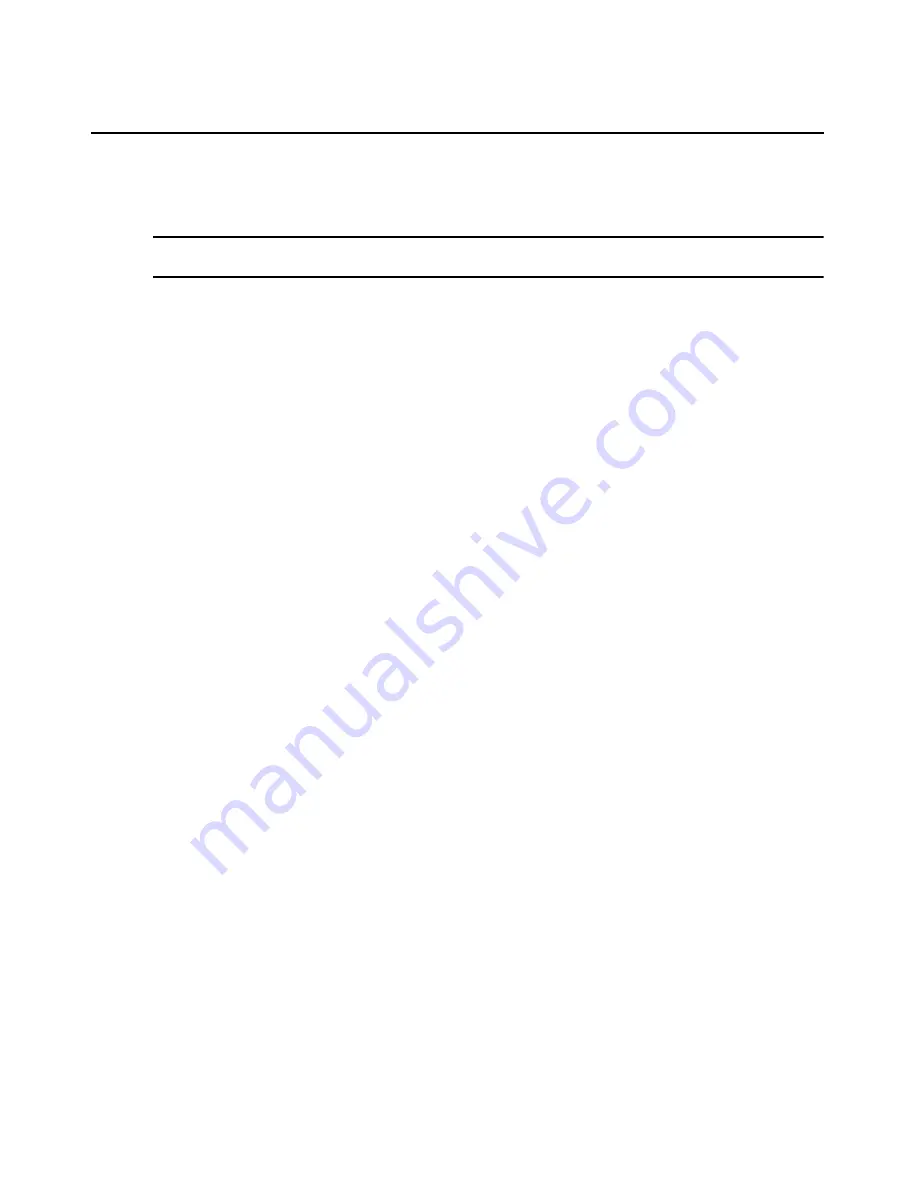
190
DSView 3 Software Installer/User Guide
•
SSH Tunnel Buffer Size (bytes): If the SSH session cannot be opened, the appliance will
continue to store data logs in its local memory until it reaches the size specified in this
field. The default buffer size is 1 MB.
NOTE:
The appliance may be prevented from opening an SSH session if a firewall is blocking traffic, the DSView
SSH service is disabled or the IP address and TCP port settings are incorrect.
•
Buffer Full First Warning (bytes): If an SSH session cannot be opened, a first warning will
be sent once the appliance local memory reaches the size specified in this field. The
recommended first warning size is 500KB.
•
Buffer Full Second Warning (bytes): If an SSH session cannot be opened, a second
warning will be sent once the appliance local memory reaches the size specified in this
field. The recommended second warning size is 700 KB.
Configuring the buffer warnings events as SNMP
If the appliance fails to open an SSH connection to the DSView 3 server, the appliance will
continue to store data logs in local memory. To ensure that the administrator receives buffer
warnings events if the SSH connection fails, change the notification mode from Syslog to SNMP.
To configure the buffer warnings as SNMP:
1.
In a Units View window, click on the appliance name.
2.
Select
Appliance Settings - Events - Traps/Syslog
.
3.
Click the checkbox next to the following events: Appliance Data Log Buffer Full First
Warning, Appliance Data Log Buffer Full Second Warning and Appliance Data Log Loss.
4.
Click the
Enable SNMP Trap
button.
5.
The Notification Mode for the events changes from Syslog Enabled to SNMP Trap Enabled.
If available, click the
Flash Required
button to ensure that these settings remain even if power
is interrupted. If the Flash Required button is not displayed, the settings have been saved to
non-volatile Flash memory on the appliance.
To begin receiving buffer warning events, configure the DSView 3 software for email notifications.
See
Email Notifications
in the DSView 3 software online help for more information.
Specifying where data log files will be stored
To specify where data log files will be stored:
1.
Click the
System
tab.
2.
Click
DSView Server
in the top navigation bar.
3.
In the side navigation bar, click
Data Logging
, then
Location
. The Data Logging Location
Properties window will open.
Содержание Network Device SPC420
Страница 1: ...DSVIEW 3 Installer User Guide ...
Страница 2: ......
Страница 4: ......
Страница 14: ...xii DSView 3 Software Installer User Guide ...
Страница 16: ...xiv DSView 3 Software Installer User Guide ...
Страница 20: ...xviii DSView 3 Software Installer User Guide ...
Страница 42: ...22 DSView 3 Software Installer User Guide ...
Страница 52: ...32 DSView 3 Software Installer User Guide ...
Страница 78: ...58 DSView 3 Software Installer User Guide ...
Страница 98: ...78 DSView 3 Software Installer User Guide ...
Страница 122: ...102 DSView 3 Software Installer User Guide ...
Страница 144: ...124 DSView 3 Software Installer User Guide ...
Страница 184: ...164 DSView 3 Software Installer User Guide ...
Страница 224: ...204 DSView 3 Software Installer User Guide ...
Страница 238: ...218 DSView 3 Software Installer User Guide ...
Страница 248: ...228 DSView 3 Software Installer User Guide ...
Страница 268: ...248 DSView 3 Software Installer User Guide ...
Страница 306: ...286 DSView 3 Software Installer User Guide ...
Страница 338: ...318 DSView 3 Software Installer User Guide ...
Страница 358: ...338 DSView 3 Software Installer User Guide ...
Страница 368: ...348 DSView 3 Software Installer User Guide ...
Страница 374: ...354 DSView 3 Software Installer User Guide ...
Страница 431: ......
Страница 432: ...For Technical Support www avocent com support 590 395 501M ...






























