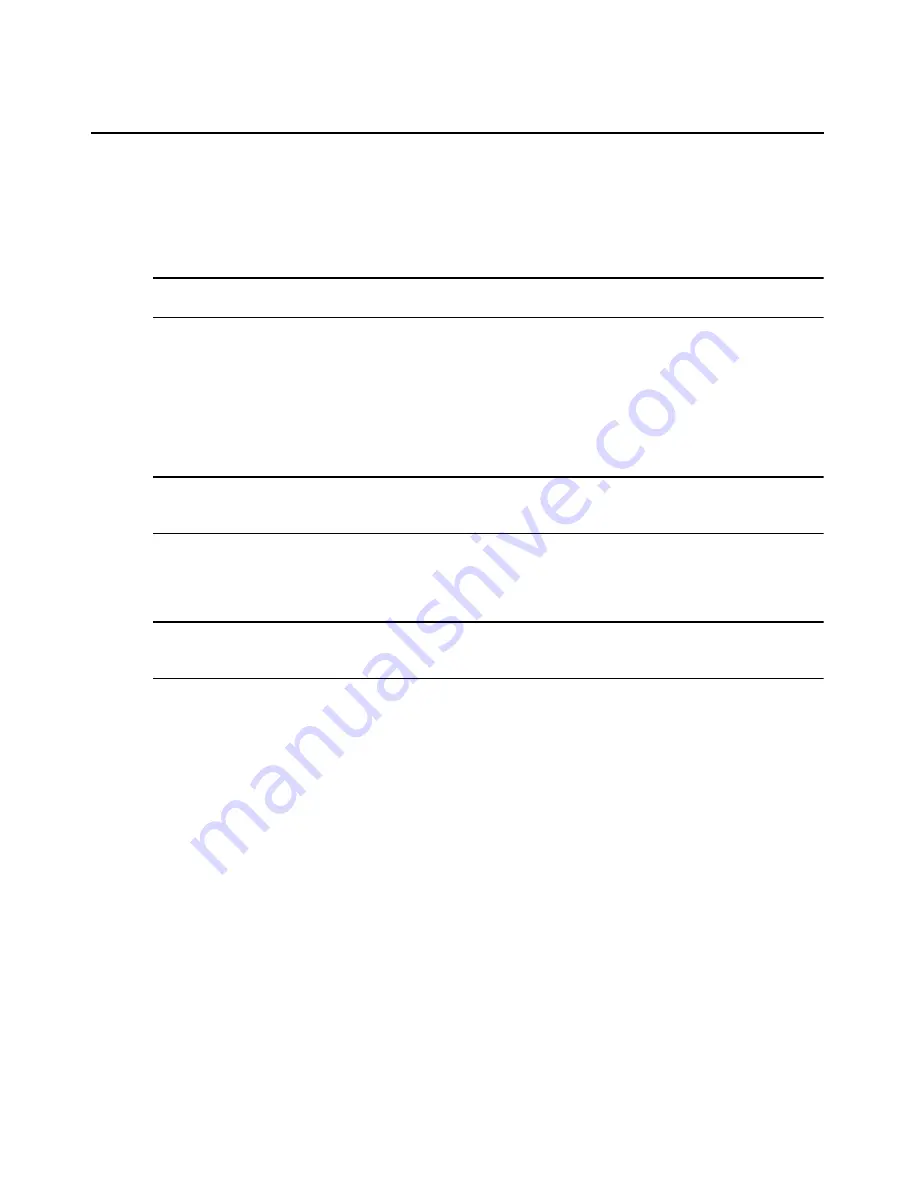
216
DSView 3 Software Installer/User Guide
6.
If you do not want the units in the unit group to belong to any other unit group, select
Exclusive
.
7.
Click
Save
and then click
Close
.
To add or remove members in a unit group:
NOTE:
Removing a unit group or unit member from a unit group does not delete the group/unit from the DSView
3 software system or any other group to which it belongs.
1.
Click the
Units
tab.
2.
Click
Groups
in the top navigation bar. The Unit Groups window will open.
3.
To add or remove a group member of the unit group, click
Members
in the side navigation bar
and then click
Groups
.
To add or remove a unit member of the unit group, click
Members
in the side navigation bar,
and then click
Units
.
NOTE:
If you select a group container (Global Root or Personal Root), you can only add unit groups as members
- you cannot add units; therefore, when you click
Members
in the side navigation bar,
Groups
is the only choice.
You cannot add units or groups to the global unassigned unit group.
4.
The Unit Group Members (Units) or Unit Group Members (Groups) window will open. Click
Assign
.
5.
The Assign Units to Unit Group window will open.
NOTE:
Once a unit is added to an exclusive unit group, it cannot be added to any other groups. If a unit is
already a member of a non-exclusive group and is then added to an exclusive group, the unit is automatically
removed from the non-exclusive group.
•
To add one or more units to the unit group, select the unit(s) from the Available Units list,
then click
Add
. The units will be moved to the Units to Assign list.
•
To remove one or more units already assigned to the unit group, select the unit(s) from the
Units to Assign list, then click
Remove
. The units will be moved to the Available Units
list.
6.
Click
Save
and then click
Close
. The Unit Group Members window will open.
7.
Click
Close
. The Unit Groups window will open.
To add or remove access rights for one or more unit groups:
1.
Click the
Units
tab.
2.
Click
Groups
in the top navigation bar. The Unit Groups window will open.
3.
Click the checkbox to the left of one or more unit groups, then click
Rights
. The Unit Group
Access Rights window will open.
If you are setting access rights for one unit group, you may click on the unit group name, then
click
Access Rights
in the side navigation bar to access the Unit Group Access Rights window.
4.
To add or remove a user or user group from the User and User Groups list:
Содержание Network Device SPC420
Страница 1: ...DSVIEW 3 Installer User Guide ...
Страница 2: ......
Страница 4: ......
Страница 14: ...xii DSView 3 Software Installer User Guide ...
Страница 16: ...xiv DSView 3 Software Installer User Guide ...
Страница 20: ...xviii DSView 3 Software Installer User Guide ...
Страница 42: ...22 DSView 3 Software Installer User Guide ...
Страница 52: ...32 DSView 3 Software Installer User Guide ...
Страница 78: ...58 DSView 3 Software Installer User Guide ...
Страница 98: ...78 DSView 3 Software Installer User Guide ...
Страница 122: ...102 DSView 3 Software Installer User Guide ...
Страница 144: ...124 DSView 3 Software Installer User Guide ...
Страница 184: ...164 DSView 3 Software Installer User Guide ...
Страница 224: ...204 DSView 3 Software Installer User Guide ...
Страница 238: ...218 DSView 3 Software Installer User Guide ...
Страница 248: ...228 DSView 3 Software Installer User Guide ...
Страница 268: ...248 DSView 3 Software Installer User Guide ...
Страница 306: ...286 DSView 3 Software Installer User Guide ...
Страница 338: ...318 DSView 3 Software Installer User Guide ...
Страница 358: ...338 DSView 3 Software Installer User Guide ...
Страница 368: ...348 DSView 3 Software Installer User Guide ...
Страница 374: ...354 DSView 3 Software Installer User Guide ...
Страница 431: ......
Страница 432: ...For Technical Support www avocent com support 590 395 501M ...






























