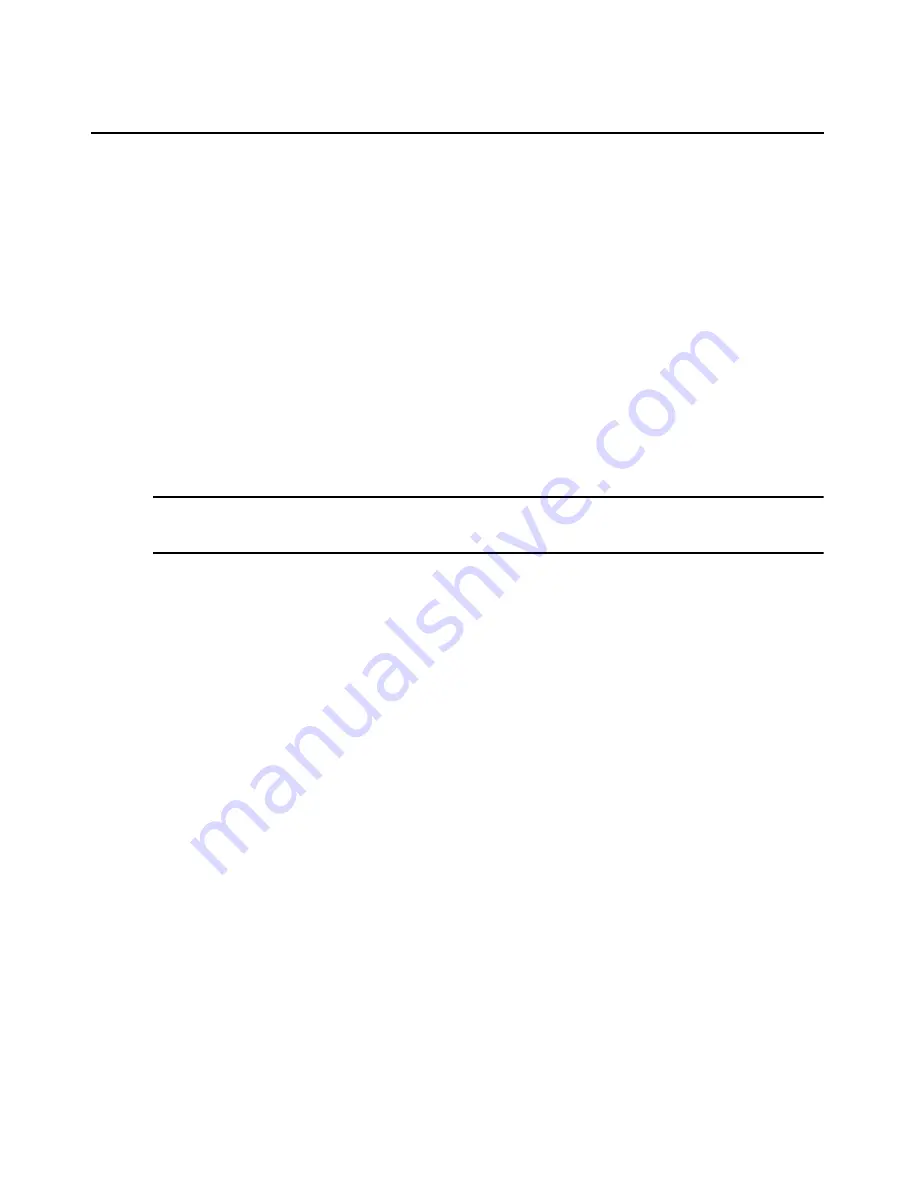
20
DSView 3 Software Installer/User Guide
5.
Click
OK
.
For Windows, Linux and Solaris operating systems, the DSView 3 software client automatically
downloads and installs the JRE the first time it is needed. For Macintosh operating systems, you
must update Java and install the JRE using the Macintosh software updates. Refer to the Macintosh
operating system documentation for more information.
To install the JRE on a Windows client:
1.
In a DSView 3 software Units View window (see
Accessing Units View windows
on page 106),
click an Action link.
2.
A window will open, containing a link for downloading the JRE installer. Download the JRE
installer, then close all browser windows.
3.
Click on the JRE icon to launch the installer.
4.
Restart the browser, and click an Action link.
To install the JRE on a Linux or Solaris client:
NOTE:
Only one version of the JRE can be installed in the browser for DSView 3 software support. Depending
on your system’s configuration, you may have to log in as the root user to install the JRE. Contact your system
administrator if you need help with installing software as the root user.
1.
In a DSView 3 software Units View window (see
Accessing Units View windows
on page 106),
click an Action link.
2.
A window will open, containing a link for downloading the JRE installer. Download the JRE
installer, then close all browser windows.
3.
Run the installer.
4.
Restart the browser, and click an Action link.
Avocent Viewer Plug-in Installation
On Windows clients, the Video Viewer, Telnet and VNC Viewers require the Avocent Viewer
Plug-in. If you are using Firefox 2 or Internet Explorer, the plug-in downloads automatically from
the browser window. If you are using Firefox 3, additional set up is required.
To install the Avocent Viewer Plug-in when using Firefox 3 on a Windows client:
1.
In a Units View window containing the target device you want to access (see
Accessing Units
View windows
on page 106), click an Action link.
2.
The Installing Avocent Viewer Plug-in pop-up window opens. Click
Download Avocent
Viewer Plug-in.
3.
Click
Save
, then open the saved file. The Firefox downloads window opens.
4.
Click
OK
, the follow the instructions in the installer wizard to install the file.
Once the installation is complete, the viewer session starts automatically.
Содержание Network Device SPC420
Страница 1: ...DSVIEW 3 Installer User Guide ...
Страница 2: ......
Страница 4: ......
Страница 14: ...xii DSView 3 Software Installer User Guide ...
Страница 16: ...xiv DSView 3 Software Installer User Guide ...
Страница 20: ...xviii DSView 3 Software Installer User Guide ...
Страница 42: ...22 DSView 3 Software Installer User Guide ...
Страница 52: ...32 DSView 3 Software Installer User Guide ...
Страница 78: ...58 DSView 3 Software Installer User Guide ...
Страница 98: ...78 DSView 3 Software Installer User Guide ...
Страница 122: ...102 DSView 3 Software Installer User Guide ...
Страница 144: ...124 DSView 3 Software Installer User Guide ...
Страница 184: ...164 DSView 3 Software Installer User Guide ...
Страница 224: ...204 DSView 3 Software Installer User Guide ...
Страница 238: ...218 DSView 3 Software Installer User Guide ...
Страница 248: ...228 DSView 3 Software Installer User Guide ...
Страница 268: ...248 DSView 3 Software Installer User Guide ...
Страница 306: ...286 DSView 3 Software Installer User Guide ...
Страница 338: ...318 DSView 3 Software Installer User Guide ...
Страница 358: ...338 DSView 3 Software Installer User Guide ...
Страница 368: ...348 DSView 3 Software Installer User Guide ...
Страница 374: ...354 DSView 3 Software Installer User Guide ...
Страница 431: ......
Страница 432: ...For Technical Support www avocent com support 590 395 501M ...






























