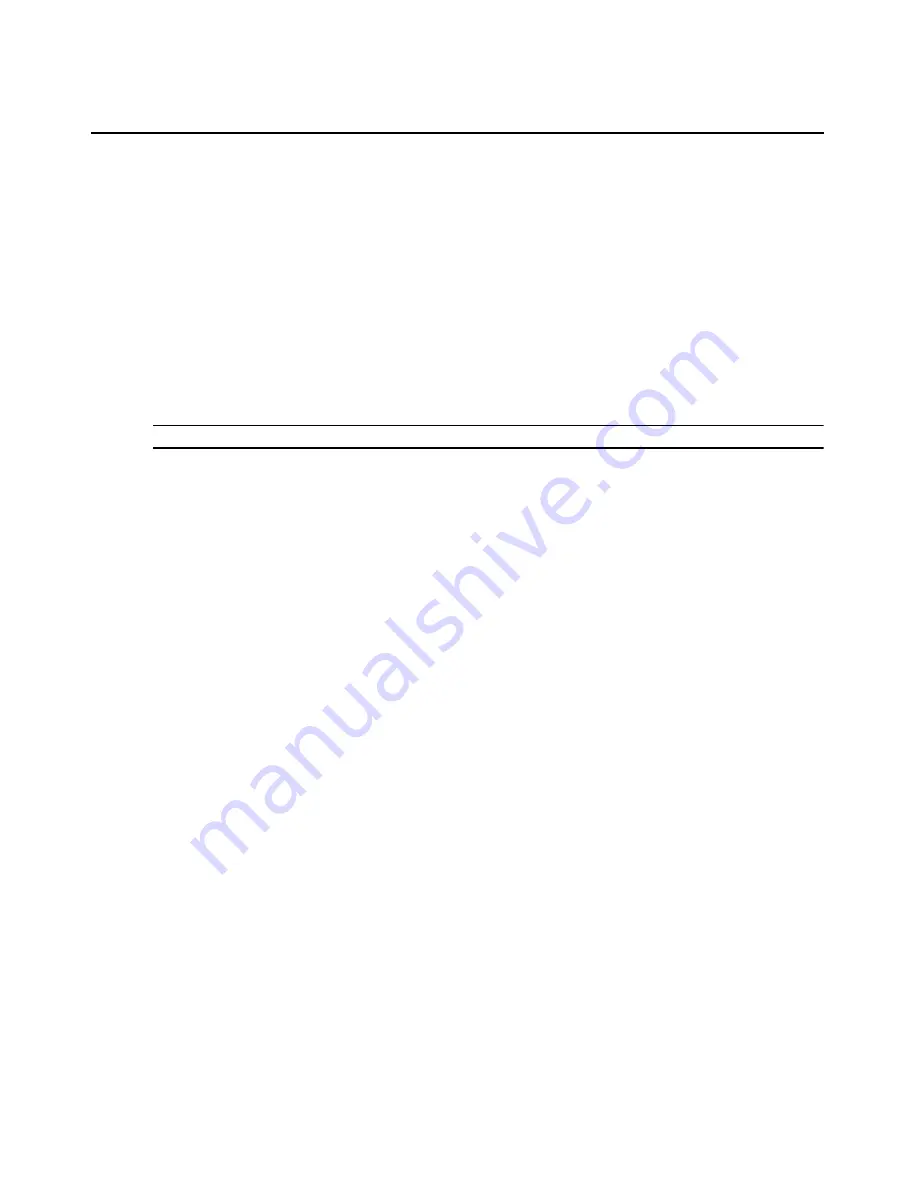
Chapter 10: Managing Units
143
To change the note properties for one or more units from a Units View window:
1.
In a Units View window (see
Accessing Units View windows
on page 106), click the checkbox
next to the unit(s). To change note properties for all units in the page, click the checkbox to the
left of Name at the top of the list. (If the page contains units that do not support note properties,
they will not be affected.)
2.
Click
Operations
, then select
Properties
from the drop-down menu.
3.
The Multiple Unit Properties window will open. Click
Notes
.
4.
Type description, accounting and comment information.
5.
Click
Save
and then click
Close
. The Units View window will open.
To change the network properties for a target device:
NOTE:
Defining incorrect information for these properties may cause network connection errors.
1.
In a Units View window containing target devices (see
Accessing Units View windows
on
page 106), click on the target device name.
2.
Click
Properties
in the side navigation bar and then click
Network
in the side navigation bar.
The Unit Network Properties window will open.
•
Type the address or the fully qualified domain name for the target device.
•
Type the Telnet port number to use for Telnet connections to the target device. If this field
is left blank, Telnet will not be enabled for the target device.
•
Type the URL for a web browser connection to the target device.
•
Select the DSView 3 server that is in charge of the target device.
3.
Click
Save
and then click
Close
. The Units View window will open.
To change the network properties for a managed appliance:
1.
In a Units View window containing appliances (see
Accessing Units View windows
on
page 106) click on the appliance name.
2.
Click
Properties
in the side navigation bar and then click
Network
in the side navigation bar.
The Unit Network Properties window will open.
•
Type the address or the fully qualified domain name.
If you are changing the appliance IP address, you should first change it in the Appliance
Network Settings window before changing it in the Unit Network Properties window. See
Managed Appliance Settings
on page 147.
•
Select the DSView 3 server in charge of the managed appliance.
3.
Click
Save
and then click
Close
. The Units View window will open.
Содержание Network Device SPC420
Страница 1: ...DSVIEW 3 Installer User Guide ...
Страница 2: ......
Страница 4: ......
Страница 14: ...xii DSView 3 Software Installer User Guide ...
Страница 16: ...xiv DSView 3 Software Installer User Guide ...
Страница 20: ...xviii DSView 3 Software Installer User Guide ...
Страница 42: ...22 DSView 3 Software Installer User Guide ...
Страница 52: ...32 DSView 3 Software Installer User Guide ...
Страница 78: ...58 DSView 3 Software Installer User Guide ...
Страница 98: ...78 DSView 3 Software Installer User Guide ...
Страница 122: ...102 DSView 3 Software Installer User Guide ...
Страница 144: ...124 DSView 3 Software Installer User Guide ...
Страница 184: ...164 DSView 3 Software Installer User Guide ...
Страница 224: ...204 DSView 3 Software Installer User Guide ...
Страница 238: ...218 DSView 3 Software Installer User Guide ...
Страница 248: ...228 DSView 3 Software Installer User Guide ...
Страница 268: ...248 DSView 3 Software Installer User Guide ...
Страница 306: ...286 DSView 3 Software Installer User Guide ...
Страница 338: ...318 DSView 3 Software Installer User Guide ...
Страница 358: ...338 DSView 3 Software Installer User Guide ...
Страница 368: ...348 DSView 3 Software Installer User Guide ...
Страница 374: ...354 DSView 3 Software Installer User Guide ...
Страница 431: ......
Страница 432: ...For Technical Support www avocent com support 590 395 501M ...






























