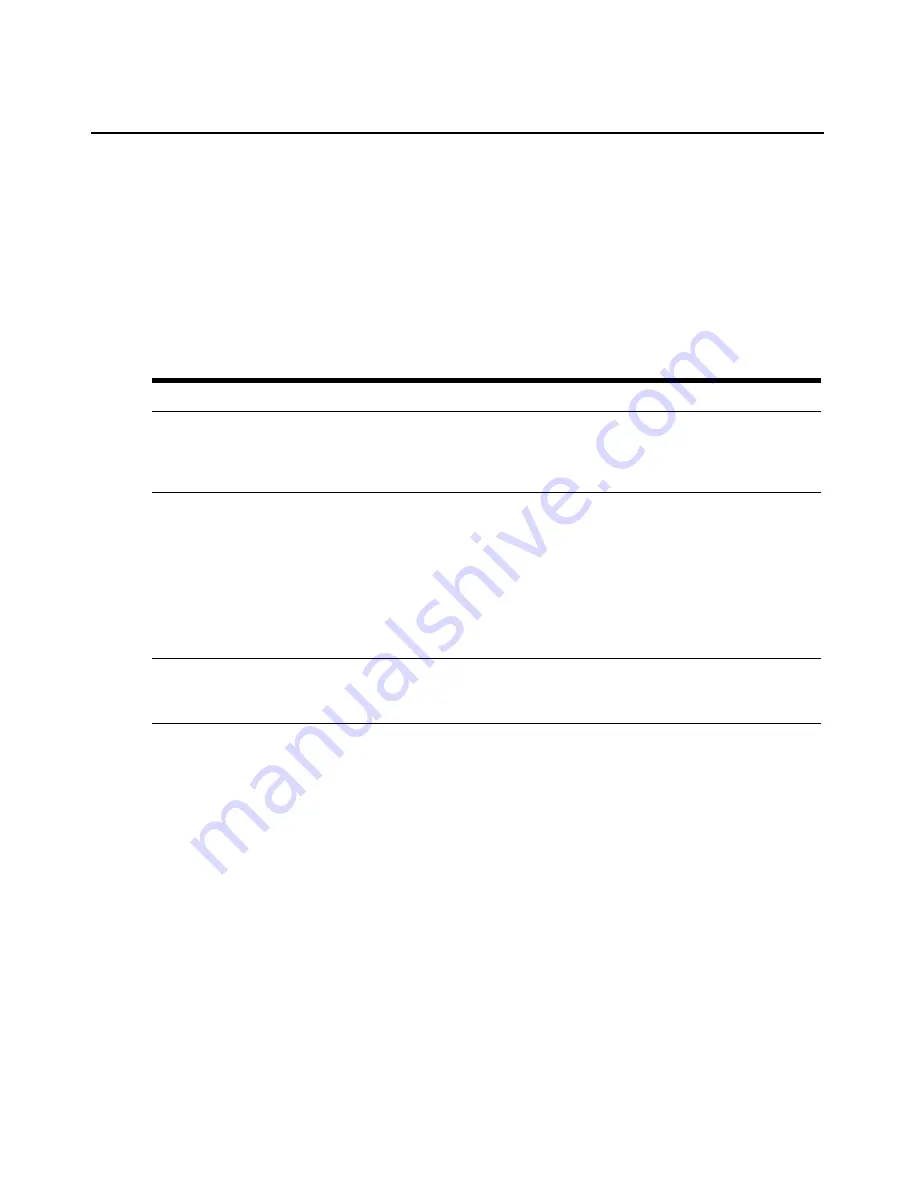
Chapter 19: Using the Video Viewer
281
You may also reset the USB2 IQ module from the Virtual Media dialog box. This action will reset
every form of USB media on the target device, and should therefore be used with caution, and only
when the target device is not responding.
Virtual media session settings
Virtual media session settings include locking, mapped drives access mode and encryption level.
See
Managed Appliance Session Settings
on page 171.
Table 19.5 describes the virtual media session settings on the supported KVM switch.
Opening a virtual media session
To launch a virtual media session:
Select
Tools - Virtual Media
from the Video Viewer menu. The Virtual Media dialog box will
appear.
To make this a reserved session, click
Details,
then enable the
Reserved
checkbox.
To map a virtual media drives:
1.
Open a virtual media session from the Video Viewer menu by selecting
Tools - Virtual Media.
2.
To map a physical drive as a virtual media drive:
a.
In the Virtual Media dialog box, click the
Mapped
checkbox next to the drive(s) you wish
to map.
b.
If you wish to limit the mapped drive to read-only access, click the
Read Only
checkbox
next to the drive. If the virtual media session settings were previously configured so that
Table 19.5: Virtual Media Session Settings
Setting
Description
Locking
The locking option specifies whether a virtual media session is locked to the KVM
session on the target device. When locking is enabled (which is the default) and the
KVM session is closed, the virtual media session will also be closed. When locking is
disabled and the KVM session is closed, the virtual media session will remain active.
Mapped drives access
mode
You may set the access mode for mapped drives to read-only or read-write. When
the access mode is read-only, the user will not be able to write data to the mapped
drive on the client workstation. When the access mode is read-write, the user will be
able to read and write data from/to the mapped drive.
If the mapped drive is read-only by design (for example, certain CD/DVD drives or
ISO images), the configured read-write access mode will be ignored.
Setting the read-only mode can be helpful when a read-write drive such as a mass
storage device or a USB removable media is mapped, and you wish to prevent the
user from writing data to it.
Encryption level
You may configure up to three encryption levels (or none) for virtual media sessions.
Any combination is valid. The choices are: DES, 3DES, 128-bit SSL and AES. The
default is no encryption (no encryption levels selected).
Содержание Network Device SPC420
Страница 1: ...DSVIEW 3 Installer User Guide ...
Страница 2: ......
Страница 4: ......
Страница 14: ...xii DSView 3 Software Installer User Guide ...
Страница 16: ...xiv DSView 3 Software Installer User Guide ...
Страница 20: ...xviii DSView 3 Software Installer User Guide ...
Страница 42: ...22 DSView 3 Software Installer User Guide ...
Страница 52: ...32 DSView 3 Software Installer User Guide ...
Страница 78: ...58 DSView 3 Software Installer User Guide ...
Страница 98: ...78 DSView 3 Software Installer User Guide ...
Страница 122: ...102 DSView 3 Software Installer User Guide ...
Страница 144: ...124 DSView 3 Software Installer User Guide ...
Страница 184: ...164 DSView 3 Software Installer User Guide ...
Страница 224: ...204 DSView 3 Software Installer User Guide ...
Страница 238: ...218 DSView 3 Software Installer User Guide ...
Страница 248: ...228 DSView 3 Software Installer User Guide ...
Страница 268: ...248 DSView 3 Software Installer User Guide ...
Страница 306: ...286 DSView 3 Software Installer User Guide ...
Страница 338: ...318 DSView 3 Software Installer User Guide ...
Страница 358: ...338 DSView 3 Software Installer User Guide ...
Страница 368: ...348 DSView 3 Software Installer User Guide ...
Страница 374: ...354 DSView 3 Software Installer User Guide ...
Страница 431: ......
Страница 432: ...For Technical Support www avocent com support 590 395 501M ...






























