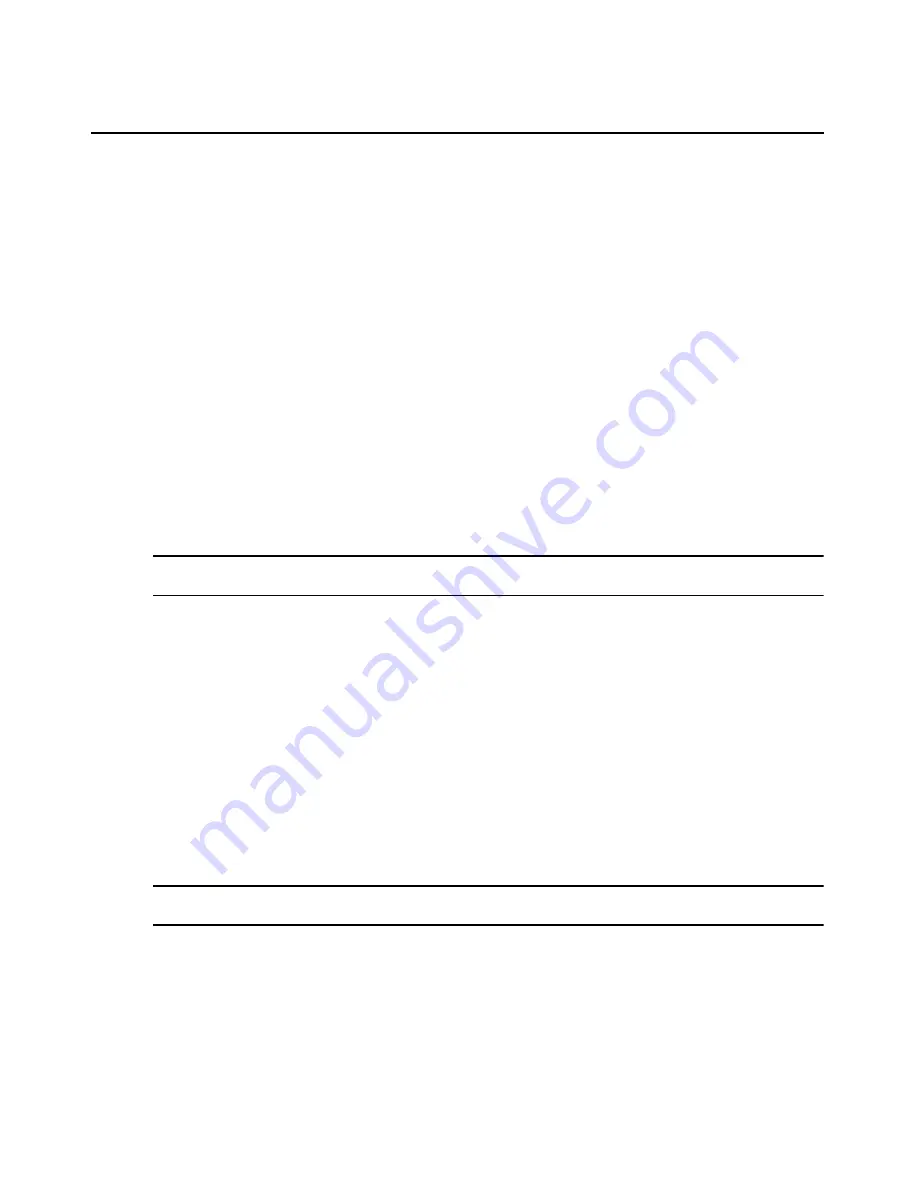
Chapter 18: User Groups
245
3.
Click
Delete
. A confirmation dialog box will appear.
4.
Confirm or cancel the deletion.
User Group Properties
To display the properties of a built-in user group:
1.
Click the
Users
tab. Click
Groups
in the top navigation bar.
Built-In
will automatically be
selected in the side navigation bar and the User Groups - Built-in window will open.
2.
Click on a user group name. The User Group Properties window will open. The display
includes read-only properties for each group: name, type and preemption level.
3.
Click
Close
when you are finished. The User Groups - Built-in window will open.
To display or change the properties of a user-defined user group:
1.
Click the
Users
tab. Click
Groups
in the top navigation bar. Click
User-Defined
in the side
navigation bar. The User Groups - User Defined window will open.
2.
Click on a user group name. The User Group Properties window will open.
3.
To change the name of the user group, type a new 1-256 character name in the Name field.
NOTE:
If the user group belongs to a service that uses the privilege level attribute method, the Name
field will be disabled.
4.
To change the preemption level, type a number (from 1-4; the higher the number, the higher the
preemption level) in the Preemption Level field or select a value from the menu. See
Preemption Levels
on page 41.
5.
To change the role of the user group, select a role from the menu. If you do not wish to assign
a role to the user group, select
None
.
6.
Click
Save
and then click
Close
. The User Groups - User Defined window will open.
Changing User Group Members
When users are created, they may be assigned to one or more built-in or user-defined user groups.
You may add or remove users to or from the built-in and user-defined user groups.
To add or remove user group members:
NOTE:
Members may only be assigned to or removed from user groups defined on the internal DSView 3
authentication service.
1.
Click the
Users
tab.
2.
Click
Groups
in the top navigation bar.
Built-In
will automatically be selected in the side
navigation bar and the User Groups - Built-in window will open. To display the User Groups -
User Defined window, click
User-Defined
in the side navigation bar.
3.
Click on a user group name. The User Group Properties window will open.
Содержание Network Device SPC420
Страница 1: ...DSVIEW 3 Installer User Guide ...
Страница 2: ......
Страница 4: ......
Страница 14: ...xii DSView 3 Software Installer User Guide ...
Страница 16: ...xiv DSView 3 Software Installer User Guide ...
Страница 20: ...xviii DSView 3 Software Installer User Guide ...
Страница 42: ...22 DSView 3 Software Installer User Guide ...
Страница 52: ...32 DSView 3 Software Installer User Guide ...
Страница 78: ...58 DSView 3 Software Installer User Guide ...
Страница 98: ...78 DSView 3 Software Installer User Guide ...
Страница 122: ...102 DSView 3 Software Installer User Guide ...
Страница 144: ...124 DSView 3 Software Installer User Guide ...
Страница 184: ...164 DSView 3 Software Installer User Guide ...
Страница 224: ...204 DSView 3 Software Installer User Guide ...
Страница 238: ...218 DSView 3 Software Installer User Guide ...
Страница 248: ...228 DSView 3 Software Installer User Guide ...
Страница 268: ...248 DSView 3 Software Installer User Guide ...
Страница 306: ...286 DSView 3 Software Installer User Guide ...
Страница 338: ...318 DSView 3 Software Installer User Guide ...
Страница 358: ...338 DSView 3 Software Installer User Guide ...
Страница 368: ...348 DSView 3 Software Installer User Guide ...
Страница 374: ...354 DSView 3 Software Installer User Guide ...
Страница 431: ......
Страница 432: ...For Technical Support www avocent com support 590 395 501M ...






























