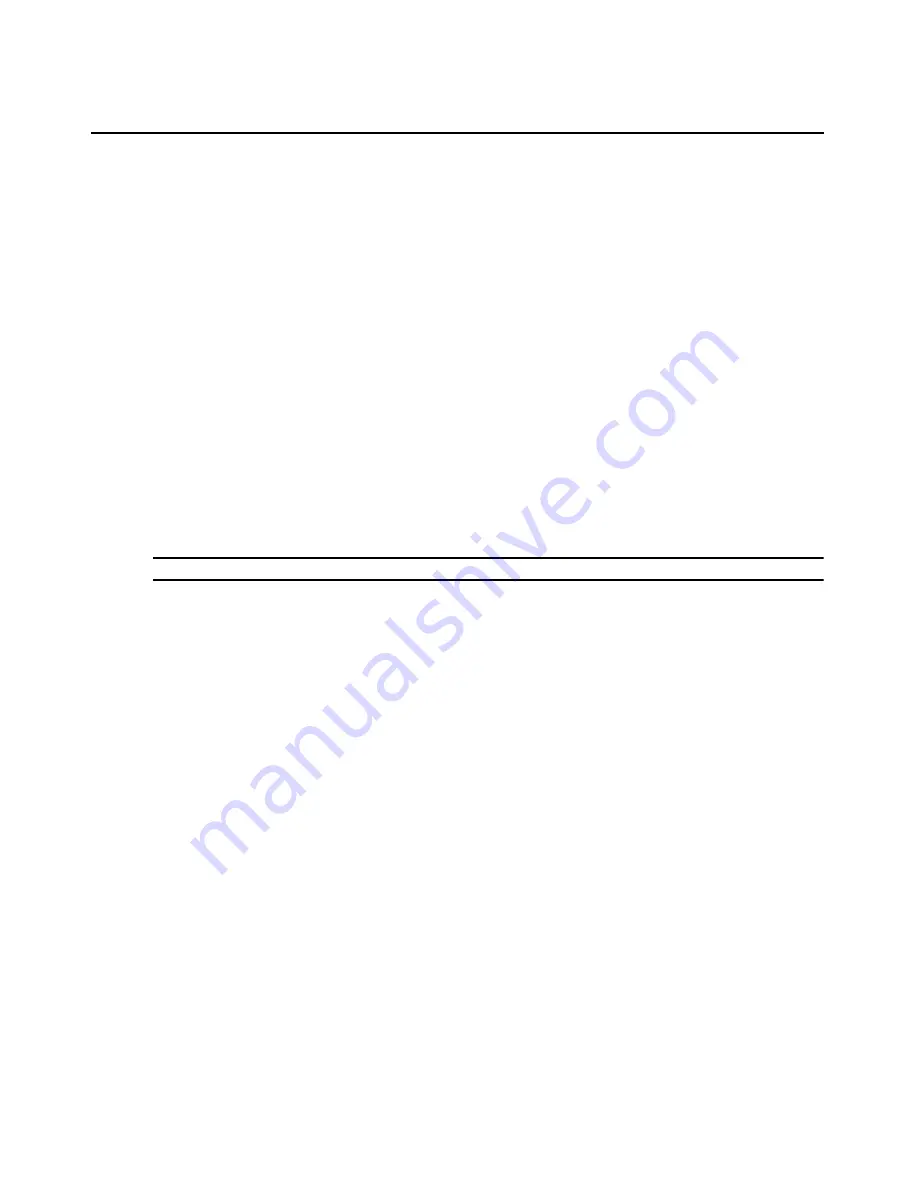
Chapter 12: Unit Sessions and Connections
177
•
Duration - Length of the DSView 3 software session.
•
User - User who initiated the session, which may be a user, a local port user or a user with a
local user account.
•
Target Device - Name of the target device being used for the session.
•
Type - Session type, which may be KVM, virtual media or serial.
•
Client - IP address of the client computer connected to the session for a non-proxy connection.
For a proxy connection, the IP address of the DSView 3 proxy will appear in this field.
•
Connection - Connection path from the target device to the managed appliance. See
Connections to Units
on page 181.
•
Mode - Session mode, which may change during the session. See
Customizing the Appliance
Sessions window
on page 171 for a description of the available modes.
•
Owner - Name of the user who launched the session, which may be a user, a local port user or
a user with a local user account.
•
Preemption Level - Effective user preemption level for the user that is connected to the target
device session. See
Preemption Levels
on page 41.
To remove an active session from the (all) Active Sessions window:
NOTE:
Removing an active session from the Active Sessions window does not disconnect the session.
1.
Click the
Units
tab.
2.
Click
Active Sessions
in the side navigation bar. The Active Sessions window will open.
3.
Click the checkbox to the left of the session. To remove all active sessions on the page, click
the checkbox to the left of Start-Date-Time at the top of the list.
4.
Click
Remove
. A confirmation dialog box will appear.
5.
Confirm or cancel the removal.
To disconnect an active session from an appliance window:
This procedure is valid for supported KVM switches and serial console appliances. It may also be
valid for appliances supported by a plug-in; see the appropriate documentation. You must have the
Reboot Appliance and Disconnect Sessions unit access right. See
About Access Rights
on page 144.
Additionally, your preemption level must be higher than the preemption level of the active session
user. See
Preemption Levels
on page 41.
1.
In a Units View window containing appliances (see
Accessing Units View windows
on
page 106), click on the appliance name.
2.
Click
Appliance Settings
in the side navigation bar. Then click
Sessions
in the side navigation
bar, then
Active
. The Appliance Sessions window will open.
3.
To disconnect one or more sessions, click the checkbox to the left of the sessions. To
disconnect all sessions on the page, click the checkbox to the left of Start-Date-Time at the top
of the list.
Содержание Network Device SPC420
Страница 1: ...DSVIEW 3 Installer User Guide ...
Страница 2: ......
Страница 4: ......
Страница 14: ...xii DSView 3 Software Installer User Guide ...
Страница 16: ...xiv DSView 3 Software Installer User Guide ...
Страница 20: ...xviii DSView 3 Software Installer User Guide ...
Страница 42: ...22 DSView 3 Software Installer User Guide ...
Страница 52: ...32 DSView 3 Software Installer User Guide ...
Страница 78: ...58 DSView 3 Software Installer User Guide ...
Страница 98: ...78 DSView 3 Software Installer User Guide ...
Страница 122: ...102 DSView 3 Software Installer User Guide ...
Страница 144: ...124 DSView 3 Software Installer User Guide ...
Страница 184: ...164 DSView 3 Software Installer User Guide ...
Страница 224: ...204 DSView 3 Software Installer User Guide ...
Страница 238: ...218 DSView 3 Software Installer User Guide ...
Страница 248: ...228 DSView 3 Software Installer User Guide ...
Страница 268: ...248 DSView 3 Software Installer User Guide ...
Страница 306: ...286 DSView 3 Software Installer User Guide ...
Страница 338: ...318 DSView 3 Software Installer User Guide ...
Страница 358: ...338 DSView 3 Software Installer User Guide ...
Страница 368: ...348 DSView 3 Software Installer User Guide ...
Страница 374: ...354 DSView 3 Software Installer User Guide ...
Страница 431: ......
Страница 432: ...For Technical Support www avocent com support 590 395 501M ...






























